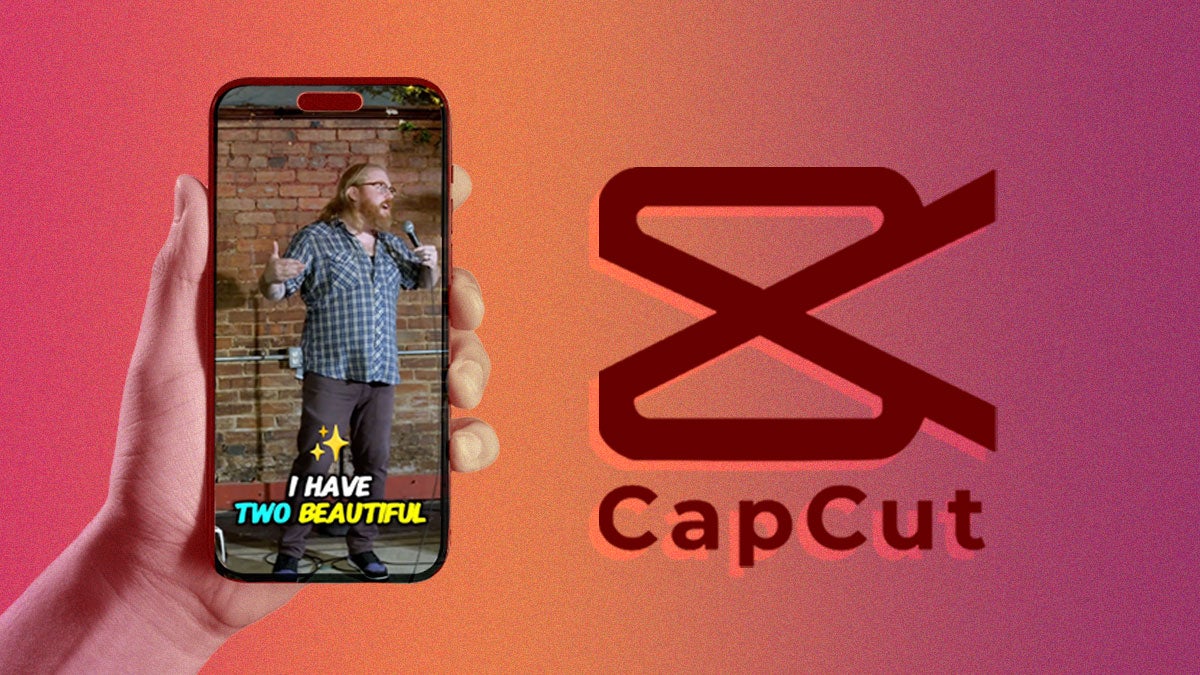
CapCut is a name any serious TikTok or Instagram creator already knows. According to CapCut, the app has been downloaded by over a billion Android users alone. However, if you’re only using it on mobile, you’ve barely cracked the surface of what it can do. The real power lies in CapCut Desktop.
CapCut is an industry-leading tool for quickly editing and finishing social videos on your phone or tablet. But even in the age of smartphones that rival yesterday’s PCs, a mobile device can’t match the power of a desktop. Let’s explore the wonders of this mostly free app, and talk about why you should go Pro.
What Is CapCut Desktop and Who Is It For?
CapCut is a simple but powerful video editing tool that has taken the world of mobile editing by storm over the last few years. By utilizing intuitive drag-and-drop tools, its empowered countless creators to turn their mobile devices into production studios. CapCut Desktop continues that grand tradition by combining simplicity with powerful tools.
The desktop version of CapCut comes with even more features than its mobile sibling. You get a vastly bigger workspace on your computer, making fine edits and fixing errors more accessible than ever.
While the mobile version is hyper-focused on apps like TikTok or Instagram, the CapCut Desktop simplifies creating for any video platform. As someone who has lost countless hours studying programs like DaVinchi, within minutes CapCut Desktop had me creating.
CapCut Desktop isn’t powerful enough to replace DaVinci or Premiere for corporate professional work. However, for many creators, this program could easily become your new favorite option for quickly editing YouTube and TikTok videos alike. It even supports cloud collaboration among teams.
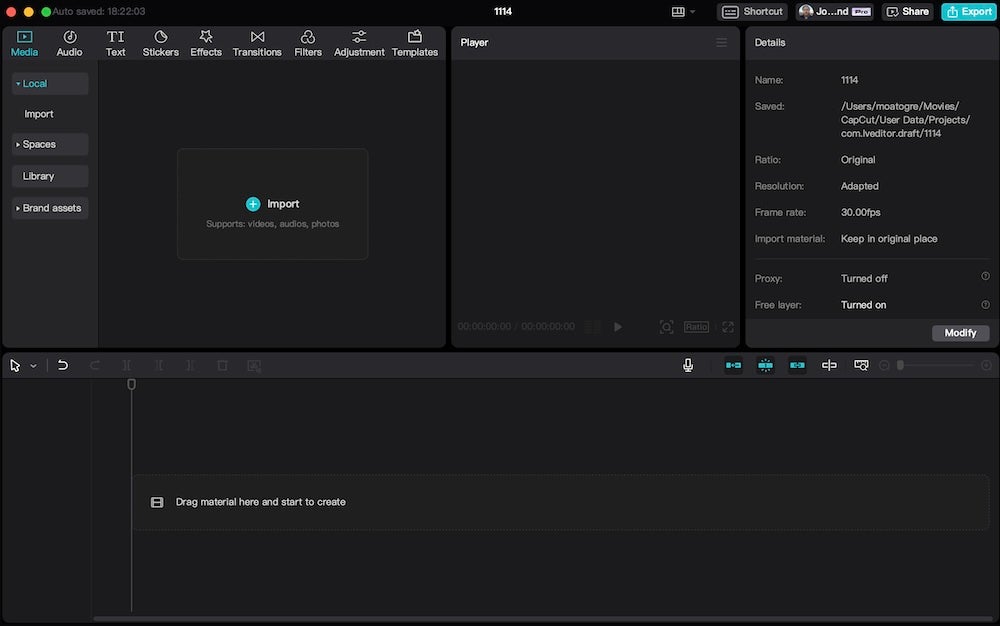
CapCut Desktop Specs
Operating System: Windows 10 or above; macOS 10.15 or above
Processor: Intel i3 or above for Windows; Duel-Core Processor for Mac
RAM: At least 4 GB RAM, 8GB is recommended to get the most out of your experience
Graphics Card: Intel HD Graphics 4000 or above for Windows; works with integrated graphics on Mac, but a dedicated GPU is recommended
Disk Space: At least 2 GB of available storage space
Price: Free to download. Pro features cost $9.99 per month or $89.99 per year
What Is Great About Capcut Desktop?
1) Powerful Yet Simple To Learn Video Editing
In my eyes, CapCut Desktop’s greatest power is its simplicity. CapCut Desktop has brought the same simple drag-and-drop charms of its mobile version to your PC. If you’re used to the mobile app, you’re ready to get started. However, even new users will find this experience simple and intuitive to learn.
Rather than forcing you to learn where things are buried in menus, it uses simply labeled tabs to help direct you. Audio, Text, Stickers, Effects, Transitions, Filters, Adjustments, and Templates all have their own easy-to-find button. When you select one, it brings up a search bar and menu featuring presets and options.
For example, say you’re making a YouTube video for the first time. You just need to the Templates menu, type “YouTube” in the search bar, and CapCut will show you every YouTube template it has.
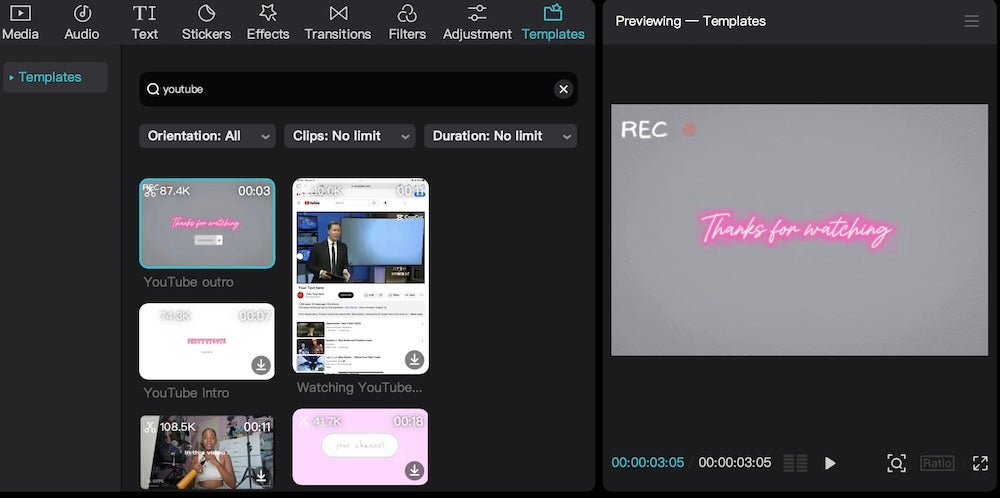
When you select one of the options, it will then show a preview of what it looks like without adjustments. Drag and drop your favorite option into the timeline bar, and you’ve added an Intro.
If you want to adjust the text, select the template in your timeline and make changes in the adjustment box in the upper right of the screen.
New to editing? CapCut Desktop will help walk you through the process. Drag your clip to the timeline, select it, and follow the prompts to learn how to get started. The tools you’ll need are added to the toolbar above your timeline based on what assets you select.
Even seemingly complicated options like reversing, freezing, or adding keyframes are directly available without hunting in menus.
2) Complicated Editing Is Still Simple
CapCut for Desktop allows multiple layers for an extra level of customization and editing power. Quickly and easily change the positioning or scaling of a video to zoom in on specific subjects. You can also add video effects, stabilize shaky footage, or add a background blur or color.
We briefly mention being able to add the keyframes above, but the simplicity CapCut Desktop brings to keyframes needs to be repeated. If you’ve ever wanted to learn how to add a simple animation to your videos or manipulate objects in the background, CapCut will walk you through the process.
Keyframes, if you’re new to them, define an object in your video’s starting and endpoints. Using these markers, you tell your video where to start and end up, even as you move it about.
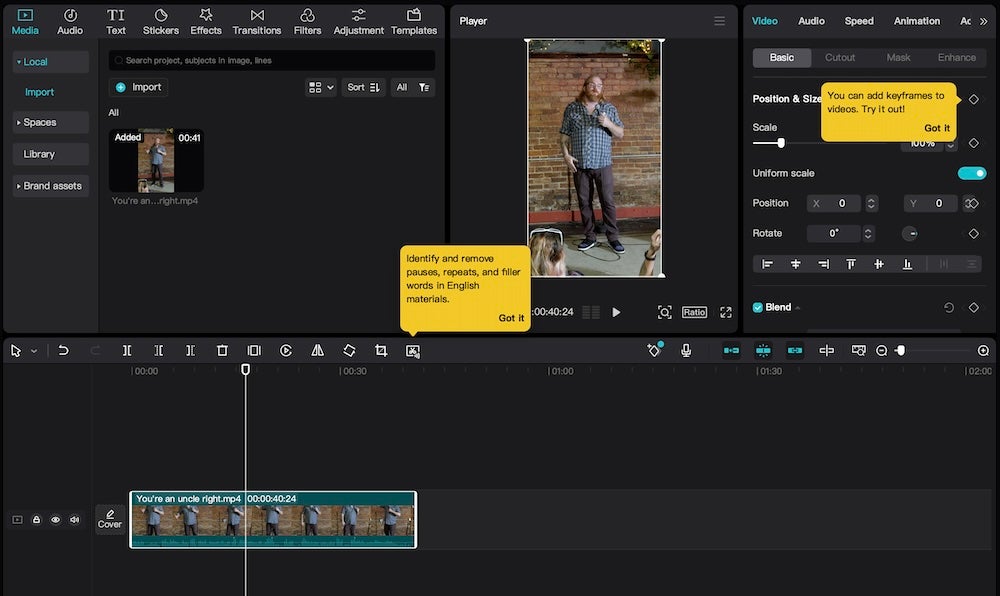
Want to add a special effect, transition, sticker or text to your video? Select it in your timeline, then select the feature you want to add in the toolbar. Drag and drop from CapCut’s templates, then make fine-tuned sidebar adjustments.
No longer spend hours watching YouTube videos trying to figure out denoise or audio filters in Premiere. CapCut puts it all in front of you with handy sliders to help you see the adjustments you’re making in real-time.
3) Direct Export to TikTok Saves You Time and Hassle
TikTok might be a mobile app, but not everyone’s creative brain is designed for mobile creation. Sometimes, you want to use a cinema camera or your favorite vlogging gear without transferring massive files to your mobile. Heck, even if you shoot all your video on your phone, editing with a mouse and keyboard can still be easier.
Thankfully, CapCut Desktop makes sending your work directly to TikTok without touching your phone a breeze. You still get to select privacy settings if you want to allow stitching or comments. It’s just as easy as uploading on your phone, just without the uploading on your phone.
4) Don’t Know What To Make? Capcut Templates Give You a Starting Place
Content creation is about stretching your creative muscles, but that doesn’t mean you can’t take inspiration from others. CapCut’s massive archive of templates shows you what’s popular alongside a host of options you might have never seen. There’s value as a creator in just going through the templates to see what has worked in the past and what sparks your imagination today.

5) Large Library of Stock Sounds and Animation Along With Copyright Checks
I’m a massive advocate for creating your own art and hiring artists to help with your work. But sometimes, you just need to make a video now. CapCut Desktop has a massive library of stock sounds, animations, and stickers to enhance your videos. Many of these are locked behind the Pro paywall, but that makes sense, given the high-quality options available.
You’re also less likely to get your video muted by TikTok using these sounds. The app can be incredibly unforgiving at times about audio rights. It once told me I didn’t have permission to use my own voice.
Accordingly, the desktop app also has a copyright check feature to see if TikTok will get mad at you before you upload it. You can also remove audio from a video to use in other content.
6) Actually Useful AI Tools like Auto Captions, Generated Text, Custom Stickers
As a member of the “grouchy old guys who hate AI” club, CapCut Desktop has AI tools that are actually useful. Especially when you’re working on a tight time frame. Make a specific special sticker, like “the devil wearing a boa of cats.”
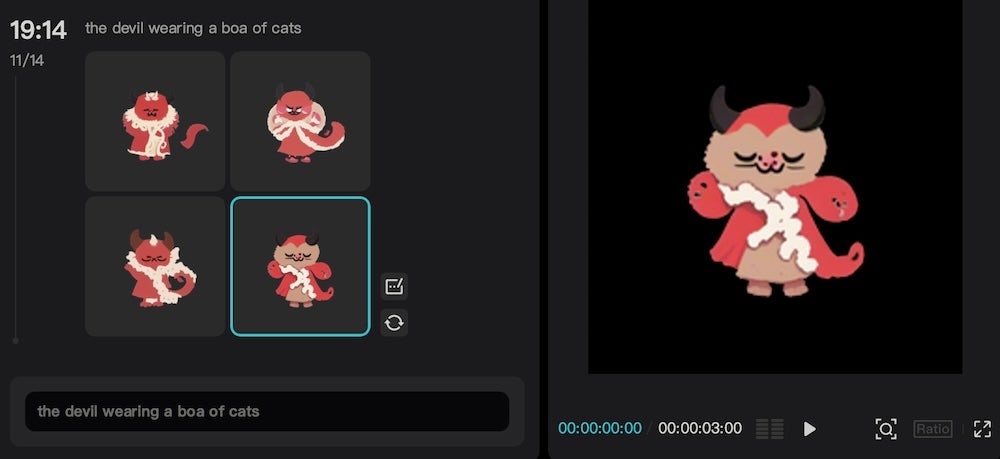
Generate special custom text for your St. Patrick’s Day TikTok with words made out of snakes.
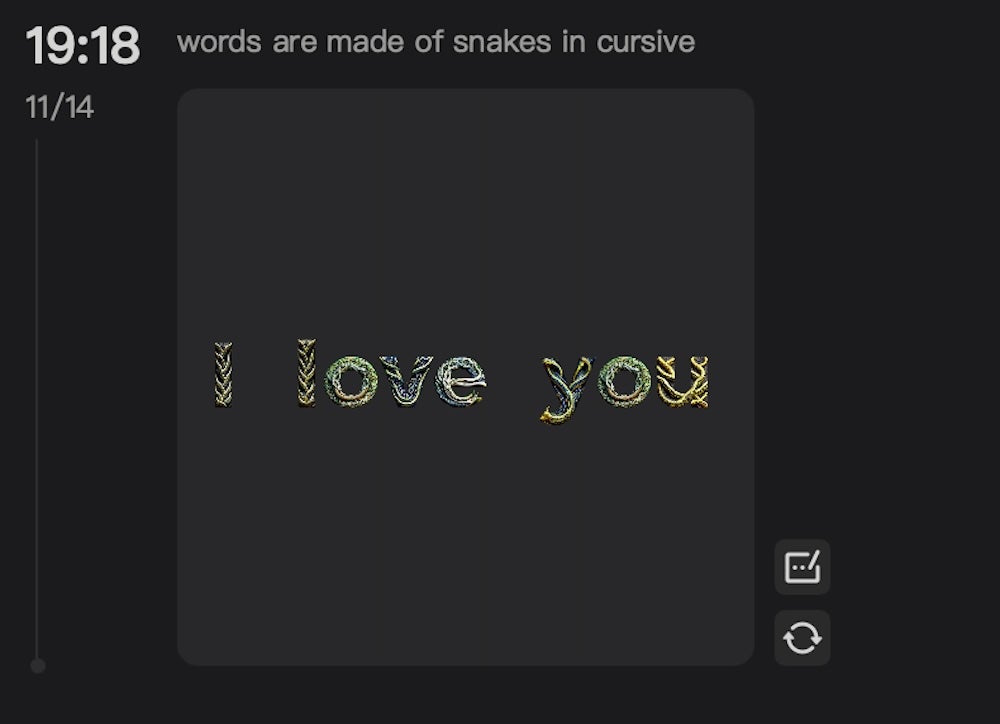
Most importantly, use AI to add captions to your videos. Honestly, this is the AI tool I use the most. My creation work in TikTok is specifically making clips of my standup comedy.
CapCut’s AI captioning tools have dramatically reduced the time I spend fine-tuning each clip. If I would stop cussing in my videos, I’ve barely need to edit anything.
7) Video Enhancement Removes Noise and Flickers From Your Content and Even Relight Videos
CapCut Desktop has become my go-to tool for quickly editing comedy videos because of how powerfully it can fix simple errors. Shooting in low light? The noise removal feature can save grainy clips. Maybe there’s flickering from a bad light source? There’s a Deflicker feature.
Did you shoot in landscape but need your video to fit vertically for TikTok? CapCut Desktop has an Auto Reframe feature to ensure you’re always in the picture. There’s even a Camera Tracking feature to keep your face centered.
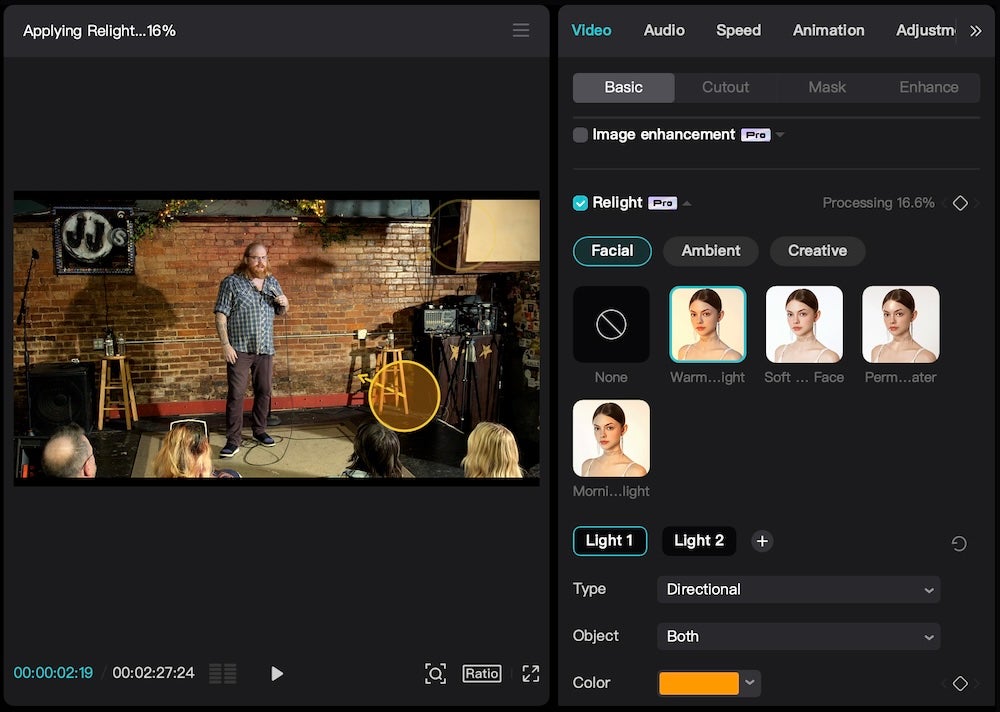
The most impressive of these might be the Relight function. Using Relight, CapCut will create a new light source for your video, adding brightness or dynamics as you need. This is a killer feature if you’re shooting in a constantly changing environment. Note that all of these features are pro-exclusive.
8) Audio Enhancement Tools Including Vocal Isolation
In a perfect world, you only get to shoot videos in perfect settings. But sometimes things go around, especially with sound. CapCut Desktop’s audio enhancement tools are wonderful resource when things go wrong.
These tools are essential, from audio enhancement that removes pops and mouth sounds to AI vocal isolations that allow you to remove sounds. You may never need them, but you’ll be thankful they’re there. These are also Pro features.
9) Convert Long Videos To Shorts For Free
Clips of video podcasts are an excellent way to promote your work, but it’s time-consuming to do. CapCut Desktop lets every user, even free users, convert long videos into convenient clips by just dragging and dropping the video into the app.
It will then be up to you to fine-tune and edit these clips. However, if you don’t see the blessing in that, you’ve never made thirty clips from a podcast before.
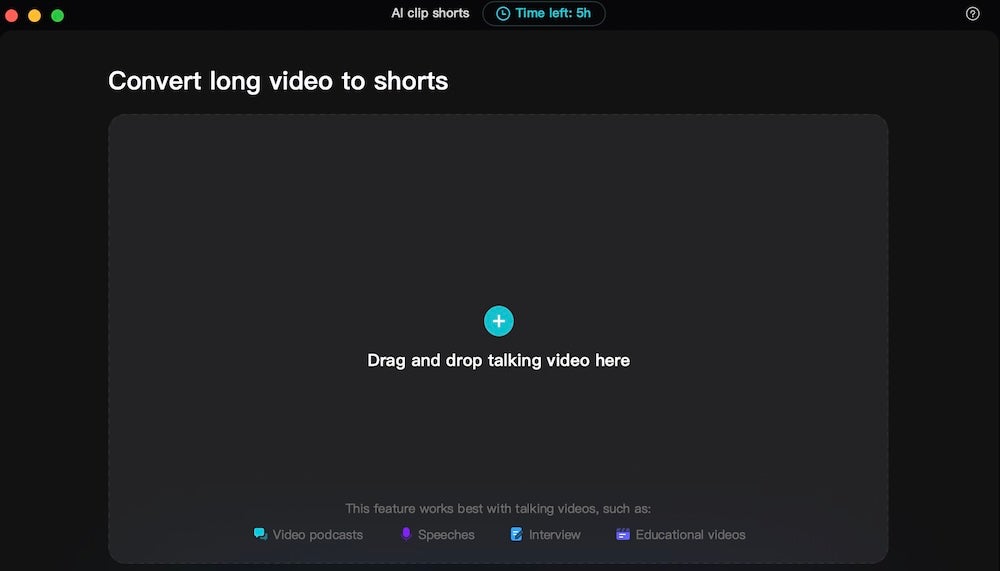
Free users get 60 Minutes of free long video editing each month. Pro subscribers get 300 minutes, but more time can be purchased. There are limitations. This feature isn’t great for live recordings of music for example. However, this can be a massive time saver for video podcasts, speeches, or other spoken word-heavy situations.
10) Easy Color Grading
CapCut has the easiest-to-use color correction tools of the video apps I’ve tried. With a few quick sliders, you can optimize brightness, contrast, saturation, and more. It also features AI color matching, which comes in handy when you’re making a video using multiple clips. The AI will match the color across your multiple clips without you needing to dial each one in.
11) Desktop Makes CapCut More Accessible for People With Visual Issues
People spend so much time on their phones sometimes they feel like extensions of our bodies. But for creators with poor eyesight, editing on a small phone screen can be a struggle. CapCut Desktop gives you a much bigger, brighter, and zoomable workspace than the mobile version. Even just as someone who needs glasses to see, I find my eyes are significantly less tired after editing my TikToks on CapCut Desktop.
12) Anecdotally, Your Videos Will Do Better on TikTok
This is purely anecdotal praise, but in my personal use on TikTok, I’ve found my videos do exponentially better when I use CapCut. Especially CapCut Desktop. Perhaps this is because CapCut makes editing easier, so I get the fine details right.
Maybe it’s because its text captions are exactly what TikTok is looking for. It’s entirely possible my CapCut content that popped off on TikTok was just better. Regardless, when I post something I need people to see, I reach for CapCut.
It’s the difference between 29-30,000 views and new followers and 600-5,000 views. There’s a reason a billion-plus people have downloaded CapCut. For me, CapCut Desktop is the best editing app I’ve used for TikTok.
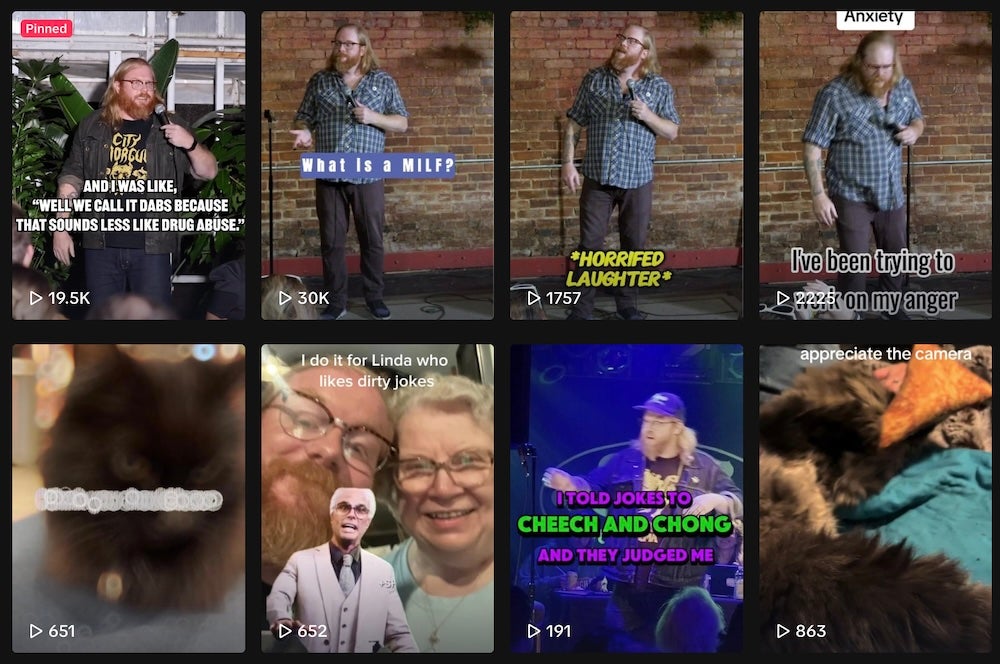
Where Does CapCut Desktop Need Work?
1) All the Best Features Are Pro
The free version of CapCut Desktop is a truly remarkable editing software that will make your workflow easier. You can add captions and stickers, as well as edit and fine-tune for free. However, you’ll notice options that interest you marked “Pro” all the time.
Personally, in an era of subscription software, $9.99 per month or $89.99 for the year, isn’t an incredible expense. This powerful software can help you reach a broader audience with professional-looking videos. CapCut’s pro features aren’t required, but they’re certainly useful and will speed up your workflow.
2) Captions Sometimes Make Crazy Mistakes
CapCut Desktop can do so many wonderful things, and you might trust it without double-checking its work. Don’t do that. Captions, particularly for people who have accents, sometimes take wild diversions. Always go through and copy-edit CapCut’s work. This is a small complaint but it’s a vital piece of advice for getting great results.
3) AI Isn’t Perfect and Can Lead To More Work on Longer Videos
Be careful when using AI on longer videos. In particular, the “long video to clips” feature and tracking function have quirks that can limit their use cases. CapCut’s clips often leave out the end or beginning of stories or focus on nonsense. Granted, you’ll get more usable clips than not, but it is something to keep in mind.
Similarly, if you’re asking it to track your face in a video with multiple camera angles, it will struggle with transitions and can lead to some broken results. You’ll notice that all of these issues mentioned have one common theme: overlying on AI.
Use AI tools sparingly and you shouldn’t run into too many issues.
4) 15-Minute Time Limit for Free Video Editing
If you’re using the free version of the app be aware there is a 15-minute limit. For TikTok, that won’t be a problem. It probably won’t be a problem for many YouTube videos. Just be aware that you’ll need to get a subscription for long-form content.
5) AI Features Cost Money but We Wish You Could Just Buy the Damn Thing
This is much more of a frustration with the modern subscription model for software than it is with CapCut. That being said, I’m sick of everything being a subscription these days. I would happily pay $200 once to never give this company money again instead of forking over $89.99 per year.
Of course, given the heavy use of AI and constantly updated new features and templates, I sort of get it. Running CapCut’s servers takes a lot of money, power, and time. You will absolutely get your money’s worth. It just might sting every time another $9.99 is taken out of your bank account.
What Kind of Creator is CapCut Desktop Best For?
If you make multiple TikTok videos a week and aren’t deeply invested in DaVinci or Premiere, CapCut Desktop is for you. CapCut Desktop is also ideal for creators who utilize lots of effects, edits, or cuts of multiple clips. The enhanced workspace makes these workflows significantly faster than doing everything with your thumbs. Best of all, if you have a subscription, it works across the mobile and desktop versions of the program.
Simply put if you use CapCut on your phone and have a computer, there’s no good reason you shouldn’t also download CapCut Desktop.
Should Creators Buy CapCut Desktop?
TikTok is more important than ever for creators. Beyond being the leading video platform, it’s one of the easiest places to monetize your content. CapCut Desktop comes in both paid and free versions, and each is worth downloading.
The question of cost is understandable, but once you use the Pro features, you should immediately be able to tell if it’s a good value for you. Our suggestion is to download it even if you think you’ll just want the free version.
Then subscribe for one month. At the end of the month, take a look at what features you used. Then, decide if you want to keep paying. This can save you money in the longrun if you choose to pay for a year upfront. Paying month to month is $119.88 per year, but if you buy a year up front it’s just $89.99.
CapCut is already one of the most popular apps for TikTok creators. Bring that power to your desktop and go download CapCut Desktop. Your poor tired thumbs will thank you.




