
Storage has plagued artists from the earliest day that humankind started making stuff. Cavemen ran out of cave walls to draw on, Renaissance painters needed room to dry canvases, and modern creators needed more space on their phones. However, current creators have no excuses, thanks to the cloud. You owe it to yourself to find the best cloud storage solution for your work.
Whether you’re ensuring your mobile device doesn’t run out of space right as you get the perfect video or protecting your new YouTube masterpiece, backups are essential. Getting robbed or slipping coffee shouldn’t erase your history.
However, every creator has different kinds of needs. A photographer and a video director don’t need the same storage options. Not everyone has the same security needs. Like art, security requires nuance.
We set out to figure out the best cloud storage solutions for creators. After testing, comparing prices, and digging deep into the features of each option, we were surprised to find two companies came out on top. One is ideal for creators doing big projects who need constant backups of their primary computer. The other offers more flexibility but less storage.
Who will meet your needs? Let’s look at our winners to see who you should bring to work with you.
The Best Cloud Storage Options For Content Creators
1) Backblaze
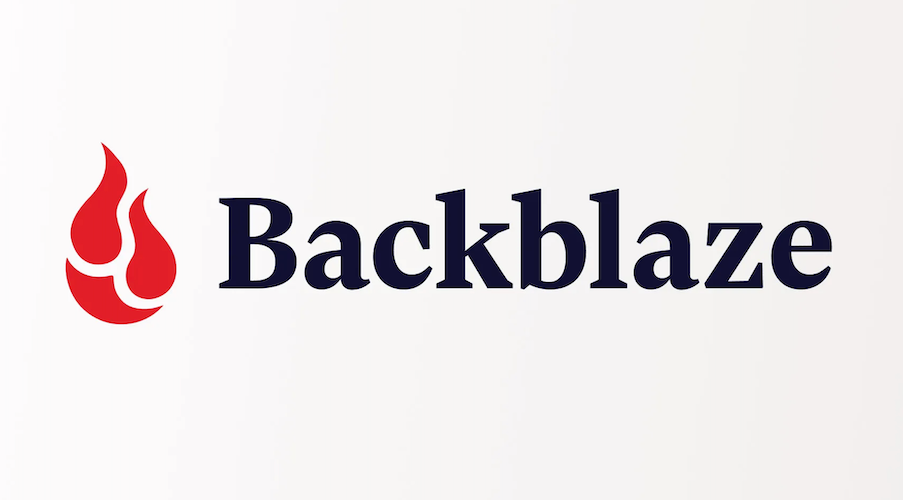
Backblaze offers an intriguing proposition: upload unlimited data for one low cost, but only on one computer. That doesn’t mean you can’t access your files wherever you want; they’ll still be available via the web or Backblaze’s iOS or Android apps.
How much does Backblaze cost?
Backblaze will set you back either $7 per month or $70 per year. Paying for a year upfront will save you $14 over the $7 monthly plan.
Why is Backblaze great?
Backblaze makes using a laptop feel less terrifying for traveling creators. It’s nice to know if someone breaks into your car and steals your computer, your day’s work won’t be lost. Beyond these specific fears of city living, Backblaze’s unlimited storage is a massive boon.
There’s nothing worse than realizing an important file didn’t upload because you hit your storage wall at 50MB. They’ll even mail you an external data drive if you need a physical copy. This costs $189, but you get a full refund if you return the drive.
Additionally, Backblaze has incredible security features, making it attractive for privacy-minded creators. There are basic features like two-factor verification, SMS codes, and authenticator apps for security. But Backblaze goes the extra mile by adding features like Locate Computer and a private encryption key just for you.
The mobile apps even allow you to use Touch ID, so no one can get into your files just by stealing your phone.
Where does Backblaze need work?
For all its simplicity and security, Backblaze may be too rigid for some users. The single-computer license can be annoying if you work on both a desktop and a laptop. We dislike that there isn’t an option to integrate the service with Explorer or Finder. It is badly in need of specific folder syncing options. This service backs up your entire computer, not specific folders.
You’ll also need to keep your files on your computer. Backblaze is an online backup, not online storage. Files you delete from your computer will stay on Backblaze for 30 days if you need to recover them. After that, Backblaze deletes the files from your drive. You may have unlimited space, but you still need to store the files on your computer or an external drive.
Finally, Backblaze’s apps are pretty basic. While we had great success accessing our files via the web, its mobile apps keep it simple. You can download or look at your file, but that’s about it. However, we did like how the apps use portrait view to help you sort and preview as you go.
How many devices does it work with?
Backblaze can only be set up to back up one computer. However, you can access your files from anywhere via its iOS and Android apps or your web browser.
What kind of creator is Backblaze best for?
Backblaze is ideal for video and photography editors with large hard drives who want to ensure they backup everything. Even in the case of total system failure, you have 30 days to get a backup from Backblaze. The fact that you can get the backup in the form of a returnable physical hard drive is even better.
2) IDrive
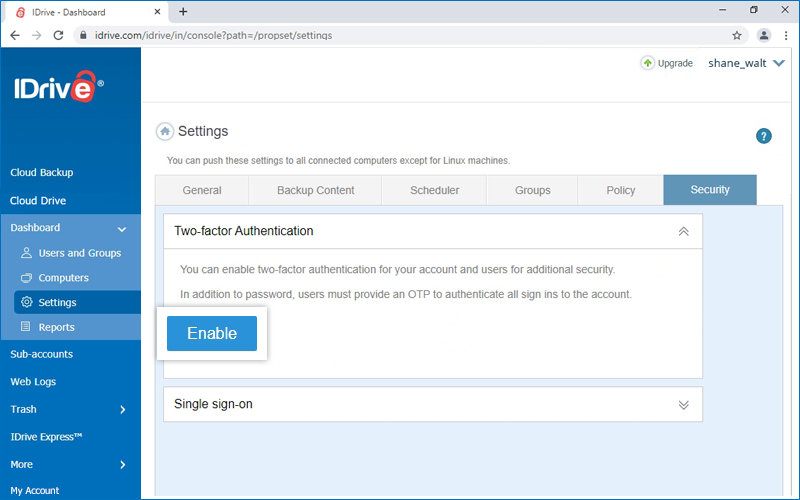
If Backblaze sounds promising, but you have more than one computer, IDrive is your option. While it offers less storage, IDrive comes with greater flexibility, making it the ideal choice for creators jumping between machines.
How much does IDrive cost?
IDrive costs $80 per year for 5 TB of storage, which is $10 more per year for less storage. However, remember that 5 TB is still a ton of storage.
Why is IDrive great?
IDrive offers an essential combination of tons of storage and flexibility. It’s easy to set up, offers unlimited devices per account, gives you free local backup, has fast uploads, and is fully encrypted. The free local backup in particular, is nice. This lets you save your data on an external hard drive and sync it with IDrive. Beyond saving space on your computer, having a second physical backup is always smart.
While IDrive only gives you 5TB of storage, it doesn’t require you to keep all your files on your computer. You can choose up to 30 versions of files to store indefinitely. That can be useful when working on large long-term projects that don’t need to live on your computer.
Your IDrive account also includes mobile backup for your devices. All files are encrypted using 256-bit AES encryption for transferring and storage. There is also support for two-factor authentication, authenticator apps, or SMS codes.
Where does IDrive need work?
The promise of unlimited storage makes Backblaze promising, but remember, you still need to host it. IDrive limits your storage but allows you to use it across more devices. However, paying more for less may still sting some users. Mac users looking to back up their entire computer must do it one folder at a time. Only Windows users can copy a complete disk image backup to their drive.
How many devices does it work with?
IDrive works on unlimited devices.
What kind of creator is IDrive best for?
IDrive is the best service for users who jump between computers and want maximum flexibility. In particular, this is for creators who are always jumping between their computers and phones for work. IDrive’s powerful mobile app means you can directly upload content from your phone to your IDrive account. That’s 5 TB of storage between your phone and computer without having to pay for an extra license.
3) IDrive Photos
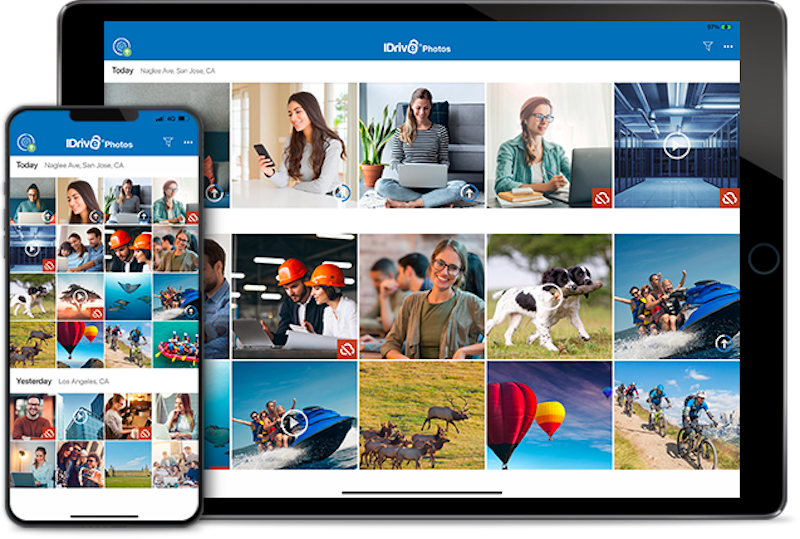
Every creator has different needs. While the original IDrive is great, it has many features photographers may not need. Thankfully photo-based creators can save some money by using IDrive Photos. With IDrive Photos, you can save all your images in one neat, searchable, and convenient database you can always access.
How much does IDrive Photos cost?
There’s no better deal in cloud storage for photographers than IDrive Photos. Plans start at $2.95 per year for 100 GB of photo backup across iOS, Android, PC, and Mac. Need more storage? You can get 500GB for just $9.95 per year.
In comparison, iCloud for Photos costs $11.88 per year for 50 GB, while Google charges $23.88 per year for 100 GB of photo storage.
Why is IDrive Photos great?
Beyond its price being dramatically lower than its competition, IDrive Photos brings an army of features to the table. Most important, you get high-resolution backup. Your photos and videos are uploaded in the exact resolution you created them in. This is unlike Google Photos and Apple Photos, where you must enable “download originals” to ensure they aren’t compressed.
Sharing photos from IDrive Photos to your favorite apps is incredibly simple, letting you focus on your content. All of your files are stored via a searchable timeline view, which is ideal for quickly scanning large batches of images.
Android users can enjoy background uploading without opening the app. On iOS you’ll need to open the app or select “Supercharged Backup” whenever you want to upload. The advantage is that it gives you a little wiggle room if you don’t want more sensitive images or videos to upload automatically.
Where does IDrive Photos need work?
This is a simple and powerful app for visual creators who want an easy way to back up their work without breaking the bank. There are, however, a few downsides, especially if you plan to use it for work. You won’t find an included photo editor, even for tiny adjustments like brightness or size.
How many devices does it work with?
There is no limit to the number of devices you can connect your IDrive Photos account to. You can upload from your phone, desktop, or laptop without worrying about the storage you have left.
What kind of creator is IDrive Photos best for?
IDrive Photo is ideal for photographers and video creators who don’t make massive files. The app is a solid way to back up your old TikToks and mobile photos. It’s also a fantastic way for photographers to back up their finalized images. However, we would not recommend using this as a depository for your RAW files because of space restrictions.
Wait, why not Dropbox?
Dropbox is an excellent service for basic use, but it has several disadvantages that make us hesitant to recommend it. First off, it is bonkers expensive. A basic personal plan gives you 2TB of Dropbox space but will set you back $119.88 annually. And that’s if you pay annually. If you can only afford month to month, it’s $11.99 monthly. That’s $143.88 per year.
When it comes to security, Dropbox can also be frustrating. For example, there are no private encryption keys. That means Dropbox can decrypt your data and share it with the authorities without your permission.
However, our most significant issue is that Dropbox scans user data for machine learning. They say they currently use this feature to help improve the service, help you find your files faster, and promote Dropbox services. The most problematic issue right now is the company’s monitoring of your private use to see if they can sell you something.
However, the issues raised by its use of machine learning are more problematic. You don’t want to find yourself technologically and financially invested in a company that might someday use your work to train AI to do what you do. Dropbox has even gone so far as to state the principles of its AI use. If you read them, you’ll notice nothing is promising not to use user data to train an AI.
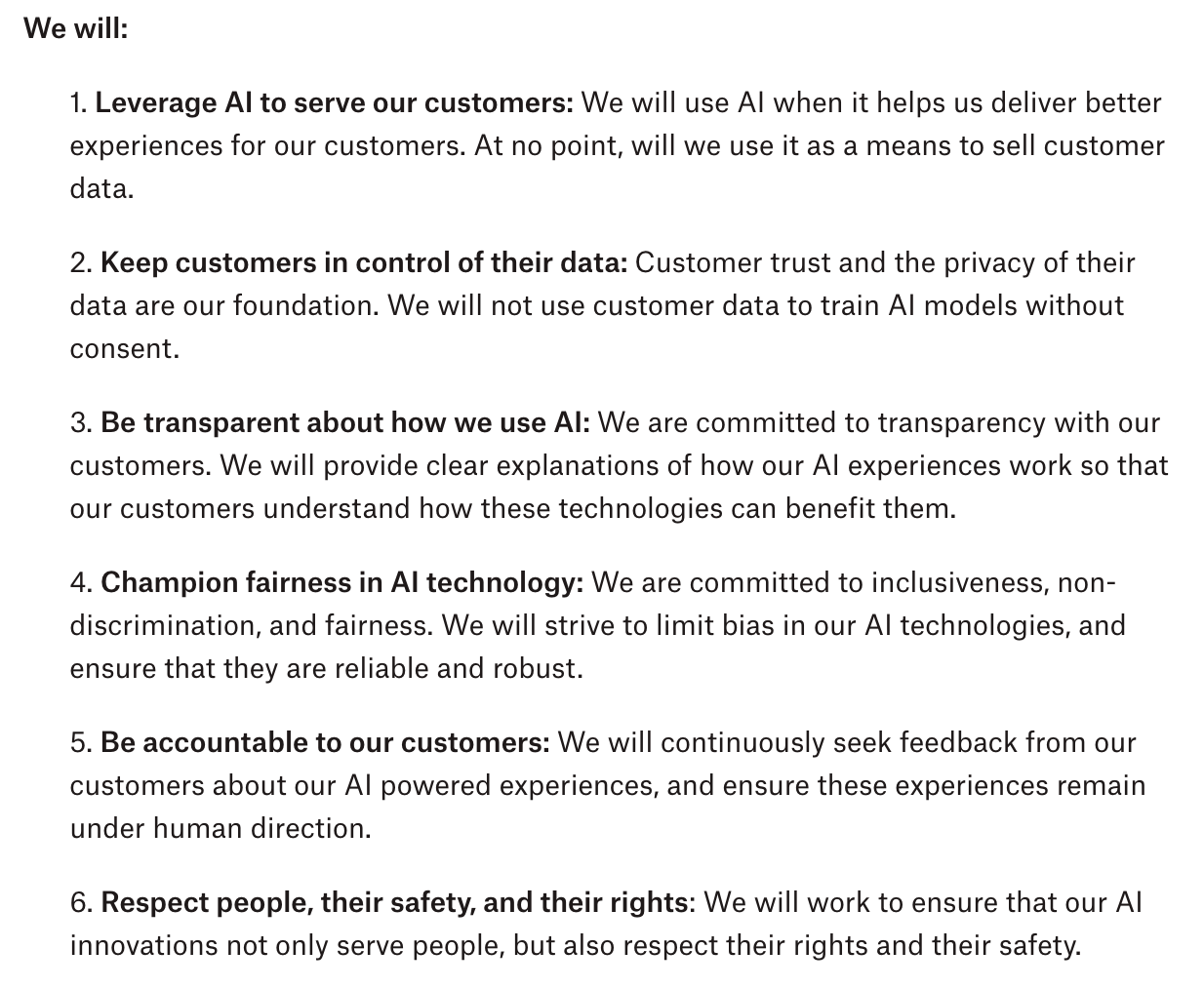
While we appreciate Dropbox isn’t training AI on your content right now, this list gave us cause for concern.
When you couple its inflated price, security, and AI issues, Dropbox isn’t the safest bet for creators. It’s an excellent service, especially for sharing collaborative files quickly. But it shouldn’t be your primary backup.




