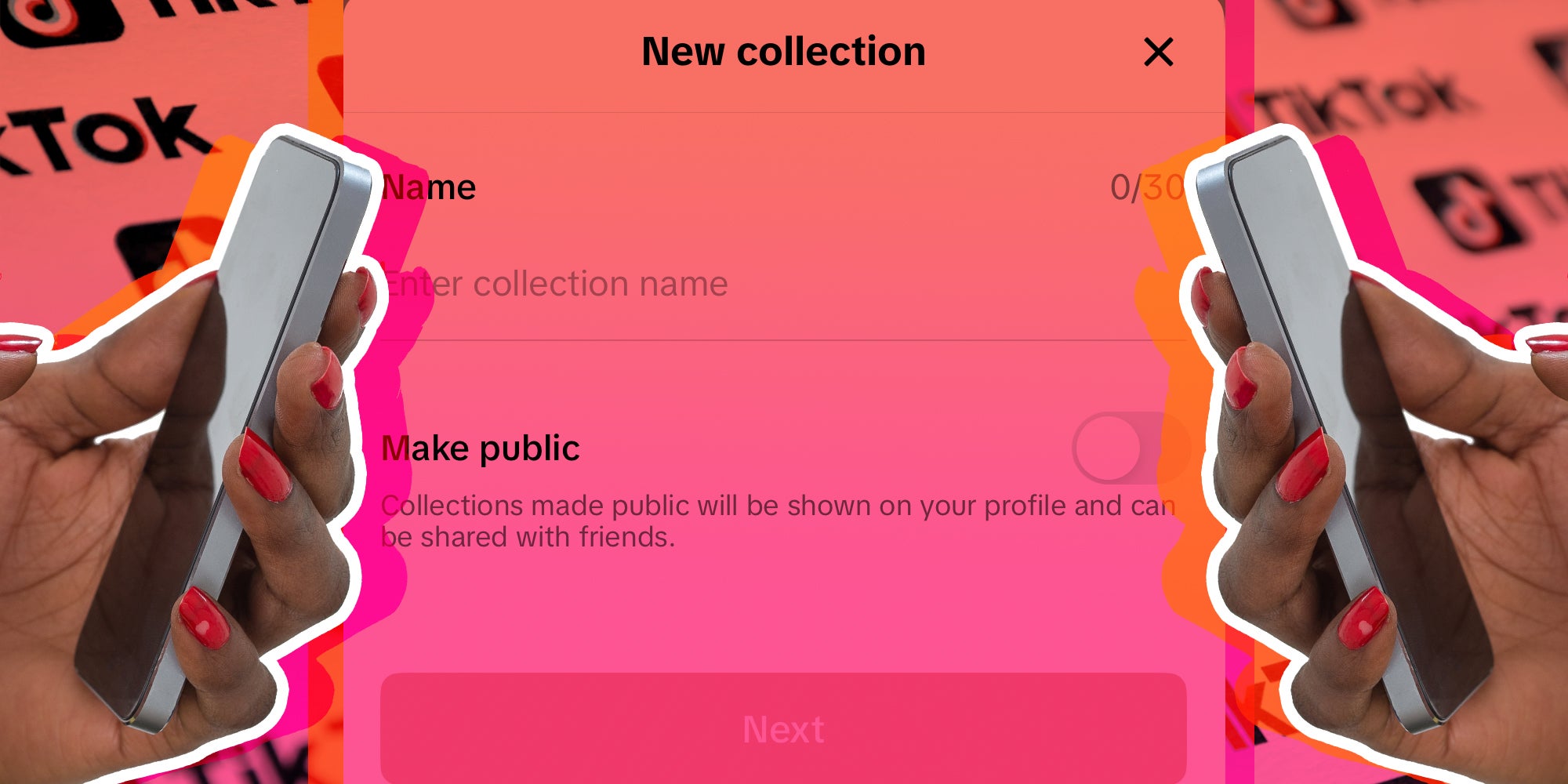
TikTok is a gift for creators, a simple way to make videos that democratizes entertainment. Thanks to the algorithm, everyone, from children to the elderly, has an even playing field. The downside is TikTok doesn’t teach you simple things. Like how to delete collections on TikTok or make collections in the first place.
What are Collections on TikTok?
Do you ever wish it was easier to keep track of your favorite videos on TikTok? Collections are your new best friend. TikTok provides a never-ending array of content with a handy bookmark button on the screen during every video. However, organizing those bookmarks is another matter.
That’s where collections come in. Collections are organized folders of your TikTok bookmarks. With collections, the next time you want to show someone your favorite videos, they’ll be in one place.
How to Make Collections on TikTok?
The good news is that making collections on TikTok is incredibly easy. Here’s how.
1) Find Your Saved Videos
Go to your profile in the app and find the bookmarks/saved videos tab. That is the circled tab below.
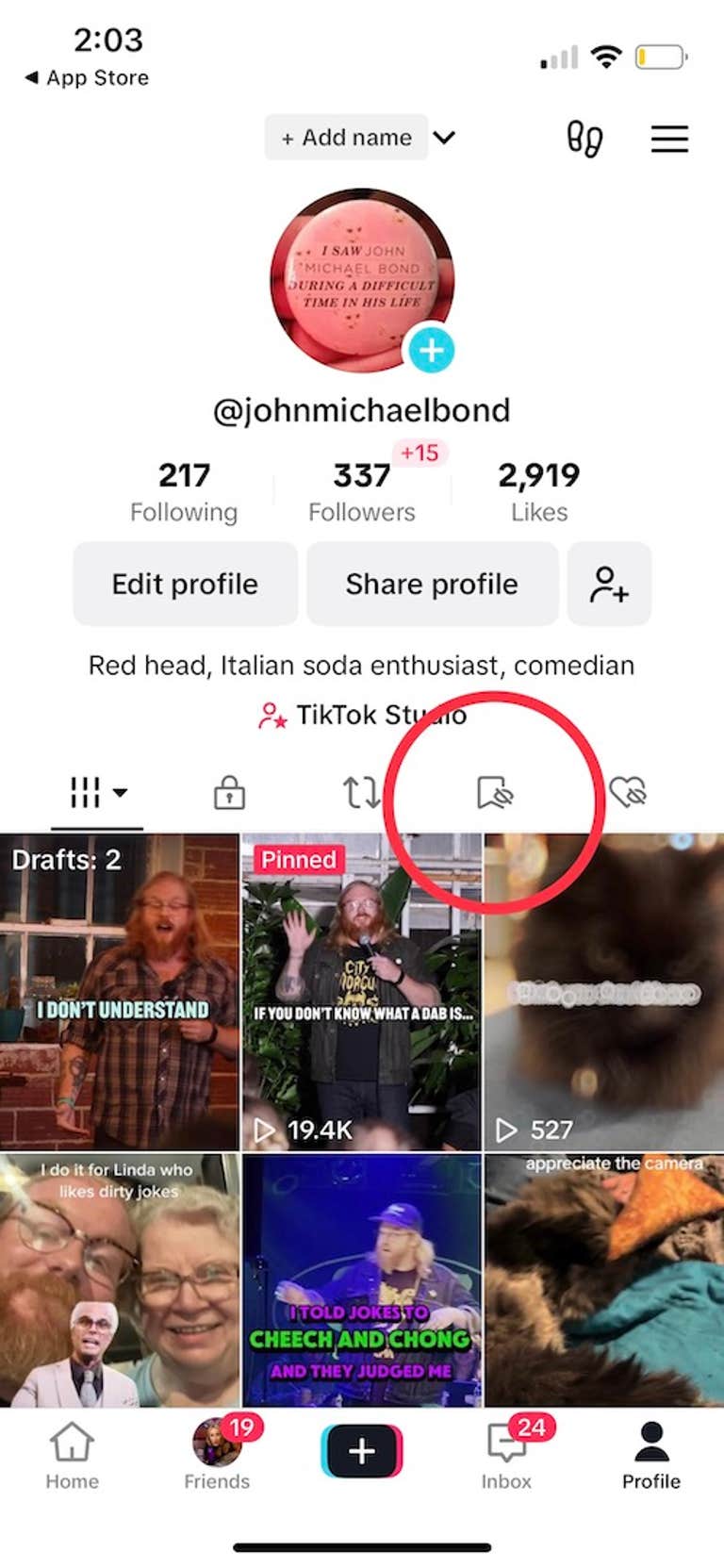
2) Say hello to your saved videos
TikTok does not organize your saved videos in any meaningful way. That means you might have some organizing to do when you start making collections. If you’re new to saving videos, there’s value in making collections from the beginning.
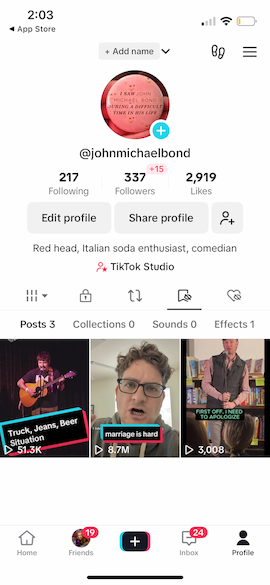
3) Select the Collections Tab and Press Create New Collection
At the top of the saved videos page, you’ll see several options, including Collections. Select the Collections tab to open the Collections menu. Then select the Create New Collections option that appears.
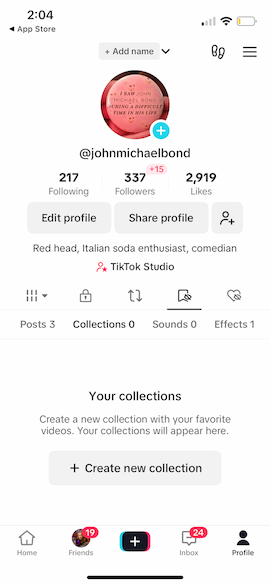
4) Name Your New Collection and Select Your Privacy Options
This is where you’ll get started organizing. Name your Collection something you’ll be able to remember easily. In this case, we’ll be saving comedy videos, so we’re naming our Collection “Comedy.” We’re also choosing to leave the Collection private by not selecting the “Make Public” slider.
Once you’ve filled in this fields, press the Next button.
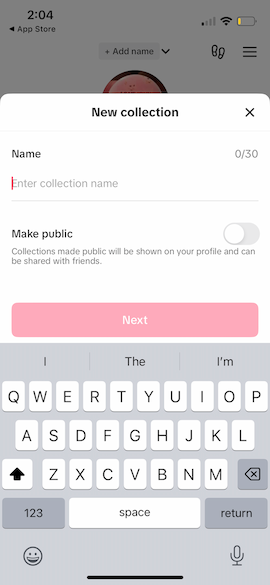
5) Select the videos you want to include in your Collection
Tap on the videos you’d like to include in your Collection. You’ll see a check mark in the upper right corner to signify what videos you’ve selected. When you’re done press the Add Videos button. You’ll see a number next to the words Add Video. This will let you know how many videos you’ve selected.
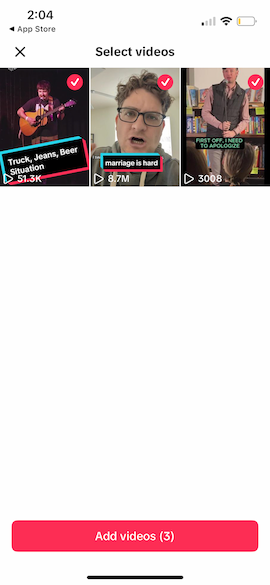
6) Behold your new collection
Congratulations. You’ve now made your first collection on TikTok. You’ll find all of your Collections under the Collections tab from now on. You can have as many Collections as you want on TikTok.
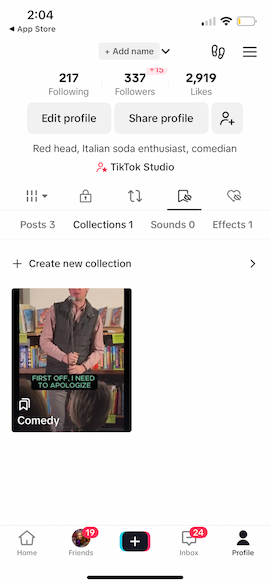
Can you delete collections on TikTok?
Some memories aren’t supposed to last forever. Maybe you’ve reached a breaking point with your cooking videos. Perhaps you’ve saved too many cat videos for your own comfort. That’s ok. TikTok allows you to delete any collection that you want.
How to delete a collection on TikTok
1) Go to the Collections Tab and Select The Collection you want to delete
Just tap on the Collection to open it.
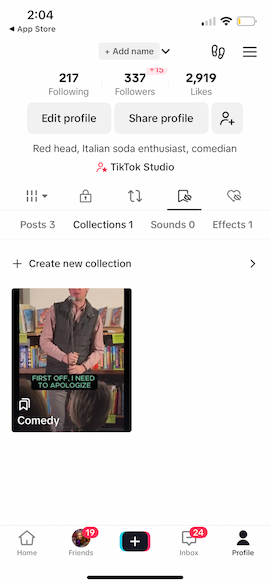
2) Select the Options Menu in the Upper Right of the screen
The Options menu is circled in the photo below. Give it a tap.
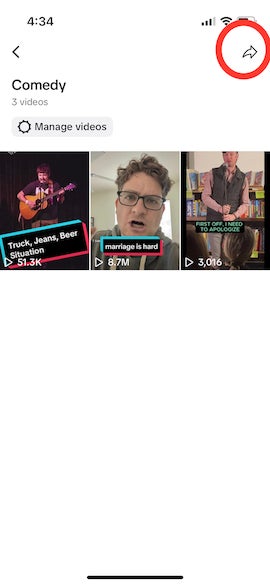
3) Select Delete Collection from the next menu
Once you press the Options button, a menu will pop up. Select the Delete Collection button.
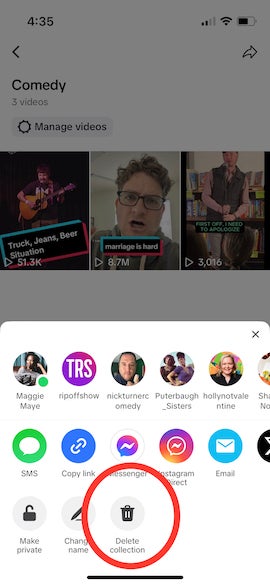
4) Confirm that you want to delete the Collection
TikTok will ask you to confirm that you want to delete your Collection. Deleting a Collection does not remove the videos from your TikTok favorites; it simply puts them back in the Favorites tab.
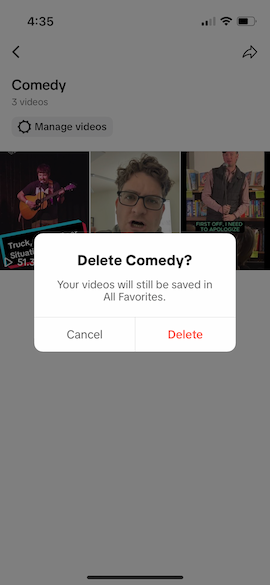
How to edit collections on TikTok
TikTok allows you to edit your collections however you want. You can add or remove videos from your Collection or move them to another collection. Here’s how.
1) Open Your Collection and Select Manage Videos
Tap on Manage Videos to see your options.
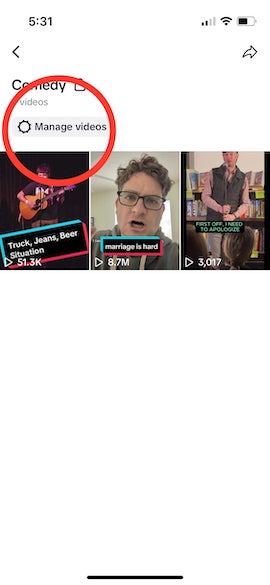
2) View Your Options for Managing TikTok Collections
After you select the Manage Videos option you’ll see buttons appear for Move, Remove, or Add Videos.
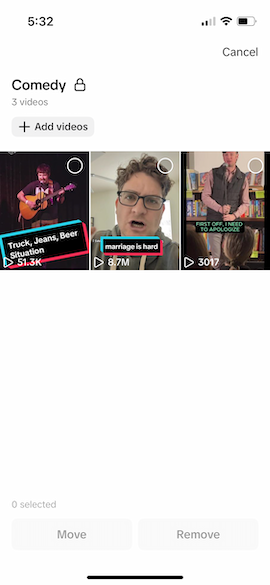
3) Select What You Want to Edit And Confirm
In this example, we’re going to delete some videos from our Collection. Select the videos you want, select Remove, and then press Remove again on the second menu.
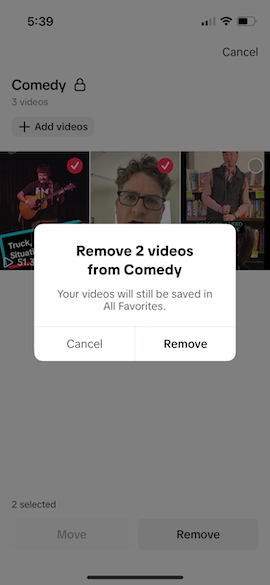
4) Behold Your Edited TikTok Collection
Now, when you open up your Collection, you’ll see that your changes have taken effect.
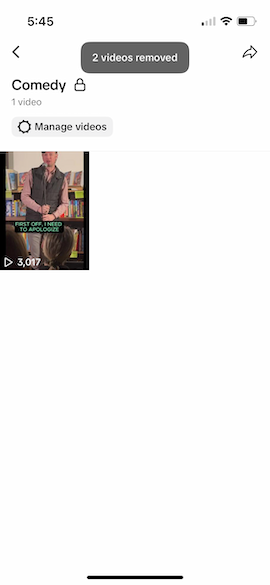
Collections are an incredible tool for keeping track of your favorite videos from other creators. As creators we should constantly be learning from the videos that speak to us. Collections just make it easier to keep track of them.




