
TikTok is a juggernaut that can’t be ignored. Closing out 2023 with over 1.5 billion registered users, TikTok is expected to have 1.8 billion users by 2025. With a market that big, your videos matter. However, your captions are equally important to TikTok’s success. Even the most savvy users must know how to edit a caption on TikTok.
However, getting your caption right is important—TikTok limits when and where you can add captions. If you’re not careful, you may need to delete your video and start over. Protect yourself with our guide. Here’s everything you need to know about editing a caption on TikTok.
How To Add Captions on TikTok While Posting
1) Start a New TikTok in the App
Open the TikTok app on your smart device and press the + icon at the bottom of the screen.
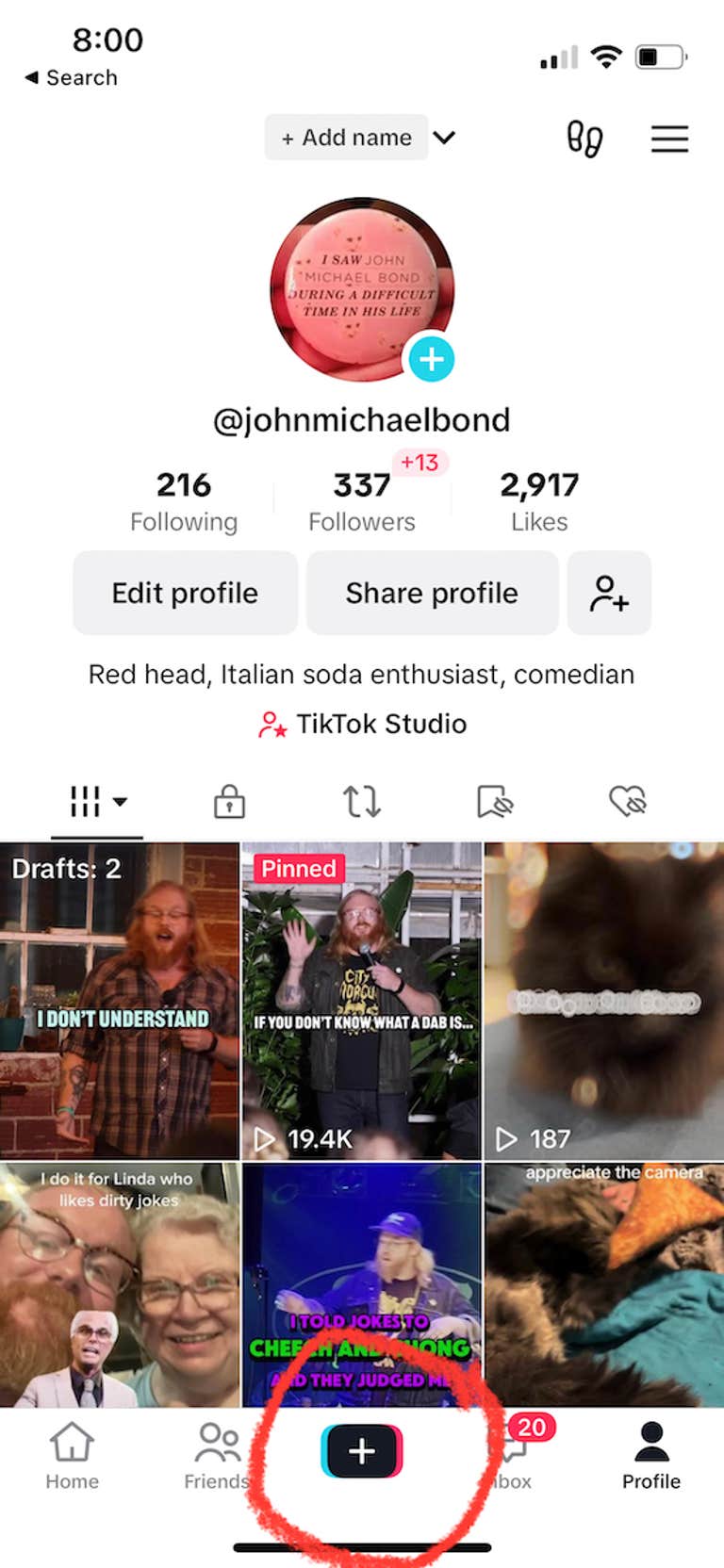
2) Record or Upload Your Video to TikTok
Once you’re on the new TikTok page, you’ve got two options: record a new video or upload a clip. To record a new video, decide what kind you want to make. TikTok presents you with a few options: 10 minutes, 60 seconds, 15 seconds, a photo, or Text.
If you select 10 minutes, 60 seconds, or 15 seconds, TikTok will present you with a big red record button on the screen. By pressing the red button, you can start and stop your recording.
Select the Upload function to pull up your phone’s gallery if you want to upload a pre-recorded video.
Whether you’re recording or uploading, select the red checkmark when you’re ready to add your caption.
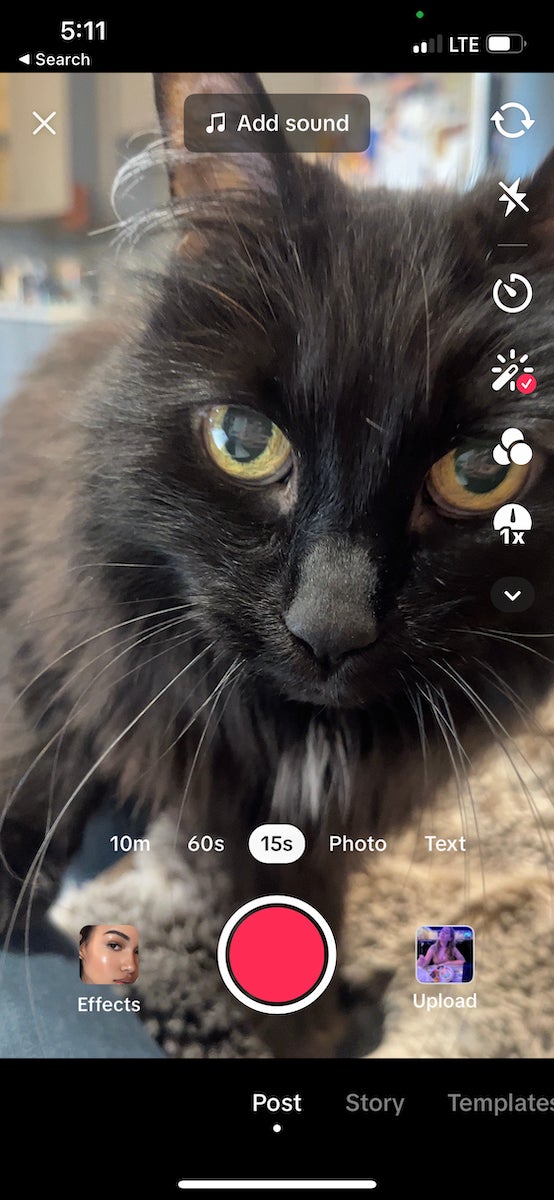
3) Edit Your Caption
To add a caption on TikTok, select the “Aa” option from the side menu. This pulls up the captions menu on TikTok. Here, you can add your caption to your video.
Type in your caption, then select a font from the bottom of the screen. If you’d like to use TikTok’s text-to-speech feature, select the button that says “Text-to-speech” that appears above your text.
Once you’ve finished, select “Done” in the upper right corner of the screen.
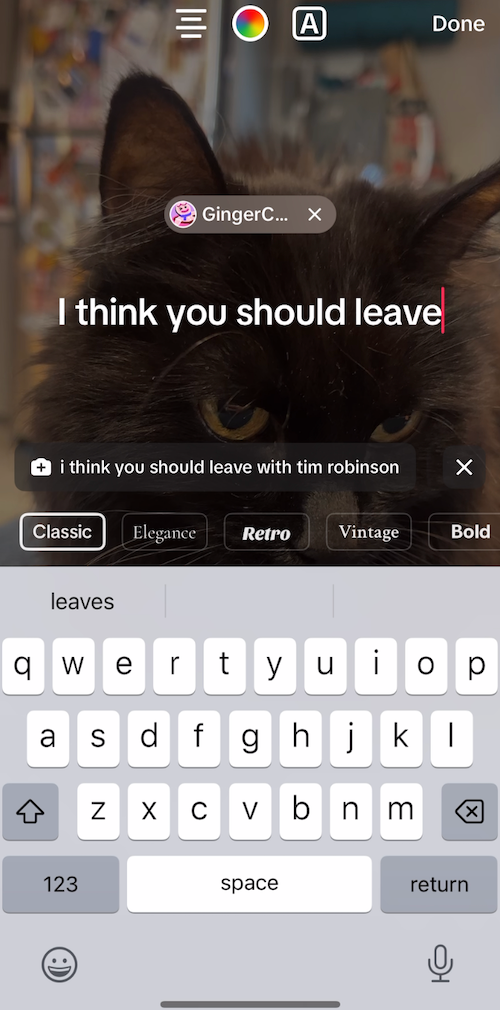
4) Fill out the Caption for Your Post
Now that you’ve added a caption to the video make sure you add one to the post. Your post’s caption is where you can add metadata that helps your TikTok get discovered. This is where you add hashtags, @ mentions, and links to videos you’re inspired by.
Most importantly, select a cover image for your video. Cover images are important when viewers quickly scroll through a big list of videos. Select one that would call out to you.
Make sure you fill out all of this information. Adding your location can help people nearby discover your content. This is also where you can select the other services you’d like to share your TikTok Keep in mind you don’t need to put your real location! You can add one that’s just connected to your video.
This is also where you can select more options for your post. You can turn comments on and off and allow Duets, Stitches, or Stickets. More options are also available, where you can turn off the ability of others to add to your story.
Once you’ve got everything filled out, just hit post, and you’re done.
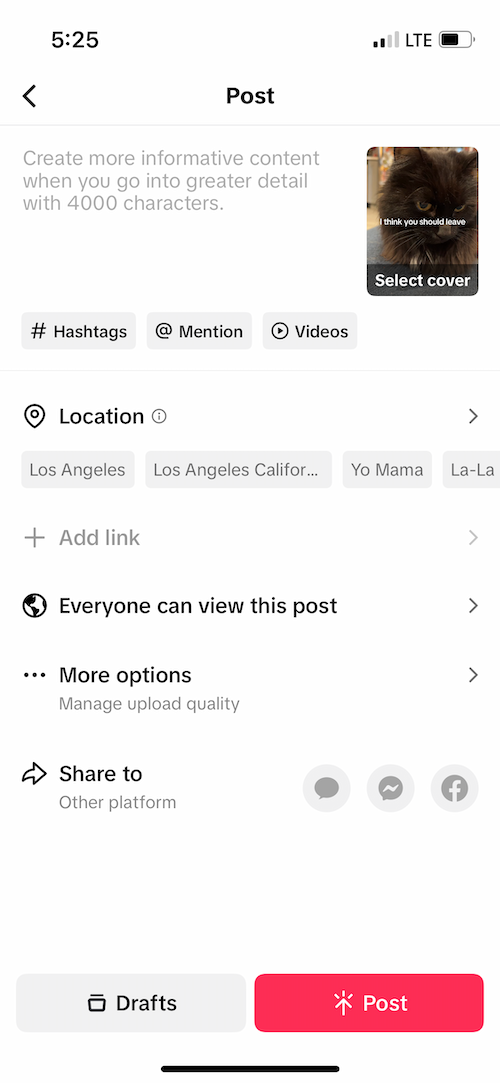
Can You Edit a TikTok Caption After Uploading Your Video?
If you’re wondering how to edit a TikTok caption after posting, you’re not alone. Everyone eventually scours TikTok trying to figure out where Bytedance has hidden the feature. Sadly, your searches have been in vain.
TikTok does not allow you to edit the caption over a video after posting it. You can update the caption on the post page, including adding hashtags later. However, once a video has been posted on TikTok, the original cannot be edited.
However, there is one method for trying different captions. After you create your video, but before adding your captions, make sure to save the video to your device. If you discover your captions aren’t working how you want, delete the video and reupload it. Now, you’ve got another opportunity to try different captions.
Do TikTok Captions Matter?
TikTok captions and text-to-speech can add depth to any video. Sometimes, they add a comedic effect, like putting a silly voice over a tough video. Occasionally, they provide catharsis during a sad or emotional moment. From a purely storytelling perspective, captions matter.
Think about how often you scroll TikTok with the sound off. Captions incentivize viewers who are scrolling in public to stay on your video. After all, if you can read what’s going on without turning on the sound, there’s no reason to move away.
Captions also help get your point across. According to Kapwing, 80 percent of modern video viewers prefer subtitles. Even when the sound is on, subtitles make it easier to follow a video.
But it’s also important to consider the effect captions have on the accessibility of your content. Large captions and text-to-speech captions can help users who have visual or auditory issues enjoy your videos.
Finally, captions make your video more dynamic, adding a layer of detail and visual engagement. Play around with fonts, text size, and even stickers when adding captions. You never know when you’ll discover a new format that works for you.
What makes a useful TikTok caption?
The difference between a useful TikTok caption and a garbage caption is sometimes subtle. Here are some best practices for getting noticed with your TikTok captions.
1) Ask a Question
One way to grab the attention of someone scrolling past your video is to add a caption that answers a common question. Someone doesn’t have to follow you to be curious when they see the caption, “Why do we put salt on Margaritas?” Use your captions to tell people what kind of video you’re making.
2) Keep Your Opening Caption Short
You can select the cover image for your video, so make sure it showcases a short caption. If you put a wall of text up immediately, viewers won’t have time to read it while they’re scrolling. Think about how fast you browse through the For You page. People are moving fast. Make your statement quickly.
3) Make an Engaging Statement
Sometimes, a question isn’t the right tool for your video, but make sure when you add a caption, there’s something to say. Whether it’s a simple, quick joke, a silly statement, or a serious declaration, use word economy. You have the rest of your video to talk. Make sure your opening statement is visually compelling.
The important thing to remember is there’s no one right way to do captions. The tips above are simply a guide to help you get started. Pay attention to how your followers respond to your captions and make notes.
It’s a cliche to say, “What works for one person might not work for someone else.” But sometimes, things become cliche because they’re universal truths. Only you will know what brings in your viewers.
Don’t hold yourself to hard rules. TikTok is a place to experiment. So get out there and try new things. By combining your own experiments with a few simple best practices, you can find your own success.




