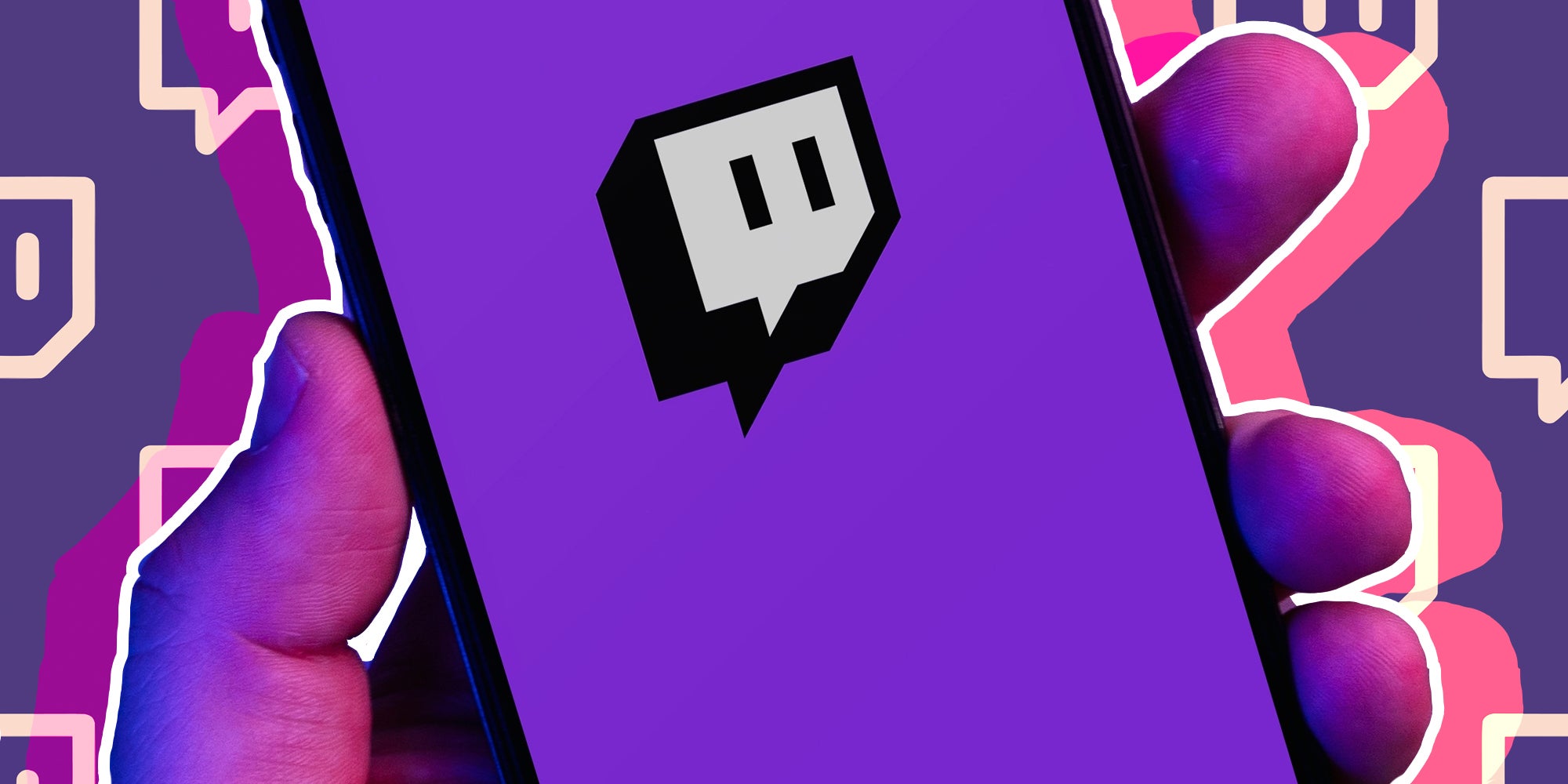
Back in 2011, Snapchat popularized the concept of expiring social media posts. Since then, other platforms have adopted the format, with Instagram Stories being the most popular. And now, Twitch has added stories as well.
Does Twitch need a stories feature? Maybe not. But it’s got them anyway. Here’s how to post a story on Twitch and how you can best use stories to engage with your viewers.
Who Can Post Stories On Twitch?
As of this writing, Twitch Stories are only available to Twitch affiliates and Partners who have streamed at least once in the last 30 days for 45 minutes or more.
Yes, this is another affiliate and Partner-only feature. Additionally, at the moment, only Partners have the ability to share videos in Stories — affiliates can only share still images. Twitch plans to roll out video stories for all users with access to the feature later this summer.
Stories are visible only to your channel’s followers in an interface on the Twitch mobile app similar to Instagram’s stories, which Twitch calls the “Stories shelf.” That sounds more like the place where you’d find picture books in a library than a social media feature, but sure!
How to Create a Story With the Twitch Mobile App
You’ll have to use the Twitch mobile app to create and post your story. Just like Instagram, you can’t post stories from the web interface. So grab your phone and get ready for your lesson.
Step 1) In the Twitch Mobile App, either Tap the + Button on Your Avatar From the Home Page or in Creator Mode
Alternatively, if you have the newest version of the Twitch app, you should see a large + button at the bottom of your screen. Tapping that will bring up a few different options for content creation, with stories being one of them.
Step 2) Select From the Three Different Types of Twitch Story Content Available to You: Camera, Clip, or Canvas
Camera allows you to take a photo or video (if you have that feature available). It also allows you to upload an existing photo or video (again, if you’re able) from your phone. Clip lets you add your own clips to your stories, or share featured clips from other channels. Lastly, Canvas gives you a few basic gradient and background options which you can type over.
Step 3) Add Text, Twitch Emotes, and Mentions to Your Story
Mentioning a Twitch user with @ in front of their username will notify them that you’ve included them in a story. However, users can adjust their Twitch story settings to control who is allowed to mention them and opt-out of mentions altogether. You can even mention non-streamer users, if, for example, you want to shout out a particular viewer or subscriber.
Step 4) Choose Your Expiration Timer (1, 12, 24, or 48 Hours) and Post Your Story
It’s as simple as that. If you’ve used Instagram Stories before, then the Twitch Stories feature should feel familiar to you.
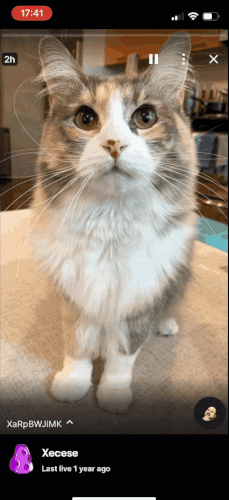
How Do You View Twitch Stories?
Viewers can see the stories from all of the Twitch streamers they follow in the stories shelf on the Twitch mobile app.
Yes, stories may simply be another means of pushing users to download and use the app rather than simply using Twitch on a desktop browser.
Why is it so important to download the Twitch app? Nobody’s sure. But it certainly seems to be critical to some metric somewhere.
While viewing stories, you can tap to scroll through a single channel’s posts or swipe to flip between the different channels you follow, exactly like on Instagram.
You can like stories by tapping the heart button, or you can select from a variety of reactions by long pressing the heart instead.
If the streamer whose story you’re viewing is currently streaming on Twitch, you can click their profile picture to jump into the stream immediately.
As a streamer, you can see the history of all stories you’ve posted — including expired stories — by entering Creator Mode in the Twitch mobile app. Navigate to “Content” and select “All Your Stories” to get a full list of your stories with view and reaction counts included.
How Should You Use Stories on Twitch?
There are a few obvious ways to use Twitch’s story feature, like letting your viewers know that you’ve got a stream coming up, sharing images or videos of events or special occasions, or letting your viewers know about other projects you’re working on aside from streaming. If you’ve posted Instagram stories before, you know the basic uses of Twitch stories.
But there are other possibilities, too. You can involve your community through the Reactions feature, which is sort of like Instagram’s Questions, allowing you to pose questions or create polls for your audience.
If you have access to video stories, you might want to shout out new subscribers or followers. Essentially, Twitch stories are another tool in your community engagement toolbelt.
You don’t even have to make it all about you, either. The ability to put other streamers’ featured clips in your stories means that you can use a Twitch story to promote a fellow streamer. Cross-promotion is always fun, and stories could be a good way of letting your viewers know about your friends’ channels and vice versa, similar to raids.
Start Sharing Your Stories
Just about every social media app has at least experimented with the idea of expiring content at one time or another, and Twitch appears to be pushing further into the market of being a full-on platform rather than simply a streaming service. It’s not clear at the moment if Twitch stories will stick around and become a core feature like Instagram’s, or eventually be phased out like Twitter’s “Fleets.”
As it is, if you have access to stories, it might be worth playing around with the feature to see if you can use it in a way that makes sense for you.
You also might want to tag @twitch in your posts, as Twitch says they’ll be highlighting entertaining stories that mention them. But if you find that your viewers aren’t engaging with your stories, or you just don’t enjoy using the feature, then you might want to just stick to the basics of actually streaming.




