
The ability to share other users’ videos on TikTok is a relatively new feature on the popular social media platform, but one that has quickly integrated into a standard part of the way TikTok creators and viewers alike interact with content on a day-to-day basis. But since it hasn’t been around for too long, not everyone is familiar with how TikTok reposts works. So we’ll walk you through how to repost on TikTok, how to unrepost, and answer some frequently asked questions about the process.
What are reposts?
TikTok began testing a feature back in 2021 that would allow users to share other creators’ videos with their followers, rolling it out for all users in 2022. It essentially functions the same way as retweeting on Twitter or sharing existing posts on Facebook or Instagram Stories—the purpose is to directly deliver content you find engaging or informative to the people who already follow you, without having to do a duet or stitch. Learning how to repost on TikTok, however, may take a little guidance. Similarly, knowing how to delete a repost on TikTok involves knowing where to go, too.
A step-by-step guide for reposting videos on TikTok:
So, how do you repost on TikTok? Luckily, it only takes a few movements to get down.
Step 1: If you already have a video in mind that you want to repost to your followers, navigate to that page. You can repost public videos from any user, so you can pick from creators you follow, content you find on the “For You” page or any other videos you stumble upon.
Step 2: On the lower righthand side, you’ll see a “share” button that looks like an arrow. Tap this. This is your first maneuver in mastering the TikTok repost.
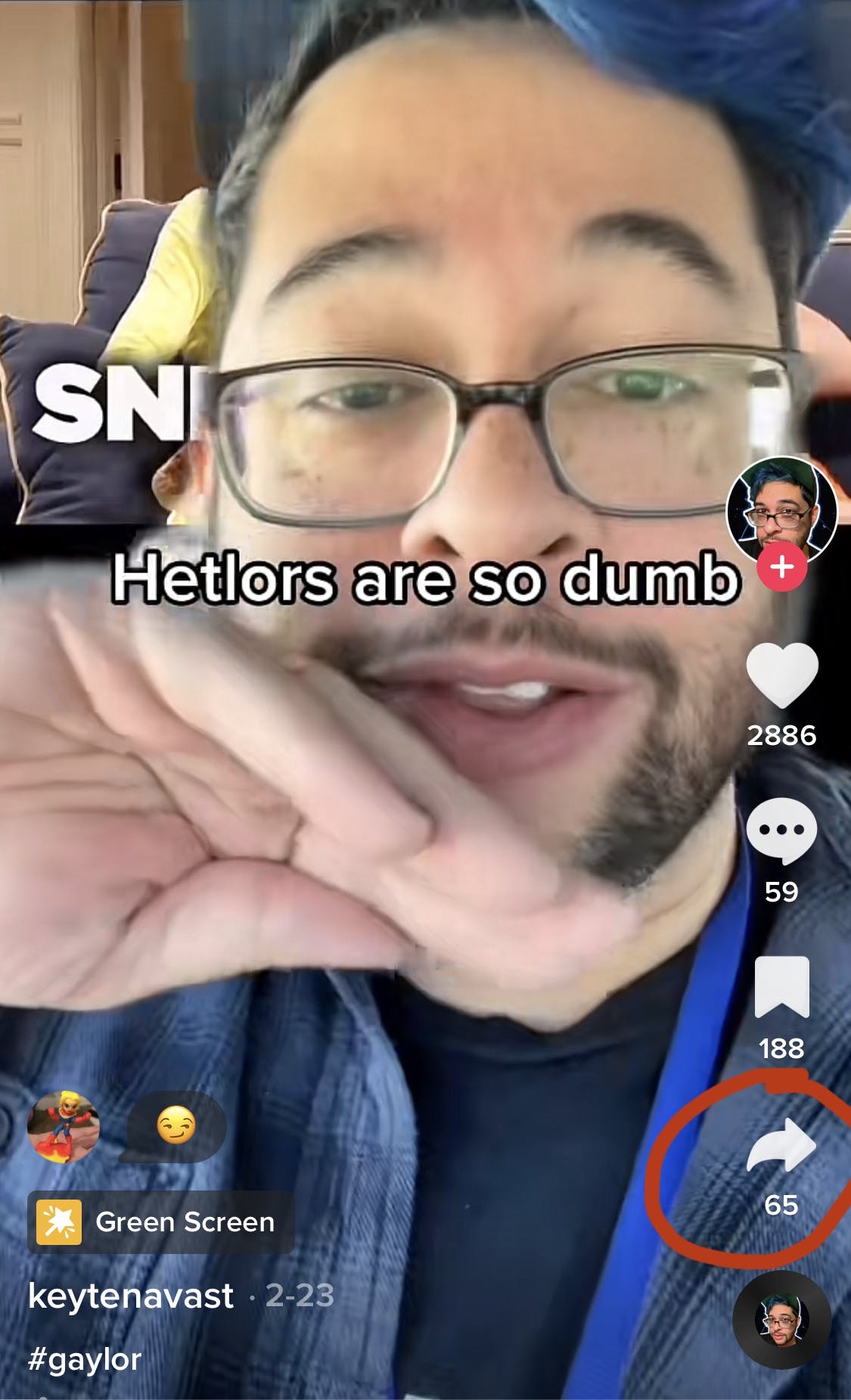
Step 3: This will give you the option to share the video with users you’ve messaged with in the past, through other apps, or as a duet or stitch. But you want to select the first option that pops up: “Repost.”
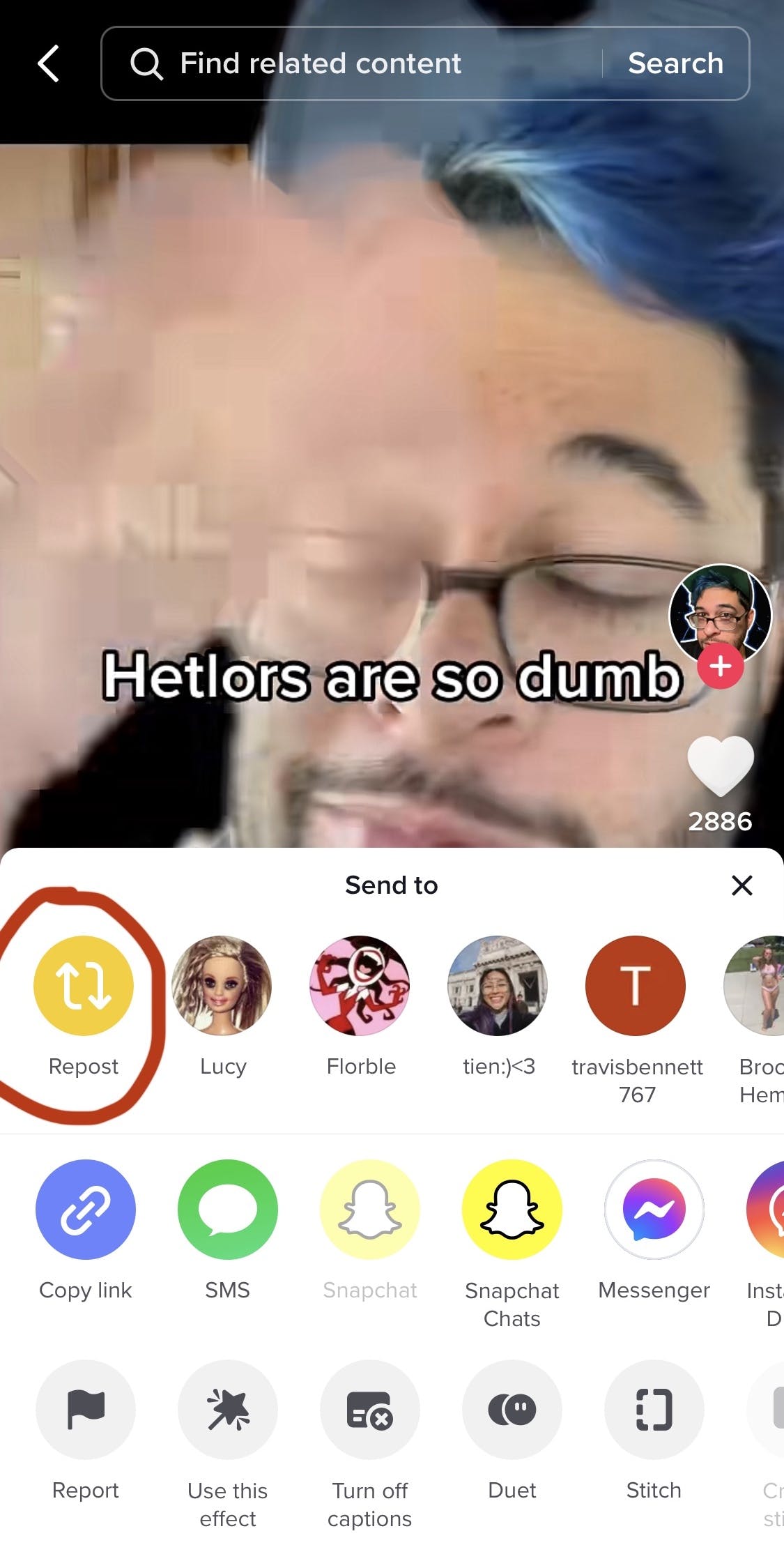
Step 4: Towards the bottom of the screen, a directive to “Add comment” should appear. This is your chance to add commentary of your own to the video, which your followers will see when the repost appears in their feed.
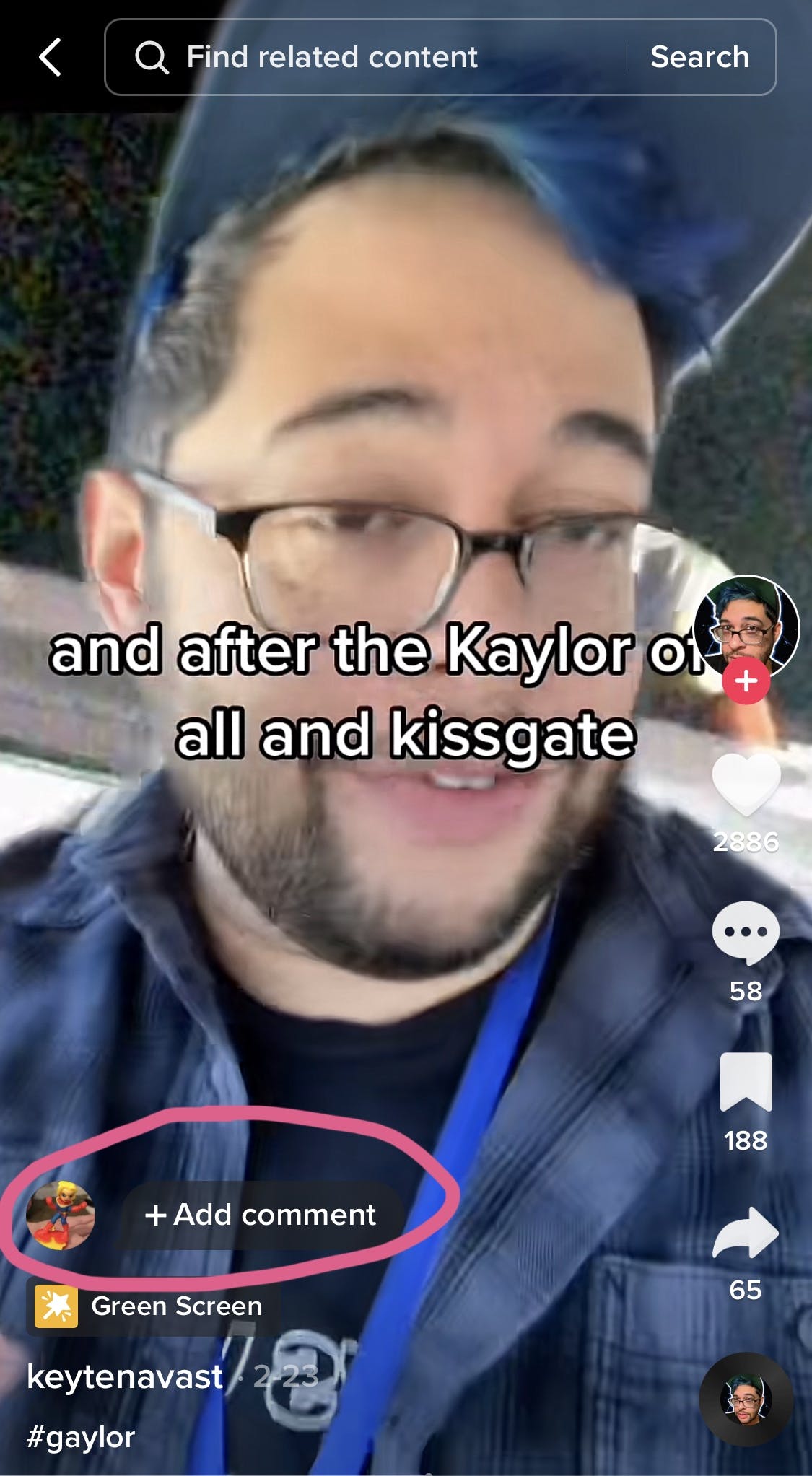
Step 5: Once you’ve added your (optional) text, hit the “Send” button in the bottom right hand corner — now your TikTok repost is live!
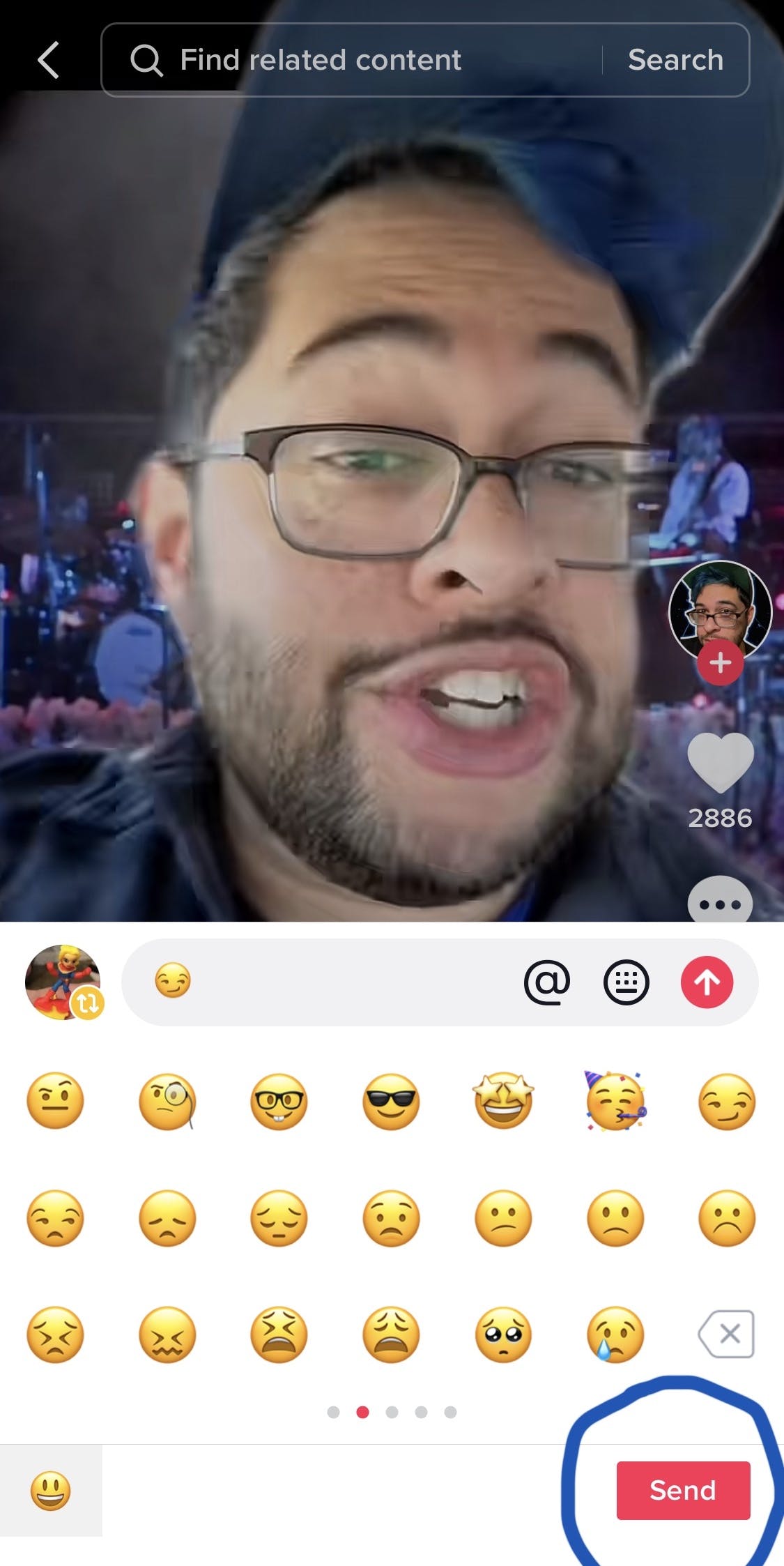
Who can see my TikTok reposts?
Reposting videos to TikTok increases the likelihood that they will show up on the “For You” page of your followers and friends, although some TikTok users have reported seeing reposts from public users they do not follow in their FYP as well. The content you repost will not, however, show up on your profile page.
Can another user see that I’ve reposted their video?
TikTok does not notify the original creator when someone reposts their video. Similarly, you won’t be notified if somebody reposts your TikTok to their followers.
Why should I repost TikToks?
Reposting other TikToks that are in a similar vein to your own content or otherwise provide value to your audience can help keep followers engaged and come to appreciate you drawing their attention to great new TikToks. You can also use this feature to share TikToks you are in that were posted to another page, and you can even collaborate with other creators to share one another’s content to try to draw in a larger audience.
How can I see what I’ve reposted?
As we mentioned, your reposts don’t show up on your TikTok profile, so other users can’t just scroll through and see everything you’ve reposted in the past. However, if you would like to see the content you’ve reposted, it’s actually very easy to do.
Head on over to your profile in the app, then tap the “repost” symbol — two side-by-side arrows (one facing up, one facing down) towards the middle of the screen. This is where all your reposts live.
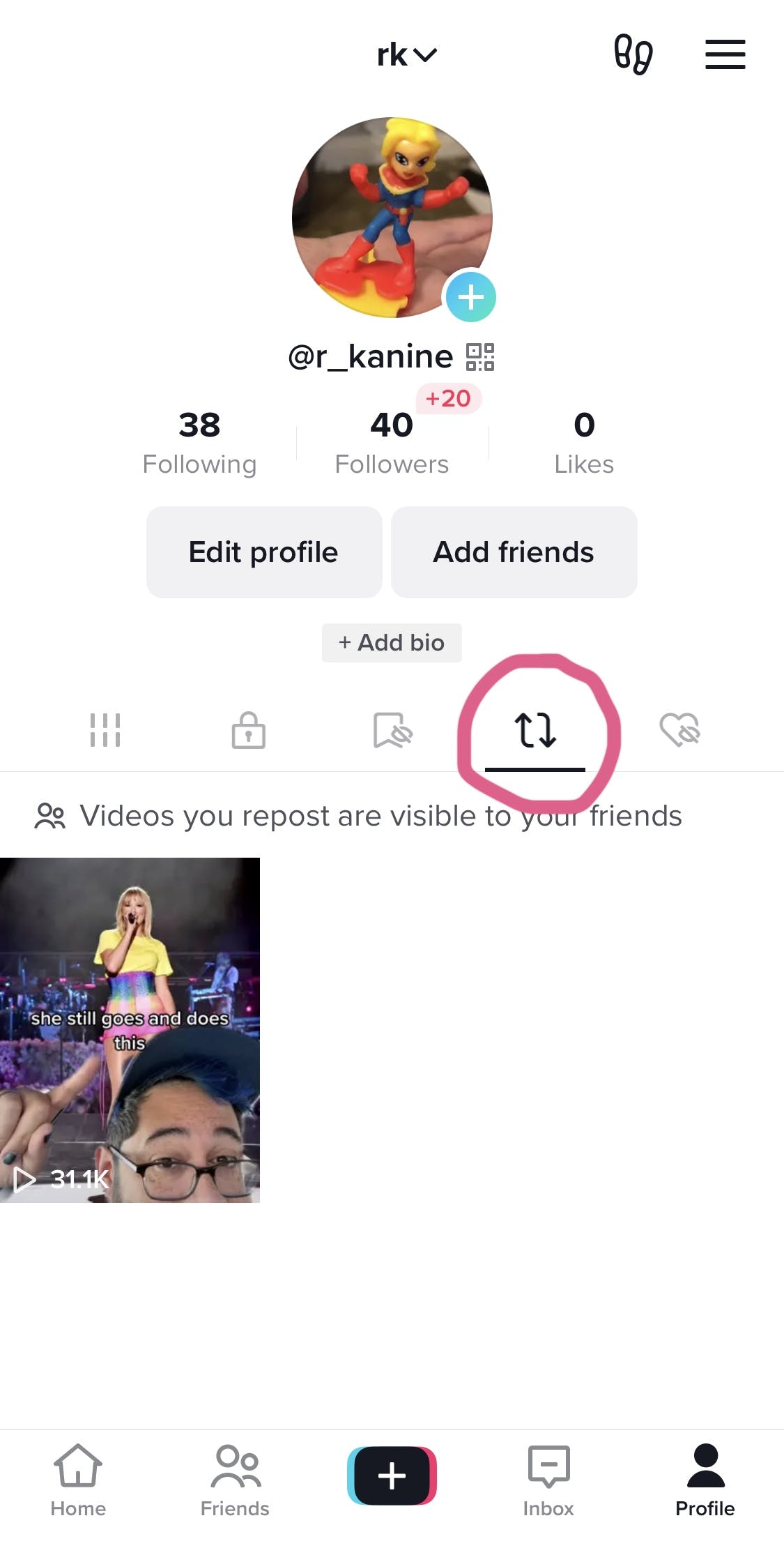
Why Can’t I Repost on TikTok?
First, ensure that you have the latest version of the TikTok app installed, as features like reposting are sometimes unavailable in outdated versions. Additionally, reposting may be restricted for certain accounts or in specific regions, as TikTok frequently tests features before rolling them out globally.
Another reason could be related to the privacy settings of the video you’re trying to repost. If the original creator has restricted sharing or their account is private, the repost option may not appear for their content. Lastly, technical glitches or temporary bugs within the app can sometimes interfere with the ability to repost. In such cases, try restarting the app, clearing the cache, or reinstalling TikTok to resolve the problem. If issues persist, reaching out to TikTok’s support team may help clarify the situation.
How to edit or unrepost on TikTok
Unfortunately, there isn’t a specific way to edit reposts if you’ve decided you would like to add a different comment to the post than you initially died. But what you can do is delete your reposts, and then repost them again with the correct comment if you’d like. Here’s how to unrepost on TikTok:
Step 1: After using the instructions above to find your reposts in the app, choose the video you would like to unrepost on TikTok.
Step 2: Tap the “share” arrow on the right hand side.
Step 3: Instead of “Repost,” the first option will now allow you to “Remove repost.”
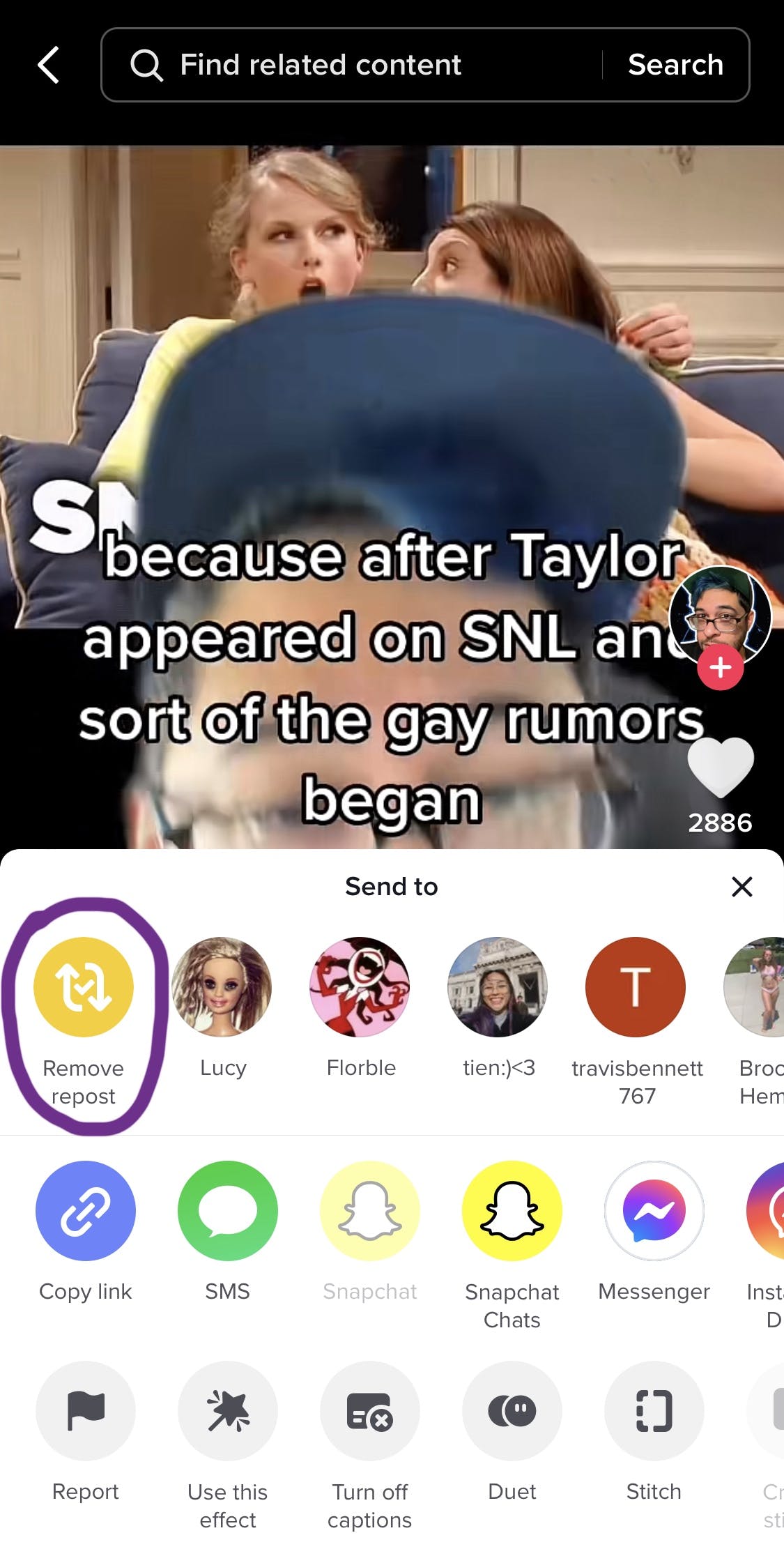
Step 4: After you’ve tapped “Remove repost,” the app will ask you to confirm. If you’re sure that’s what you want to do, go ahead and tap “Remove.”
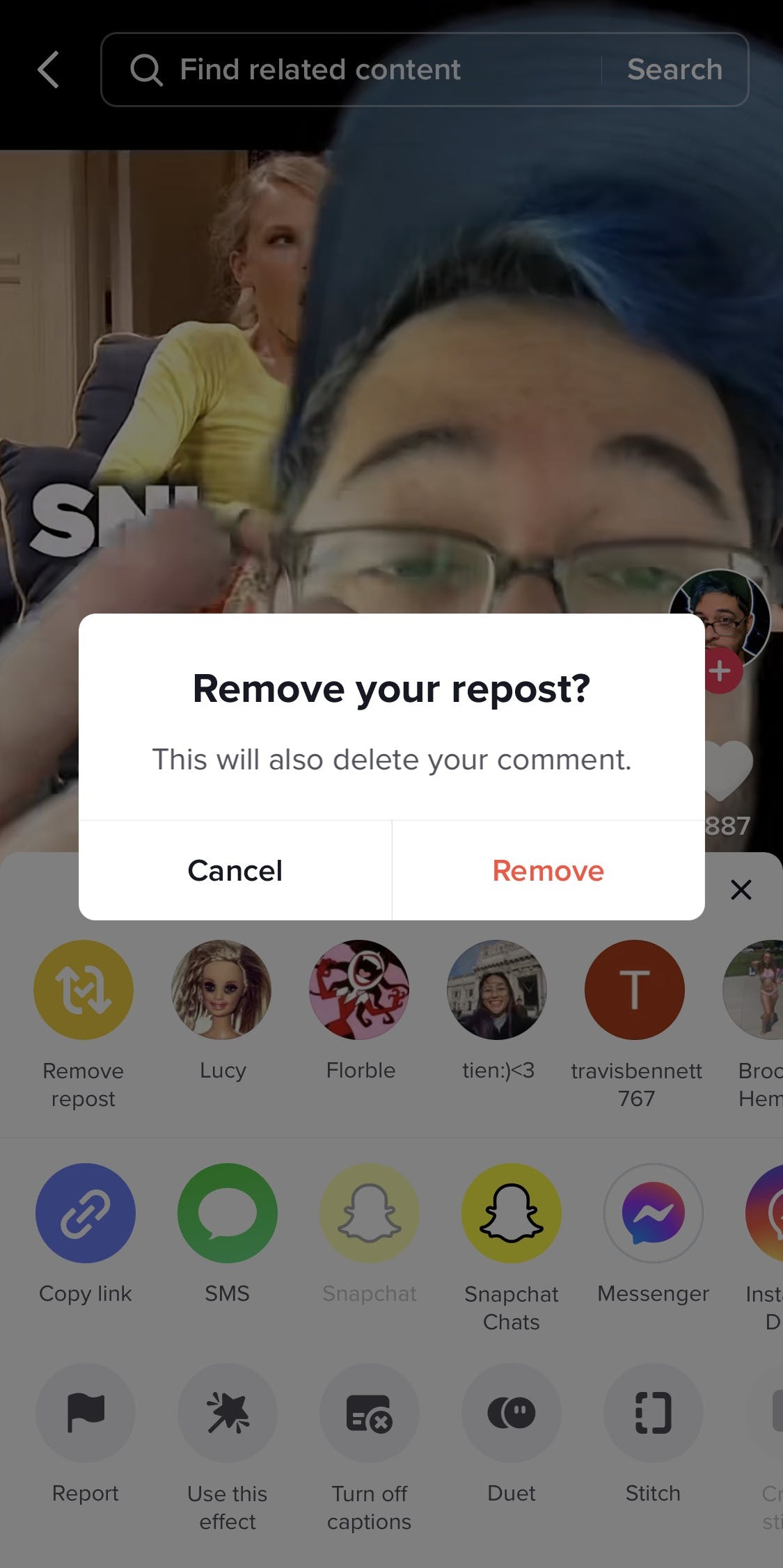
Step 5: If all you wanted to do was delete your repost, you’re all set. If you are using this as a workaround for editing, then just go back to the step-by-step guide for reposting TikToks above and repost the video with your new comment. TikTok will then push the original video with your added remark to your followers’ For You page all over again.
Congratulations! You’re now a master at the TikTok repost– and unrepost!




