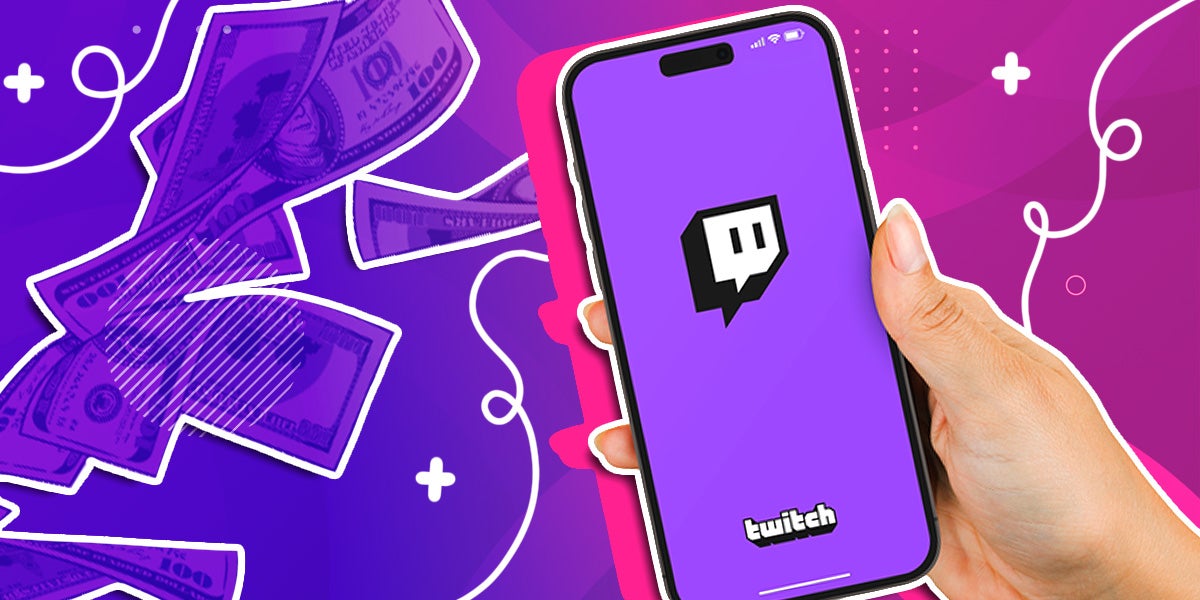
If you’re a streamer on Twitch, you may want to set up a way for your viewers to thank you for entertaining them by sending you a few dollars now and then. While Twitch has built-in means for viewers to reward streamers via Subscriptions and Bits, you can also set up donations on Twitch using safe and easy-to-use third-party tools.
How To Set up Donations on Twitch Using PayPal
One way to let your Twitch viewers send you money is via PayPal. You can add a Panel with your PayPal.me link to your channel, which, when clicked, will take your viewers to the PayPal site where they can kick you a few bucks.
Step 1) Set up a PayPal.me Link if You Haven’t Already.
You can do this in your PayPal account by clicking “Send and Request” in the top navigation bar, then “More,” then “Create your PayPal.me profile.”
Step 2) Go to Your Channel Page and Click the Toggle Below Your “About” Section To Edit Your Panels.
Click the plus icon, then “Add a Text or Image Panel.” Paste your PayPal.me link in, and you’re ready to go.
While PayPal is probably the easiest way to set up Twitch donations, it isn’t perfect. For one thing, PayPal.me will reveal your name and general location to anyone who uses the link, so you’ll have to decide if this is acceptable to you.
Additionally, there’s the risk of false chargebacks, where unscrupulous viewers send money, then tell PayPal they didn’t receive a product they were expecting and get their money refunded.
How To Set up a Donation Page on Twitch Using Streamelements
The popular streamer platform Streamelements doesn’t just allow you to add custom overlays and other elements to your Twitch stream — it also has a donations feature built-in. Here’s how to set up SE.tips, the Streamelements donations/tipping feature.
Step 1) Get Started on Streamelements, if You Haven’t Already.
Go to their site and connect your Twitch account to the service. Select the Live Streams button the home page and then press Twitch.
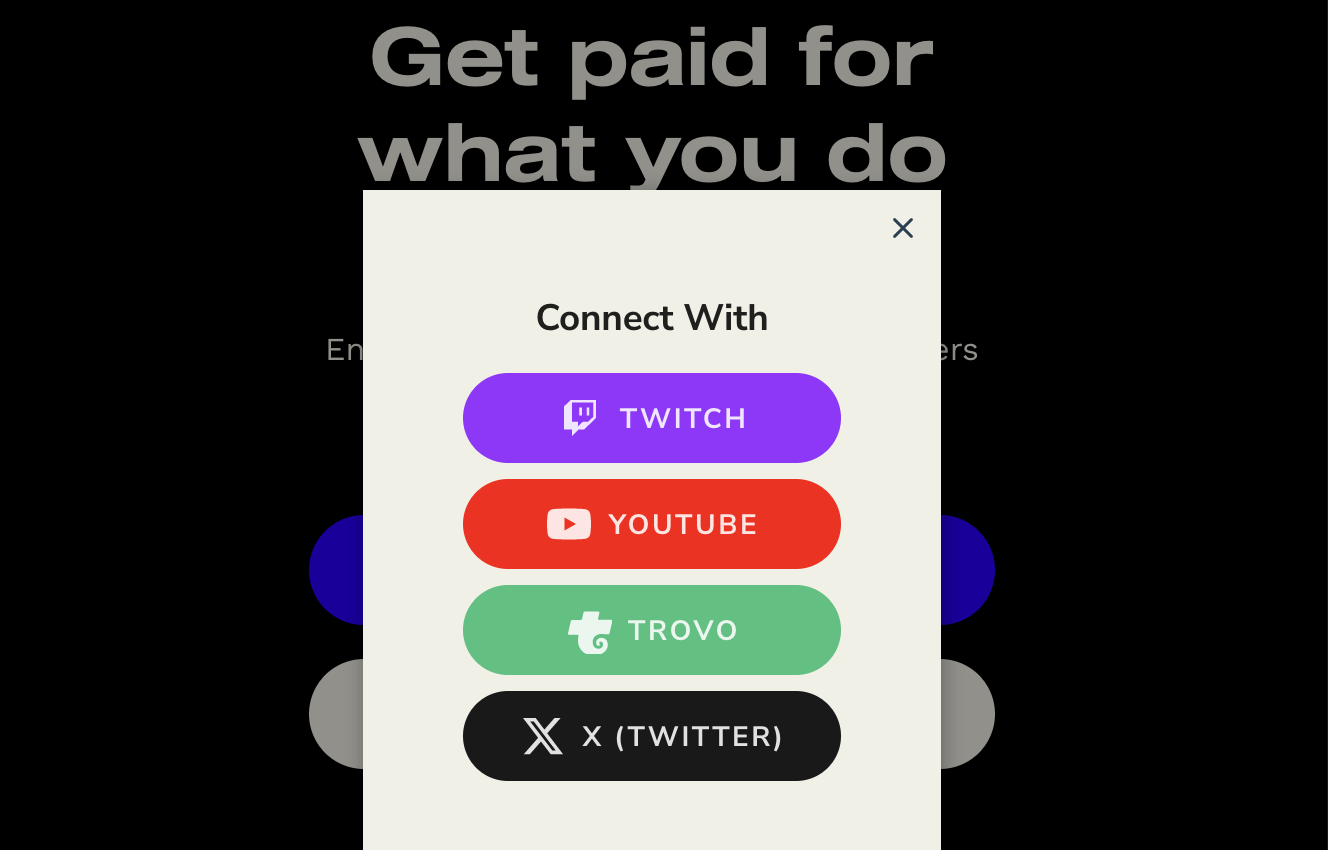
Step 2) In the Streamelements Dashboard, Open the “Revenue” Menu on the Left, Then Click “Tipping Settings.”
Under Tipping Settings you’ll find the options for connecting your payment provider.
Step 3) Connect a Payment Provider
Your options are PayPal or SE.Pay. PayPal charges 2.9% on all transactions plus a flat $0.30 fee. Additionally, you can be charged $20 if someone tries to charge back the transaction, and viewers who donate may be able to see your personal information.
SE.Pay’s fees vary depending on the payment method used, but for debit/credit cards, it charges 2.8% plus a flat $0.28 fee. SE.Pay also has stronger chargeback protections than PayPal. Note that SE.Pay is not available in all locations. You also must have at least 100 followers to use it.
Step 4) Add a Donations Panel to Your Twitch Channel Just Like in the Previous Step.
Streamelements will generate an image you can use and a personalized link where you can choose preset amounts and write a short message to your viewers.
How To Add a Donation Goal on Twitch With Streamelements
If you want to set up a donation or tip goal on Twitch, Streamelements can help with that, too.
Step 1) Go Into Your Streamelements Dashboard and Open up the “Streaming Tools” Menu on the Left
Then click “My overlays.” You can either create a new overlay or edit one you already have.
Step 2) in the Overlay Editor, Click the + Button at the Bottom of the Screen.
Hover over “Labels,” then “Tips,” then “Goals.” Click on “Tip Goal” to add it to your overlay.
Step 3) Click on the Goal Element, Which Should Appear in the Top Left Corner of the Overlay
This will bring up an editor on the left side of the screen, where you can set a descriptive title, choose your tip goal, and alter the display’s appearance.
Once you do that, you’re all set. You can also use Streamelements to display goals for subscribers, followers, and Bits conveniently. Follow the same steps to set those up, but select the appropriate metric under “Labels” rather than “Tips.”
How to Set up Donations Using Bits
Twitch has a built-in tipping/donation feature called Bits. Logged-in viewers can purchase bits and use them to cheer for a streamer. When a viewer uses Bits to cheer, the Twitch streamer receives one cent per Bit used.
Viewers can also unlock Badges by using Bits to cheer. Bits are automatically enabled for all Twitch Affiliates and Partners, so you don’t have to go to any extra trouble setting them up.
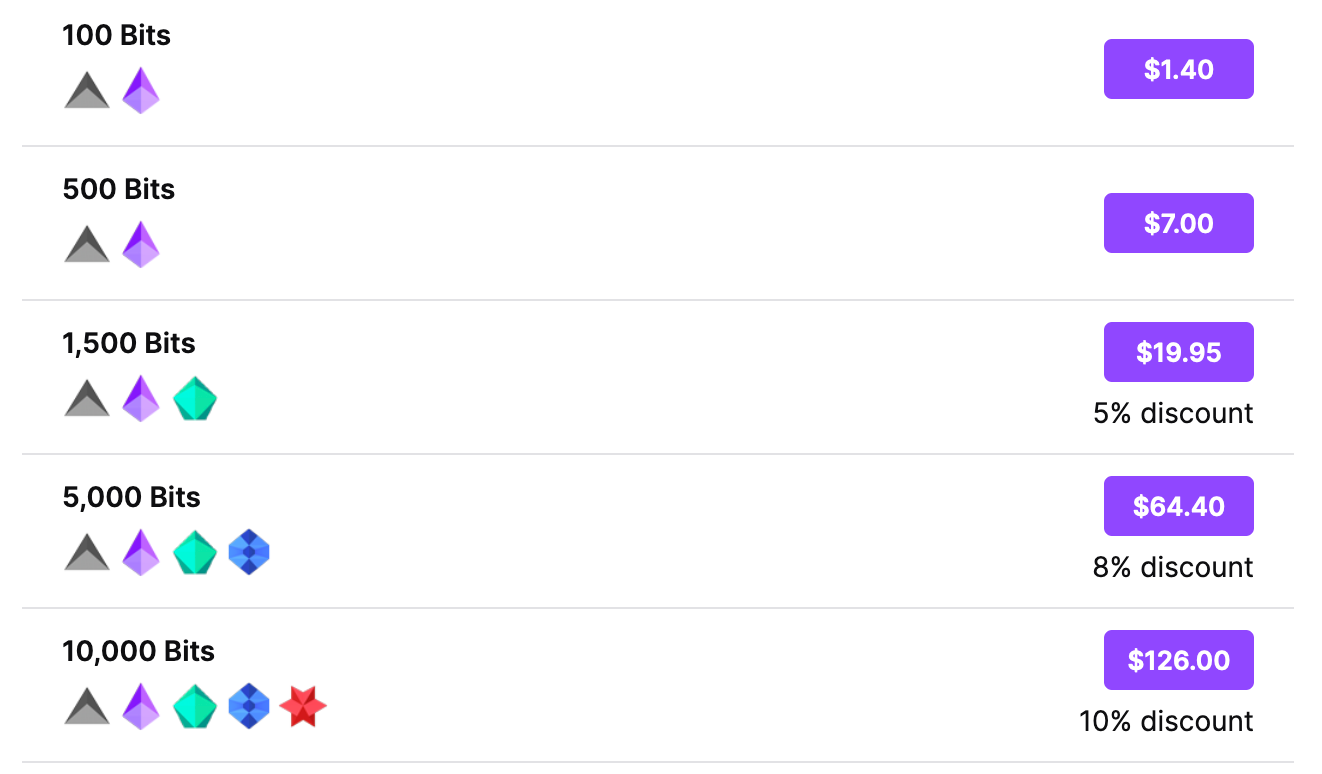
What’s the Best Way to Use Donations on Twitch?
If you enable a donations link on your Twitch stream, let your viewers know about it. That said, don’t be too insistent — mentioning it every hour or so is probably fine, but any more than that may irritate your viewers. One possibility is to use goals to motivate your viewers to tip or donate by rewarding your audience with a special stream when you hit your target.
What Is Twitch’s Charity Tool?
Twitch does have a built-in donations feature, but it’s only for use by streamers raising money for a charitable cause. And no, getting a new gaming PC does not count as a charitable cause here. When streamers use the Charity tool, donations made through it go directly to the charitable cause they’ve selected, and Twitch doesn’t take a cut.
Which Donation Tool Will You Pick?
There are several ways to set up donations on Twitch, but Streamelements is probably the easiest to use. While SE.Pay requires you have 100 followers and isn’t available in all locations, it’s a more secure choice for streamers than PayPal.
Keep in mind that while donations and tipping can be a nice bonus, subscriptions are a more reliable means of bringing in a regular income on Twitch. While Twitch does take a cut of subscriptions, it also benefits your viewers by letting them skip ads. Additionally, they don’t require viewers to jump to another service to complete the transaction since they’re built into Twitch itself.




