
Looking to spice up your TikTok content? One way to boost creativity and engagement is to use TikTok’s filters and effects. Learning how to use filters on TikTok can be overwhelming at first—the platform has a vast and growing gallery of filters and effects—but worry not. We’ve got a guide to help you use TikTok filters and effects seamlessly in your videos.
Should I use effects on TikTok?
As a creator, knowing how to use filters and effects on TikTok is key. You should use them strategically to enhance, not detract from, your current content approach.
Think about whether learning how to use effects on TikTok will work well for the type of content you make and the tone you want to set for your audience. If your content revolves around your humor or personality, TikTok effects can help you cultivate a relatable and entertaining persona.
If you post educational or informational content, you may want to use TikTok effects more sparingly. You don’t want to disengage or confuse your audience with content that deviates too much from what you normally post. That said, if used appropriately, TikTok effects and filters can be a fun way to break up mostly serious or informational videos and even help teach concepts in an engaging way.
As any creator knows, posting on TikTok often requires some trial-and-error—using TikTok effects is no different. Don’t be discouraged if you try out an effect and the video doesn’t perform as well as usual. Try experimenting with different effects, and get creative!
You can also look to other creators in your niche for inspiration: How often are they using TikTok effects or filters? Which ones do they use? How do these videos perform in contrast to ones without effects or filters?
How do you use TikTok effects and filters?
Before you can start making your content pop, you should know the basics of how to use filters and effects on TikTok. While the terms “effects” and “filters” may often be used interchangeably, on TikTok they actually refer to separate things and are found in different locations within the app:
Using TikTok effects
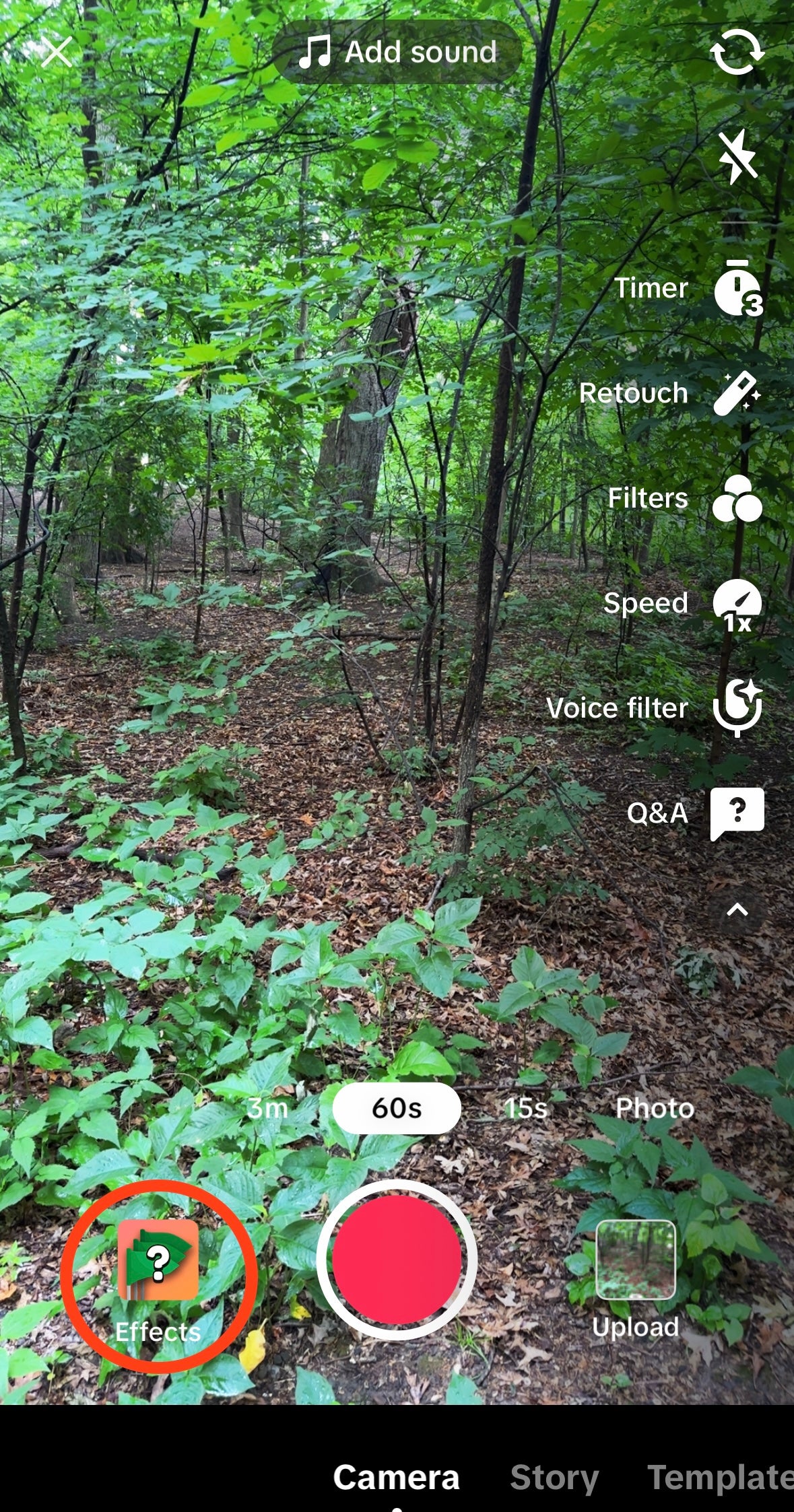
When you hit the “+” button to start making a new TikTok, look next to the camera button for a button labeled “Effects.” You can click on this button to open up TikTok’s gallery of effects. If you are new to using TikTok effects, it may be easiest to start with those under the “Trending” or “TikTok Pics” categories.
Knowing how to use filters on TikTok takes a little practice to figure out what works best for you. You can try out different TikTok effects before deciding to record. Many effects will give you an onscreen prompt to instruct you how to use them. Some effects may require you to upload a photo, make a specified movement, or draw something on your screen.
You can also add certain TikTok effects after recording. There will be an effects icon on the upper-right side of the screen, which will allow you to add a gallery of motion and transition effects, among others. This can get confusing, as there is also an “Effects” category within this gallery.
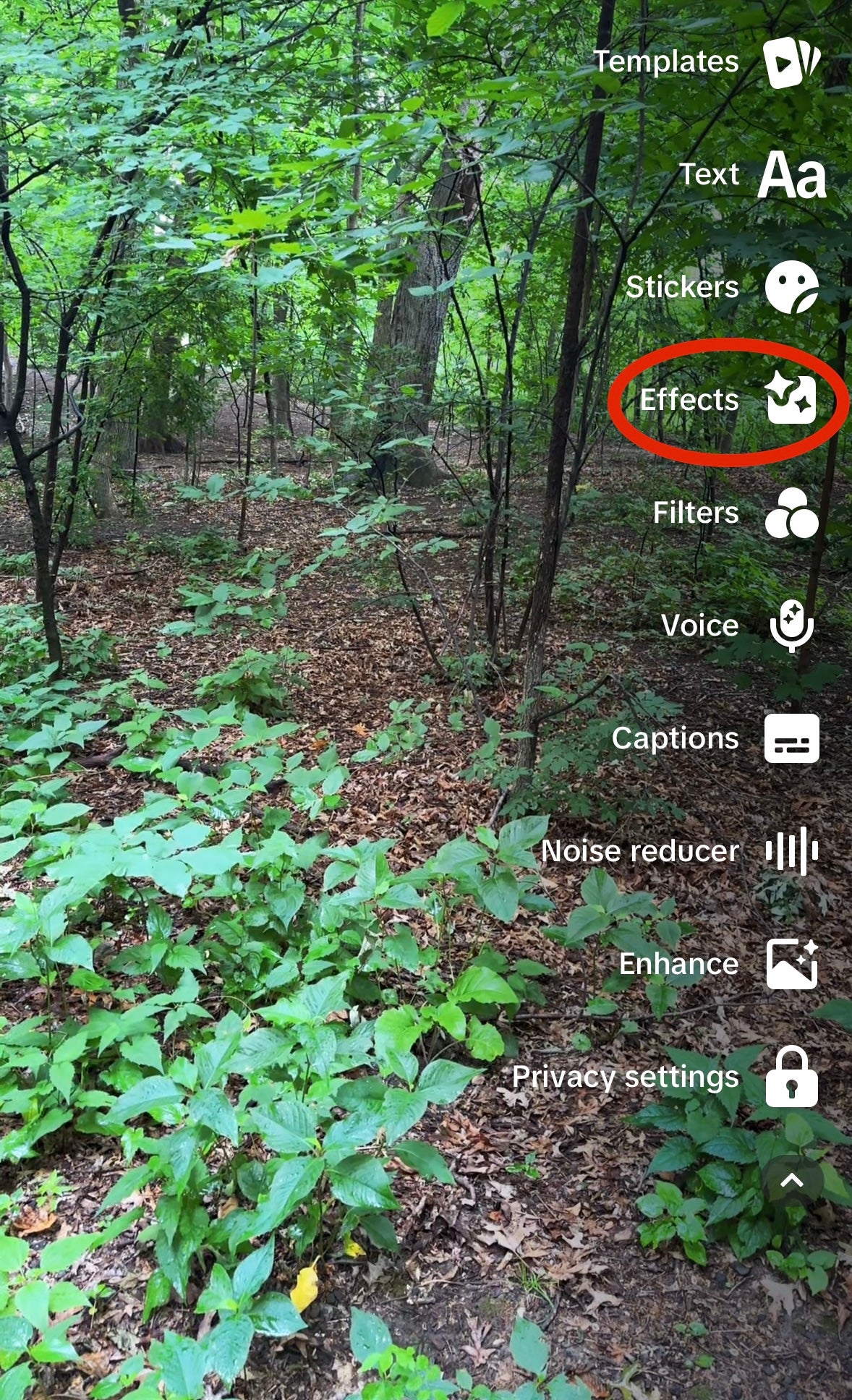
Creators can also make their own effects using TikTok’s effect house software. If you click on a user’s profile, there will be a magic wand icon that shows up if they have created their own effects. Click on this icon to view and use these.
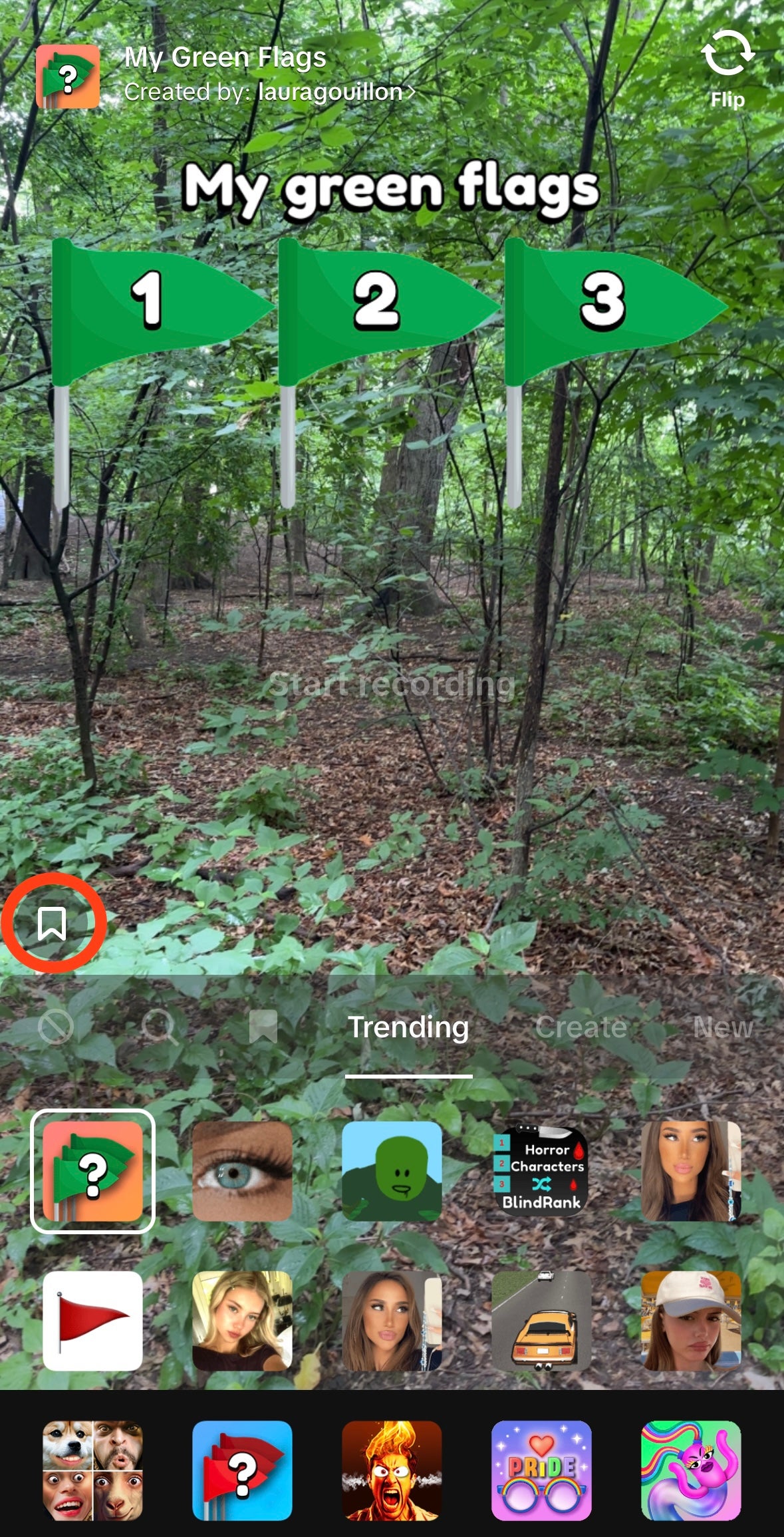
Using TikTok filters
Learning how to use filters on TikTok may be a good starting point if effects sound too complicated.
When you open up the window to start making a TikTok, you will also see a “Filters” button on the upper right-hand side. Clicking on this will take you to the gallery of filters, which, like effects, are also organized in categories.
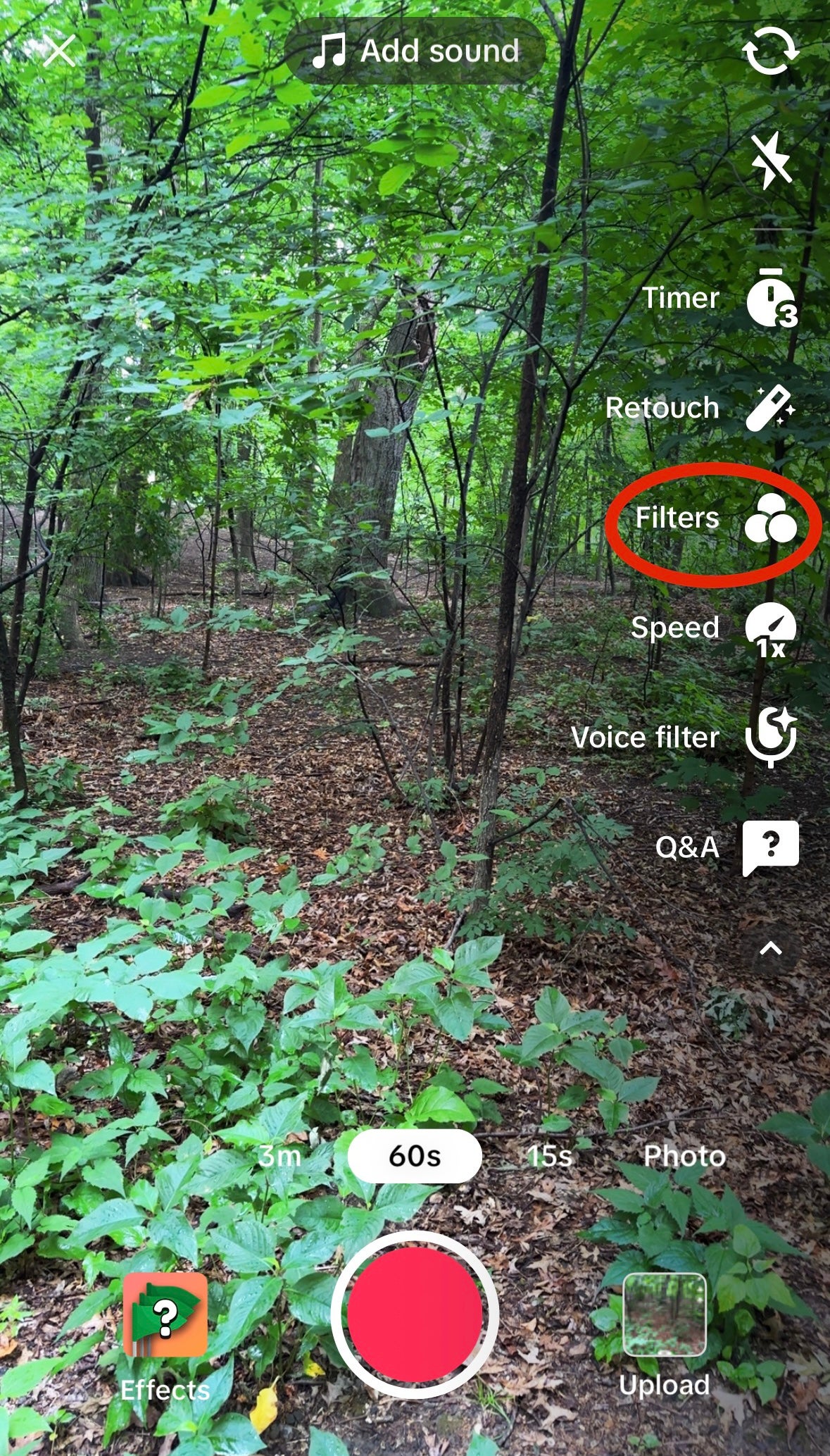
Different TikTok filters are designed to be applied to different types of content—“Portrait,” “Landscape,” “Food,” and “Vibe”—but feel free to experiment! In contrast to TikTok effects, TikTok filters act more like photo filters you might use on Instagram. You can click on a filter and adjust the slider to reduce or increase the filter’s intensity.
You can also add TikTok filters after recording by swiping left on the screen until you reach the desired effect. When deciding how to use filters on TikTok, it’s important to consider what visuals and messages you want to convey with your content. Filters can help you add vibrancy and color to nature and travel content, but don’t worry about everything being perfect—TikTok audiences reward authenticity.
How do you get good effects on TikTok?
Now that you know how to use effects on TikTok, it’s time to find what’s best. With so many effects on TikTok, it will likely take some experimentation to find the ones that work for you. The effects that work best for you will depend on the type and tone of content you make. There are a few ways you can get good effects on TikTok:
- Keep up-to-date with new trending effects. Routinely check out the “New” and “Trending” tabs in the effect gallery and test them out.
- Also keep an eye on your For You Page for what effects people are using. Often, there are specific trends associated with different effects. Think about how you can adapt these to your niche or content style.
- Some effects are more complicated than others. You may have to try a few different times to master a single effect.
Ultimately, knowing how to get good effects on TikTok requires you to be intentional and willing to experiment. Think about how TikTok filters and effects fit in with your overall content approach — do you want effects that are colorful? Quirky? Serious?
Which effect is best for TikTok?
While different effects may work differently for different creators, there are a few that are tried and true. These can also be a good place to start for newbies.
- Green Screen – The green screen effect is just what it sounds like, allowing you to seamlessly replace your background with a chosen photo or video. Green screen is perfect for any video in which you are discussing or describing something, and want to show examples. It is often utilized by educational creators.
- Appearance Effects – While appearance effects have sparked discussion over potential impacts on self-image, they can be good for experimenting with a different look. Use them to change your hair color, eye color, or makeup look.
- Games – Games effects allow you to play a short game within the span of a TikTok. Quiz games—where you answer trivia questions—are especially popular. It can be especially fun to see how many you can get right!
- AR – AR, or augmented reality effects, allow an imposed virtual object to appear in your surroundings. Try these out to draw attention to a certain space or idea.
- Seasonal – There are often different TikTok effects for upcoming holidays. Incorporate them into your seasonal content strategy, and get festive!
- Incorporate them into your seasonal content strategy, and get festive!
- Trending – Boost engagement and views by using trending filters on TikTok. Your content is more likely to be seen by following trends.




