
/Shutterstock, Remix by Caterina Cox
There is no one-size-fits-all method to becoming a successful TikTok creator, which means most creators go through a lot of trial and error to figure out what works. That might apply to the type of content you create, the days and times you post, the hashtags you use, the length of your videos—the list goes on and on. A little extra insight always helps– with that in mind, are you able to see analytics for a TikTok account, and if so, how? Fortunately, TikTok analytics do provide the tools you need to start assessing how your content is performing, what viewers you’re attracting, and how to keep growing your page.
What are TikTok analytics?
To begin, let’s go over what exactly TikTok analytics are. TikTok provides a range of built-in tools that allow creators to track and analyze the performance of specific videos as well as your account as a whole.
While you can find some of this information on your profile page already—such as total number of viewers, view count per video, likes, comments, and shares—the analytics section of the app reformats these details to make it easier to keep tabs on your stats. Each TikTok analytics tool provides additional insights, depending on whether you have a business or personal account.
Why are TikTok analytics useful to creators?
If you want to grow your channel and/or your brand, understanding why certain videos are performing well, receiving active engagement, and attracting new followers is imperative for planning future content– which is where TikTok analytics tools can help.
TikTok insights can’t tell you everything about the “why,” but they can provide the hard data that provides a jumping-off point for comparing and contrasting the performance of your videos. Do your videos with a call-to-action really get better engagement? Has using trending TikTok hashtags widened your reach? Are TikToks that run longer than your normal content retaining viewers?
TikTok analytics also provide valuable information about the demographics of your followers and the viewers of your individual videos. This can help you determine whether you’re reaching your intended demo and/or whether it’s beneficial to rework your content to take advantage of your existing audience.
How do I see my TikTok analytics?
Learning how to see TikTok analytics is relatively easy. You can access your analytics from either the TikTok app or the desktop, although each version will look slightly different.
You can simply click on this link while logged into your TikTok account if you are on desktop, or you can go to the TikTok homepage and follow these steps:
- Hover over your profile picture in the upper right-hand corner
- Click “View Analytics” (for personal accounts)
- Or click “Business suite” (for business accounts)
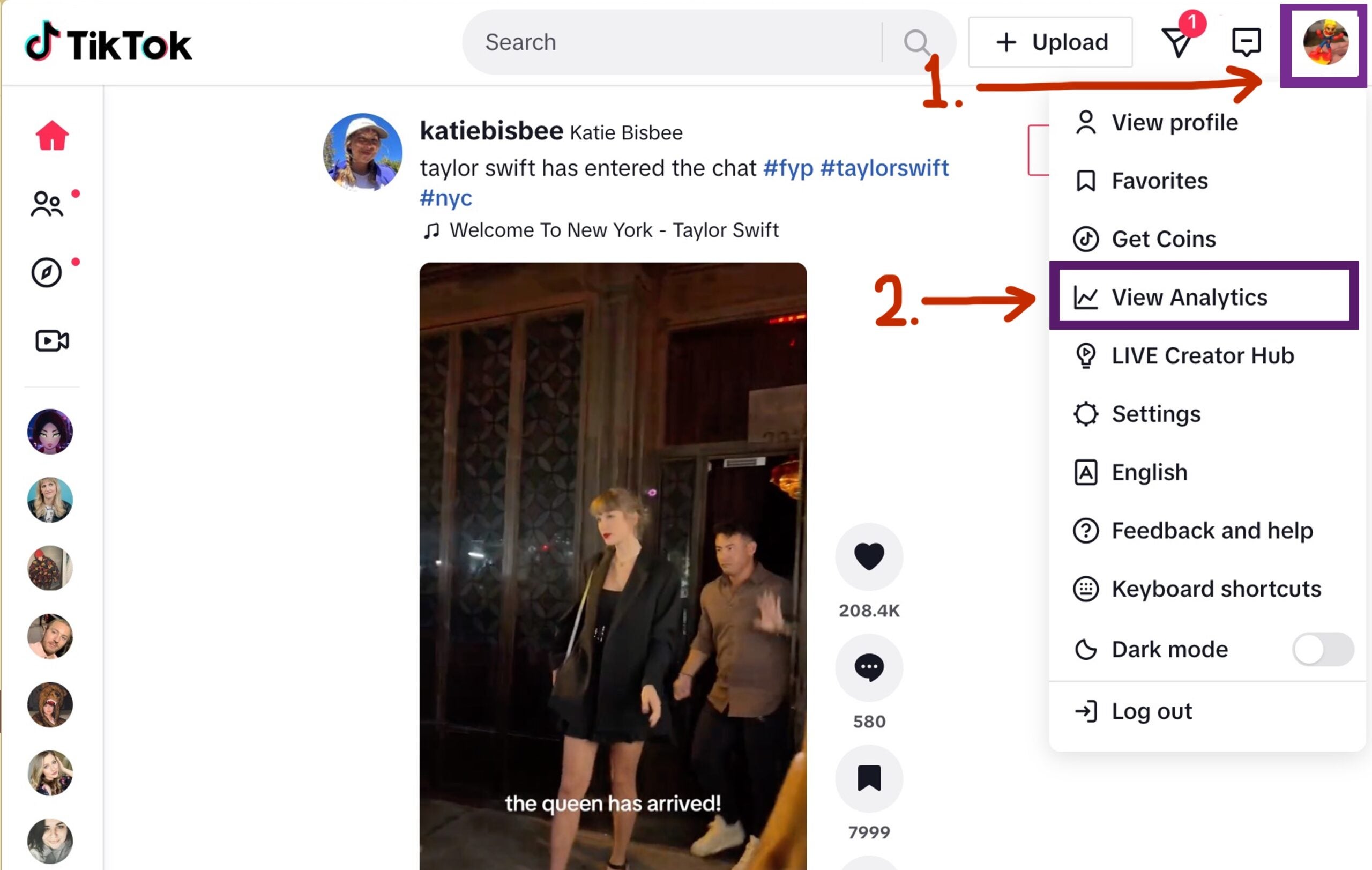
On the mobile app:
- Navigate to your profile page
- Tap the three horizontal lines in the top right corner
- Tap either “Creator tools” (for personal accounts) or “Business suite” (for business accounts)
- Tap “Analytics”
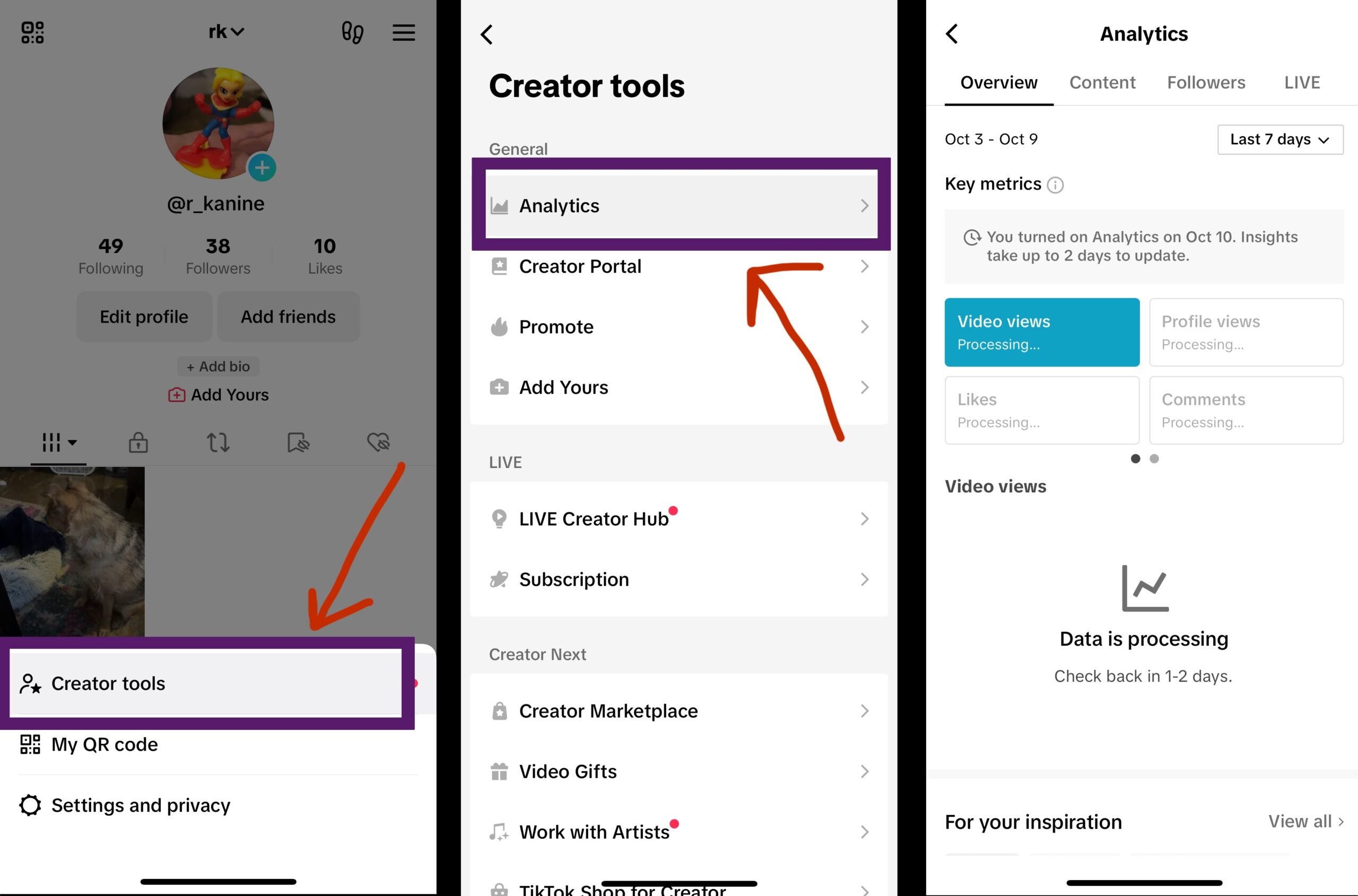
Why can’t I see my TikTok account analytics?
If you follow the above steps and can’t access your TikTok account’s analytics tools, you likely just need to turn them on. In order to turn on analytics, you need to have posted at least one public video to your account. Once you’ve done that, follow the steps on the mobile app and it will give you the option to turn your analytics on. It can take 24-48 for the initial data to process after you’ve done this, so you won’t see any information about your specific videos and viewers immediately.
What information is available with TikTok analytics?
The information you get with the TikTok analytics tool options changes slightly depending on whether you have a business or personal account, and how it’s presented changes slightly depending on whether you look via the mobile app or the desktop.
Once you’ve accessed the analytics section on mobile, there should be four tabs up at the top: Overview, Content, Followers, and LIVE. On desktop, the differences are that “Overview” is called “Key metrics,” and “LIVE” is not available.
Overview/Key Metrics: Essential TikTok analytics insights
You can think of this as the “hub” of your TikTok analytics. As the name might suggest, this section provides an overview of the basic data that might be the most helpful to creators at a glance, including:
- Video views: The total number of views all your videos have received.
- Profile views: The number of times your profile has been viewed.
- Likes: The total number of likes you’ve gotten on your collective videos.
- Comments: How many comments your videos received.
- Shares: How many times your content has been shared from the platform.
- Unique viewers: The number of individual viewers who have viewed your videos.
TikTok allows you to choose whether you would like to view the above data for the past 7, 28, or 60 days, or if you would prefer to choose a custom date range.
This section of TikTok account analytics also provides information about similar videos, trending videos, and other videos your followers have viewed.milar videos, trending videos, and other videos your followers have viewed.
TikTok content tab
The content tab allows you to take a deeper look at specific TikTok video analytics. It will tell you how many TikToks you posted in the past seven days, as well as how that compares to the week before. It will also show you which of your uploads have been trending, with growth information for the top nine TikToks over the past week.
If you’re wondering how to see TikTok analytics with more specificity, select an individual video to gain insights from. When you select individual videos, you’ll be able to see basic information, including length, views, likes, comments, shares, favorites, and the time and date you posted. You’ll also be provided information about the performance of the TikTok itself and insight into the viewers who are watching it.
Under the video performance tab, you’ll be provided with the following:
- Total time watched: The total amount of time people spent watching your video.
- Average time watched: The average amount of time each viewer watched your video.
- New followers: How many new followers you gained from this particular TikTok.
- Watched full video: What percent of viewers watched the full video.
- Video views: How many views your video received each day.
- Top words used in comments: What commenters are mentioning.
- Traffic source: Where your viewers found the video.
- Retention rate: What percentage of viewers stopped watching at which point in the video.
Under the viewers tab, it will show a breakdown of who’s watching your TikTok:
- Total viewers
- Gender: Percentage of male vs female viewers.
- Age: Percentage of viewers aged 18-24, 25-34, 35-44, 45-54, and 55+
- Country/region: The top five countries or regions your viewers are located in, by percentage.
- City: The top five cities your viewers are located in, by percentage.
TikTok followers tab
Just as you can see specific demographic information about the people who are watching your individual videos, you can also get that same breakdown in regards to your followers overall (total followers, gender, age, country/region, and city) with TikTok analytics. Once again, here you’ll be able to select a custom date range or choose to see information based on the past 7, 28, or 60 days.
This tab also lets you see which times and days your followers have been the most active on TikTok.
The TikTok LIVE tab analytics tool
The LIVE tab still appears under analytics on the mobile app, but it will redirect you to “LIVE Center,” a dedicated space for insights into your TikTok LIVE videos.
Once you start going live, you can access similar information as is available on your regular videos, in addition to further insights, including:
- How many diamonds you’ve received
- The total time you’ve spent going live
- What time you had the highest viewer count
- The demographics of your live viewers
- Which TikTok LIVE earned you the most diamonds and/or the most views
There’s also a section called “Viewer ranking” that tells you which 20 viewers have given you the most gifts during TikTok LIVE and which 20 viewers have spent the most time watching your livestreams.
Do personal and business accounts see different analytics?
Both types of accounts are able to see the majority of the analytics available through TikTok, but business accounts do have access to slightly more detailed information, including data about:
- Reach
- Engagement
- Conversions
- Net growth of followers
- New followers
- Lost followers
It’s free to upgrade to a business account and to begin using these extra TikTok analytics tools, so if that information would be useful to you, it doesn’t hurt to do so.
In order to upgrade to a TikTok business account, go to your profile page in the app, tap the three horizontal lines in the top right corner, choose “Settings and privacy,” then select “Account,” and you should have an option available to “Switch to Business Account.”
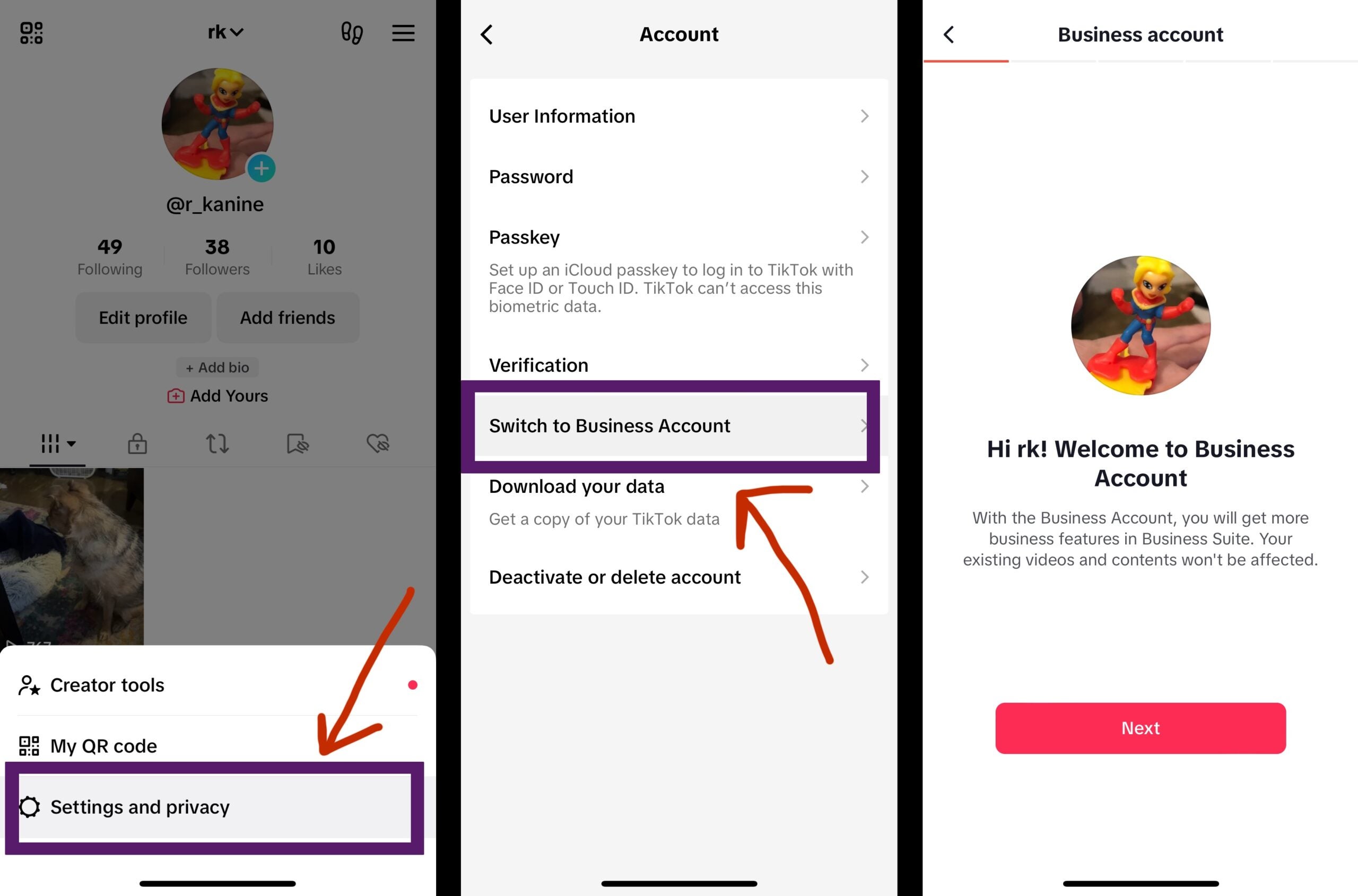
From there, the TikTok app will walk you through selecting your category, as well as inputting your email and business info. If you decide a business account isn’t for you after all, you can simply change back to a personal account by following the same steps, and using those TikTok analytics tools instead.
How can I use the TikTok analytics tool to grow my page?
Learning how to see TikTok analytics is just the beginning. Clearly, there’s a lot of information available—which can be great once you get in the swing of things, but it can also be a little overwhelming at first. Here are a few things to keep an eye on to get you started:
Trending and top-performing TikToks
Which of your TikTok videos are performing the best? Analyze these to determine what they have in common, and what they do differently from your other videos. This may relate to hashtags, keywords, trending sounds, trending topics, video length, or simply actual content. Don’t forget there’s always a wild card factor to what gains more views—data is helpful, but it doesn’t account for or predict everything.
Engagement
An essential takeaway from the TikTok analytics tool is how much engagement you’re accruing. Similarly, which of your TikToks are getting the most engagement? Is this the same list as the above, or are there discrepancies? Are any of the videos getting more shares, duets or stitches than the others?
Retention rate
Shorter content often does better than longer content, but that isn’t always the case. If you’re experimenting with different lengths, pay attention not only to which videos are getting more views, but at what point people stop watching, and what percentage of viewers watch in full.
Follower growth
Another important insight from TikTok analytics is understanding how you’re gaining followers. What type of content is convincing new people to follow your account? If you livestream, how does that factor into follower growth? Are you seeing a drop in follower count after certain videos?
Posting times
Recognizing patterns in what days and times your followers are most active on the app can help you determine when to post your videos to try to maximize views and engagement.
How often do analytics update on TikTok?
TikTok analytics update approximately every 24 hours. Again, keep in mind that it might take 24-48 for the insights to initially populate once you’ve turned analytics on.
How do I download my analytics?
You’re only able to download your analytics from TikTok via the website on desktop. Navigate to the analytics page (or click this link while signed in to your account), then look for the option that says “Download data” in the top right corner. It will give you the option to download all your info in either XLSX or CSV format, so you can choose whatever works best with the type of spreadsheet software you prefer to use.




