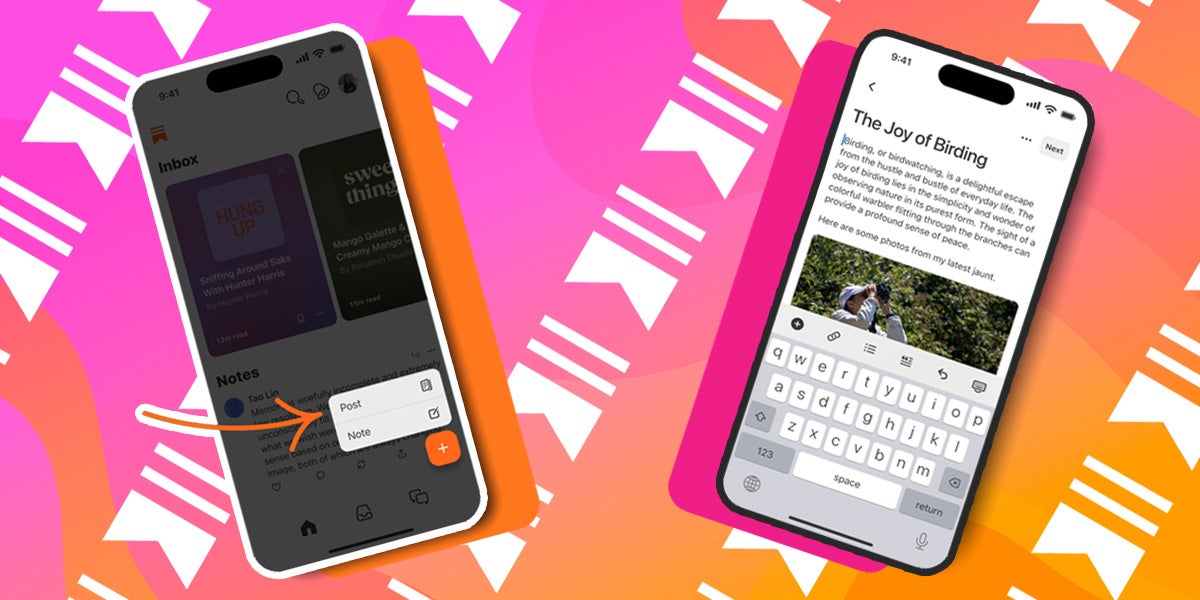
Substack has launched a new mobile editor that allows creators to write and publish posts directly from the Substack app.
According to the publishing platform, a mobile text editor has been Substack’s most requested feature ever since the desktop app was launched in March 2022.
The editor has a simple, bare-bones image and text editing interface. But as convenient as it is, there are a few caveats.
What’s missing from the Substack mobile editor?
At present, the mobile editor app is only available on iOS, with an Android version expected soon. In addition, Substack said in a press release that drafts saved in the app can’t be accessed from desktop.
It’s also worth noting that already published posts can’t be edited in the mobile app yet. You’ll also still have to wait a while until you can schedule and preview Substack posts from the mobile editor.
Finally, video and podcast editing, as well as most embed and button types, are currently unavailable.
There’s clearly a lot of work to still do, which poses the question of whether this feature has been rushed out a little too quickly.
But in a blog post, Substack’s Product Manager Jasmine Sun said that the current capabilities of the mobile editor are based on beta testers’ top priorities.
“Although it will take some time to match the web editor’s advanced functionality, we hope this simplified experience will make it more convenient to write while on the go — giving subscribers a peek behind the scenes of your life, or sharing quicker updates in between longer posts,” Sun wrote.
How to publish a post from the Substack mobile editor app
To use the mobile editor, first open the Substack app. Tap the orange “plus” button on the Home screen and then select “Post.” Then, type your post on the editor, and click the “plus” button to add an image, divider, and text to style or link.
Finally, when you finish writing, press the “next” button. This will allow you to choose your publish and paywall settings, and from there, you’re done. It’s live.




