
Whether you’re a YouTube creator or simply spend time watching videos on the website or app, you’ve probably noticed that a new category of video officially launched in 2021: YouTube Shorts. Maybe you’ve already become an avid viewer of the short-form content. But if you’ve ever wondered how to make YouTube Shorts yourself, we can help you with that.
What is a YouTube Short?
YouTube Shorts are the platform’s foray into video intended for quick consumption, more along the lines of TikTok or Instagram Stories. They are usually vertical, shot and edited in the YouTube app from your mobile phone, and run up to 60 seconds long.
You can also remix clips from existing YouTube videos, combine and upload pre-existing short footage from your camera roll, and add effects, music, and text overlays right from within the app. And unlike Instagram Stories, YouTube Shorts remain on your channel rather than disappearing after a certain amount of time.
How long can a YouTube Short be?
Right now, the minimum length for a YouTube Short is 15 seconds, and the maximum is 60 seconds. If you’re recording on the go, you can toggle between the two options by tapping the number in the top right corner of the in-app camera, and start and stop your recording as you please until the amount of time you selected has been filled up.
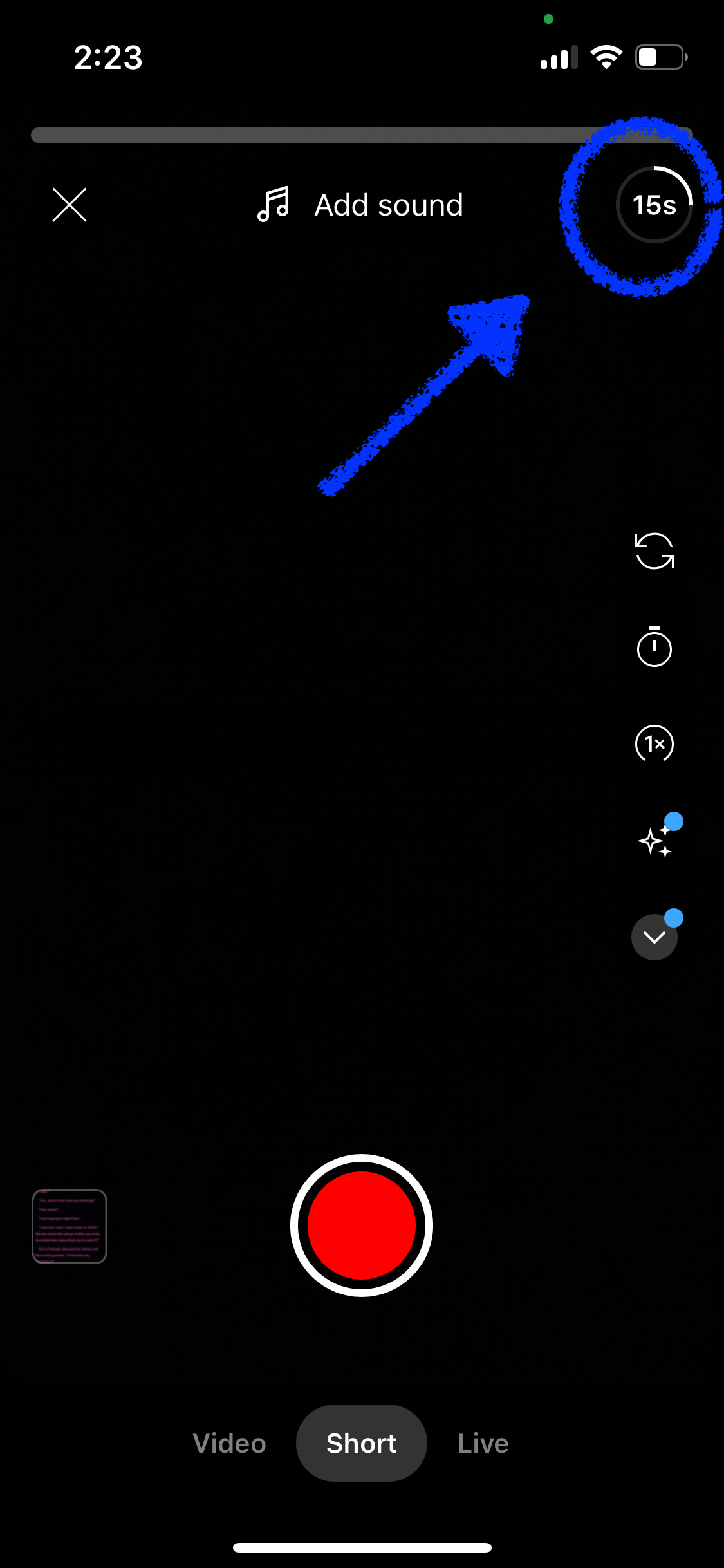
It used to be that music or sounds licensed through the app could only play over a maximum of 15 seconds’ worth of video, but that shifted in 2022 when the company revised many of its licensing deals. Now, you can generally use a full 60 seconds’ worth of music, although some songs may still be limited to 30 seconds.
Why should creators make YouTube Shorts?
Hopping onto the YouTube Shorts bandwagon offers several benefits for content creators, especially those who have already built, or are currently building, an audience on the platform via long-form videos. Here are a few reasons you should give it a shot:
1. To grow your audience
Viewers can access Shorts by browsing the website or checking a creator’s channel, but they can also swipe through them on the YouTube app, similarly to how TikTok functions. This makes it easy for new audiences to be exposed to your content, whether Shorts are your focus or a way to draw people to your channel with bite-sized snippets of what it has to offer.
2. You can repurpose existing content
Repurposing existing content is commonly done by creators between platforms, but this is an instance where it often makes sense to remix your longer YouTube videos into smaller clips for Shorts. This allows you to jump on trends, re-promote old videos, and get the most out of the content you’ve already created. And the app makes it all easy to do.
Check our guide filled with tips and best practices for repurposing your content.
3. To test out new concepts or content
For those already established on YouTube, veering away from the type of content your audience is accustomed to can feel like a big decision, even if you’re just testing the waters. But Shorts gives you a way to gauge interest among viewers without the same risk of alienating your existing subscribers.
4. So you can create consistently
YouTube Shorts are often less polished or heavily edited than longer-form videos, and that’s by design. Creating quality content can be very demanding, and while you certainly can put that same effort into Shorts, you can also opt to use them as a less time-intensive way to stay connected to your audience in between longer projects.
How do I make a YouTube Short?
Once you have an idea of what kind of video you would like to make, creating a YouTube Short is incredibly simple.
Step 1: Open up the YouTube app on your phone.
Step 2: Tap the “+” icon in a circle at the bottom of your screen.
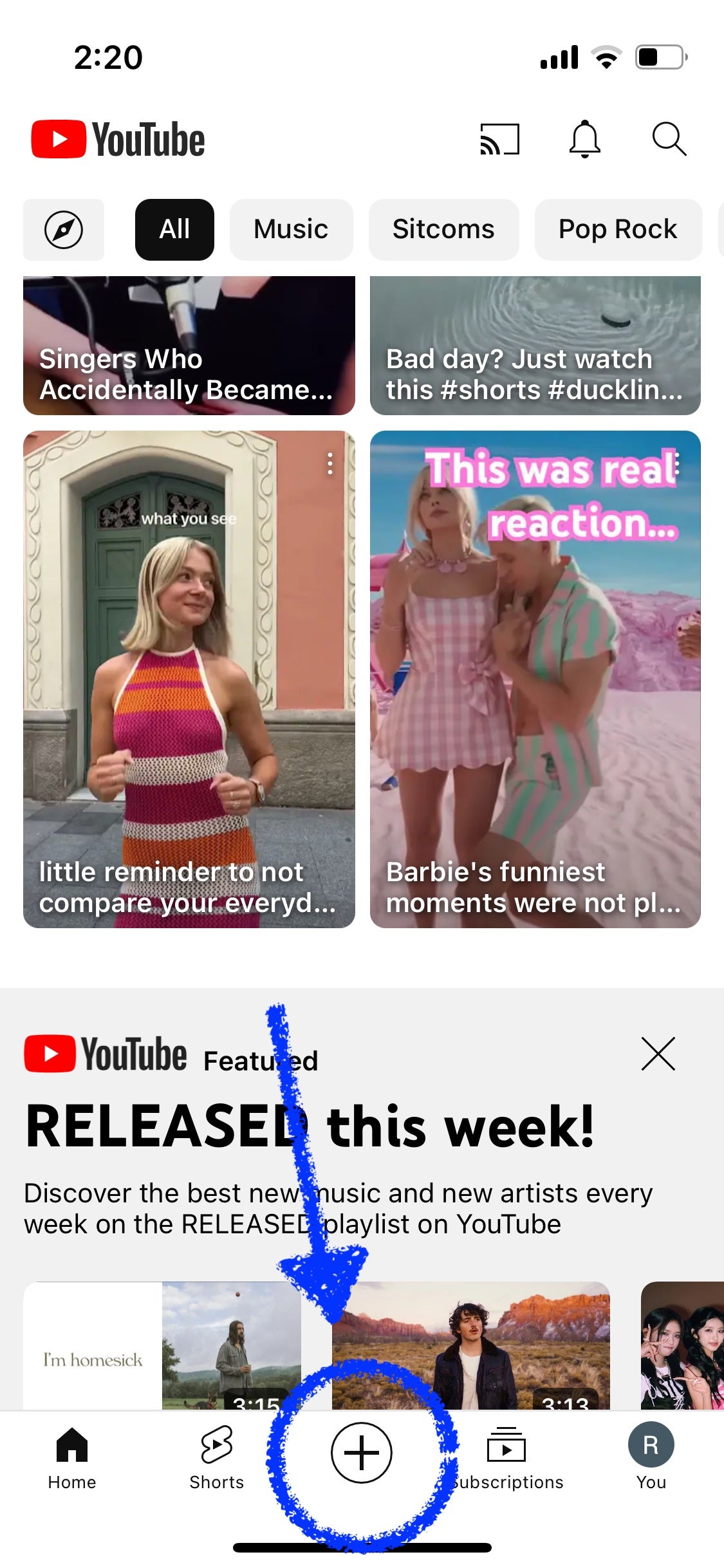
Step 3: Make sure the slider at the bottom of the screen is set to Short.
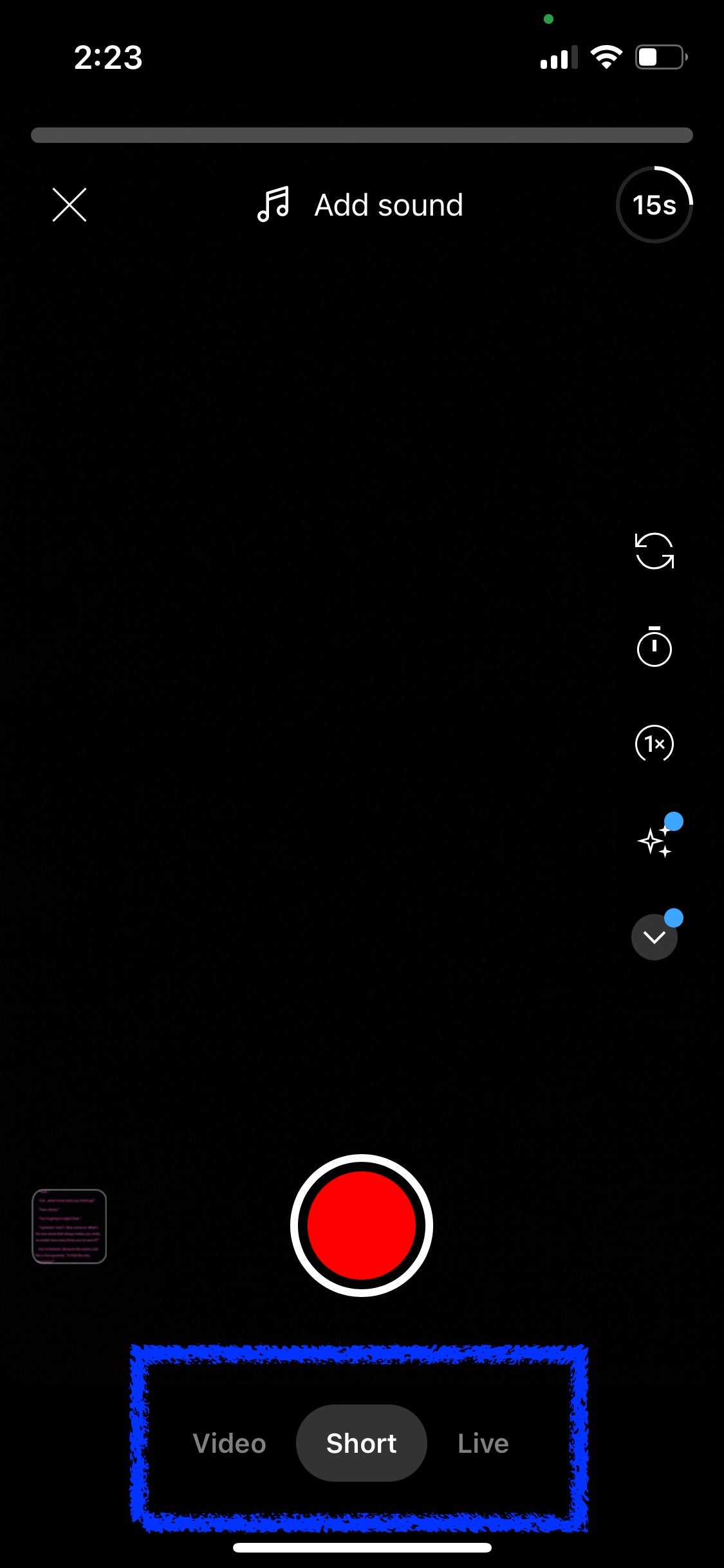
Step 4: Toggle between the 15 and 60-second options depending on how long you want your video to be.
Step 5: At this point, if you would like to include existing footage from your camera roll, tap the square at the bottom left of the screen and select the clip you would like to use. You’ll be able to trim it, and it will be added to your timeline—meaning you can upload it as is, edit, add additional clips, or record more content to come after.
Step 6: To record new content, tap and hold the big red button. You can stop and start again until the amount of time you selected has been filled, which you can see as the red bar moves across the top of the screen.
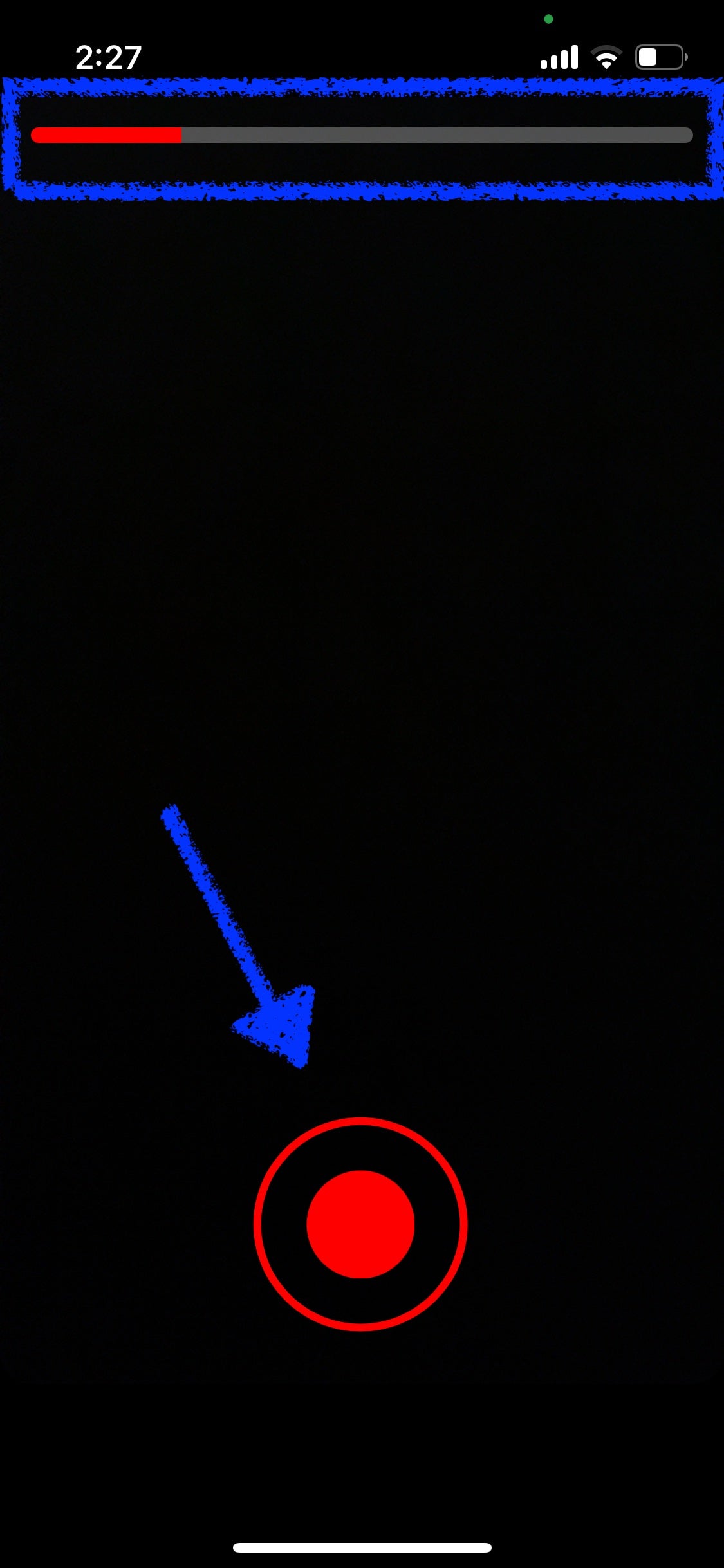
Step 7: Optionally, you can record with filters, change the speed, add sound, or do other touchups using the options on the righthand side of the screen.
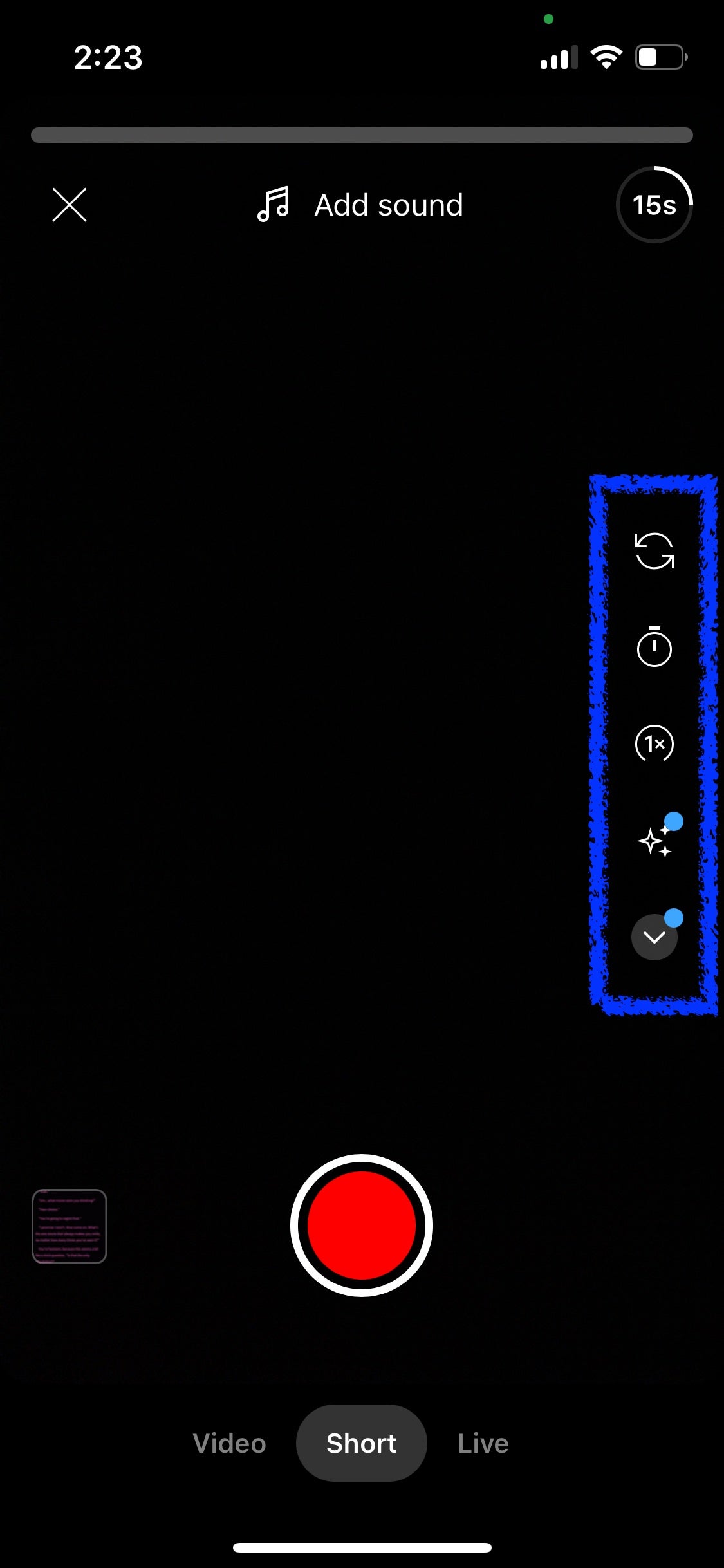
Step 8: When you’re done, tap the checkmark at the bottom right.
Step 9: After you’ve finished recording or selected the video you would like to upload, the app will show you a screen with options to add sound and text, trim your video, add a voiceover, or check out the timeline.
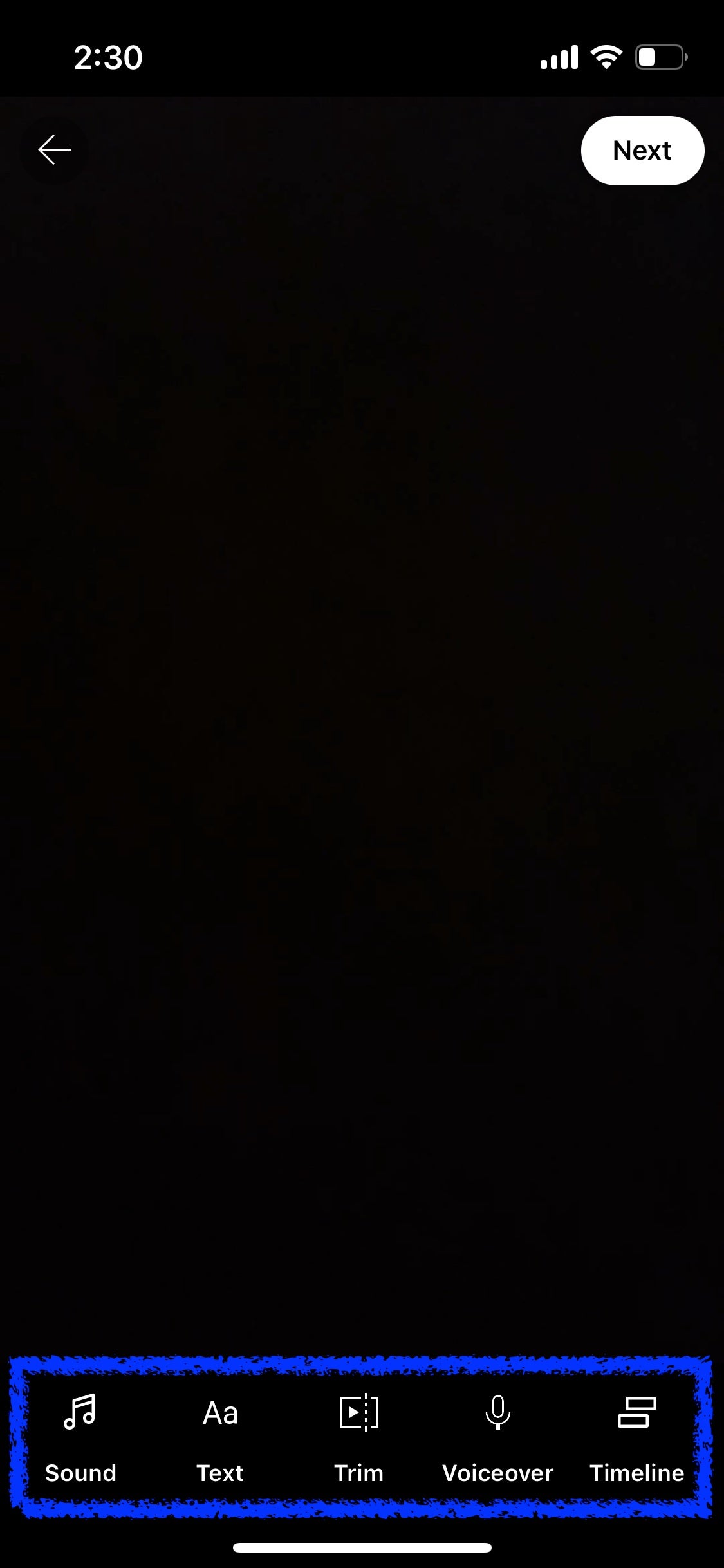
Step 10: From there, you’ll caption your Short, confirm your upload settings, let YouTube know if you need to include a paid promotion label, and opt into or out of comments from viewers. Then, tap Upload Short, and you’re all set!
Also check out our ultimate guide to live streaming on YouTube
How do I convert YouTube videos to Shorts?
One of the best features of YouTube Shorts is the way it allows users to immediately create their videos using audio or video from existing content on the platform. This can come in the form of remixing other users’ content into something new for your page, or it can mean you quickly trim down a bite-sized sample of your long-form content for a new audience.
Here’s how it works:
Step 1: In the mobile app, find either the YouTube Short or the long-form video you want to use, and tap the “Remix” button. For Shorts, this will be on the right-hand side, whereas for long-form videos, it will be between the video and the comments section.
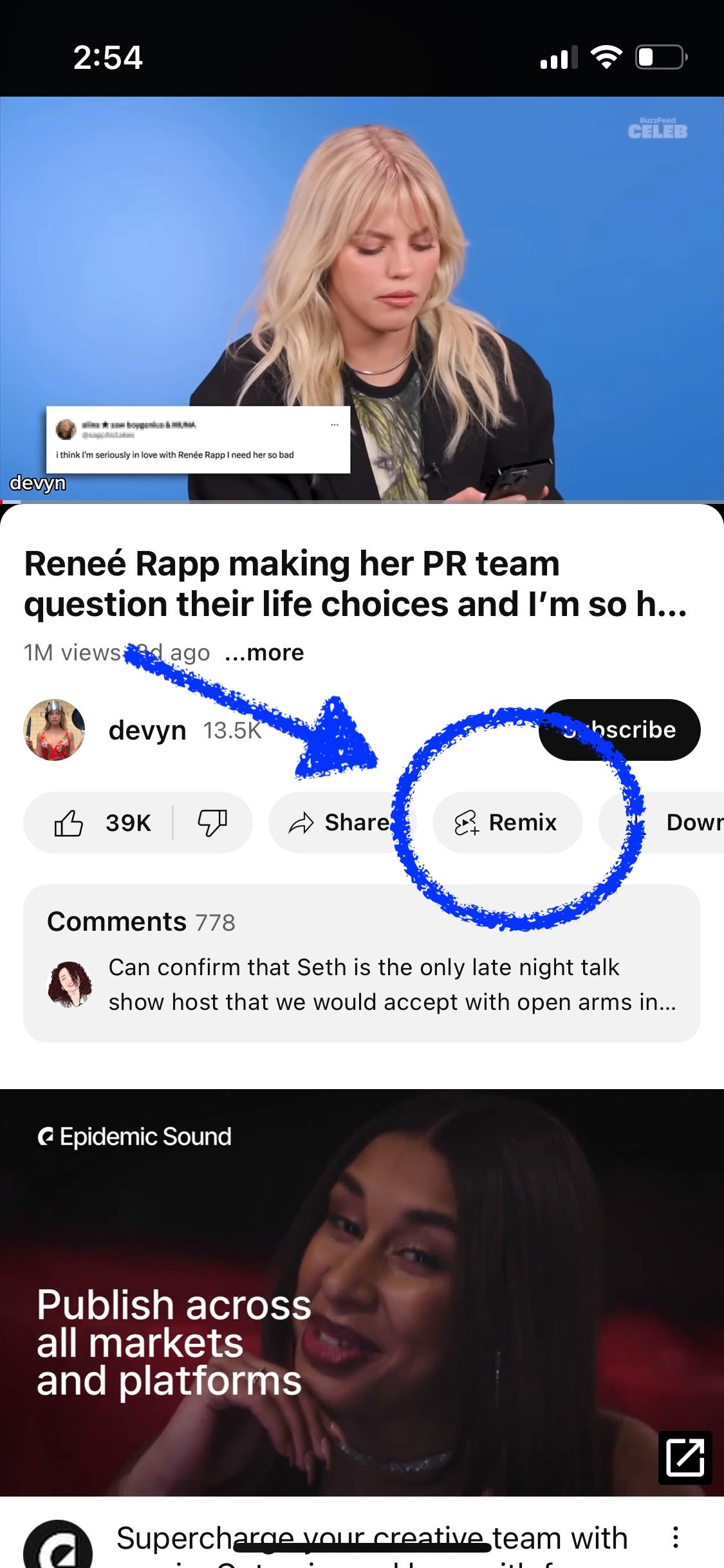
Step 2: Choose between the following options:
- Use this sound: Snag the audio from this video to create your own Short.
- Collab: This will set the video up to play side by side with a video you record in the app.
- Green Screen: This allows you to record yourself talking in front of the video as it plays in the background.
- Cut this video: Use a snippet of the video itself in your Short.
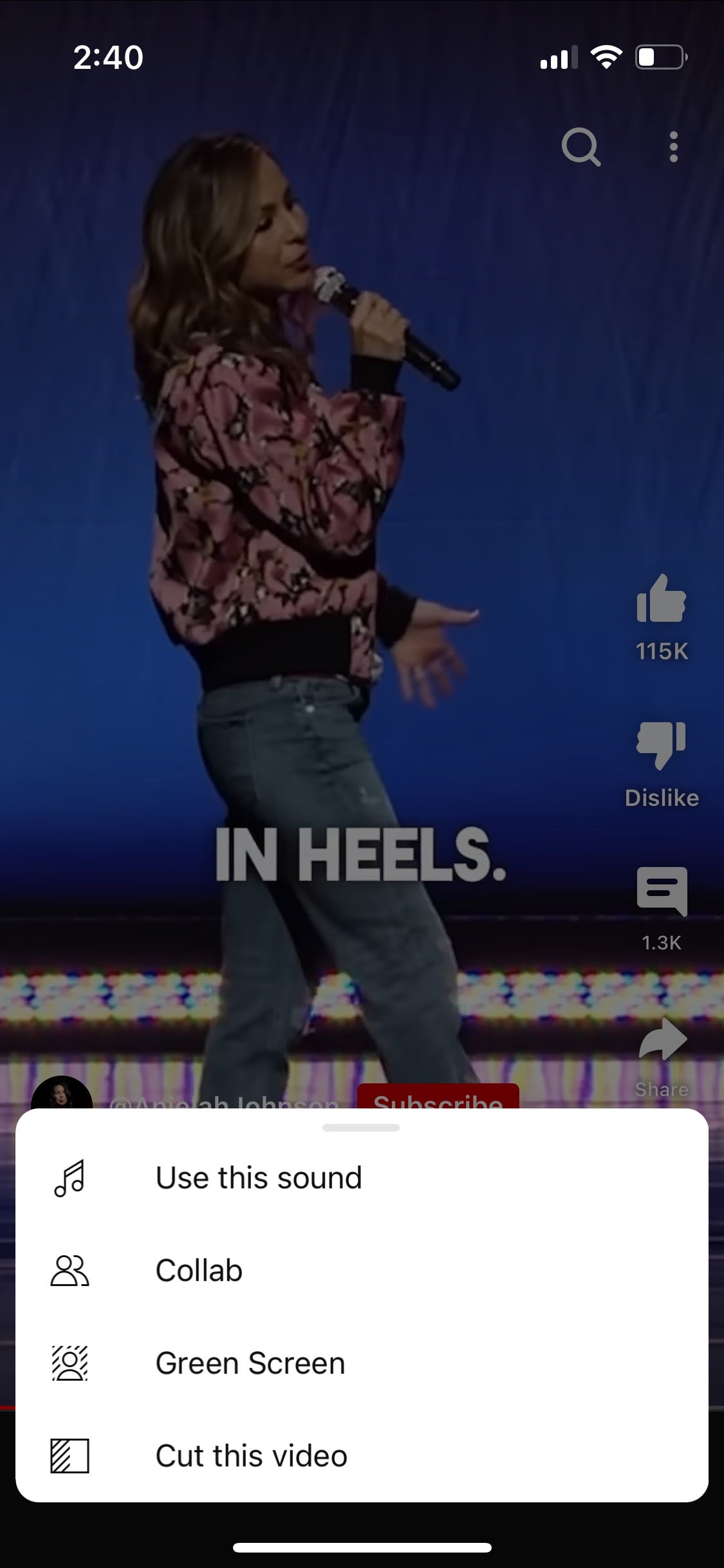
Not all options will be available on all videos, so if, for instance, you only see “Use this sound,” it means you won’t be able to remix the actual video content.
Step 3: Head back up to the previous section on creating original YouTube Shorts and start from Step 6 if you need to record additional content, or Step 7 if you’re only using the existing video you clipped.
Can I make YouTube Shorts on desktop?
Although YouTube Shorts was designed to allow creators to do everything from the mobile app, it is still possible to upload videos from your computer instead if you prefer. In some cases, this might be a better option for creators repurposing content or making videos that require more editing than is easy to do in the app.
From YouTube Studio, just click “Upload” and proceed as if you were uploading any video to your channel. As long as the video is 60 seconds or less and vertical (ideally with a 9:16 aspect ratio and a resolution of 1080×1920 pixels for the best viewing experience), it will be classified as a Short.
Can I make money from YouTube Shorts?
YouTube Shorts can earn you money, and you can become eligible to join the YouTube Partner Program even if all you create are Shorts.
To join the Partner Program, which offers monetization options for content you create across the platform, you have to hit certain thresholds. For YouTube Shorts, specifically, that means having a minimum of:
- 500 subscribers
- 3 public video uploads in the past 90 days
- 3 million public Shorts views in the past 90 days
Learn more about monetizing your YouTube content with our comprehensive guide
Can other people use my content for their own YouTube Shorts?
When you upload content to YouTube, whether short or long-form, you’re automatically opting in to allow others to remix your videos for their own Shorts.
However, you can opt out by navigating to your Content within YouTube Studio, clicking on the video you wish to exclude from being remixed, and, from the video details page, scroll down and click “Show More.” Further down, you’ll find the label “Shorts remixing,” which will let you choose between allowing video and audio remixing, just audio remixing, and no remixing at all. If you opt for the latter, any existing Shorts that have utilized your video will be deleted.
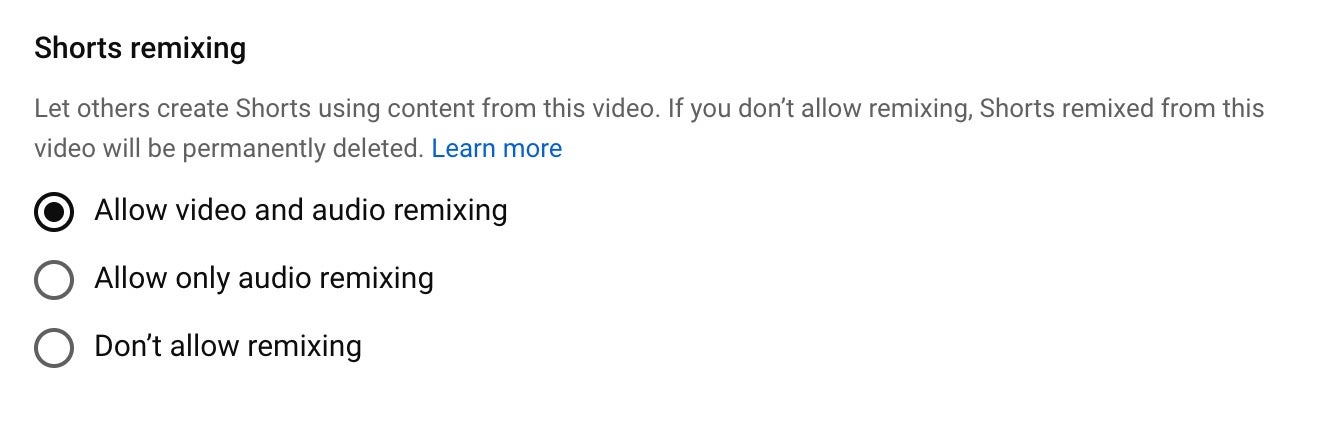
You may have reasons you don’t want your content to be remixed for others’ YouTube Shorts, but keep in mind it can also be a great way to get fresh eyes on your work and draw in viewers to your original video or your channel.




