
Social media has made it easier than ever before to engage with and share content from other creators, and TikTok is no exception. Reposting content from other users is a popular way to show your appreciation for their work and share it with your followers; however, there may be times when you want to undo or delete a repost on TikTok. We’ll break down the step-by-step process of doing just that, as well as explain how you can edit your comment on a repost if you made a mistake the first time around.
What does it mean to repost on TikTok?
Reposting on TikTok refers to sharing a video that was created by someone else on your own account. When you repost a video, it gets pushed to your followers’ TikTok feeds, but it doesn’t show up on your profile page where all of your original videos live.
It’s essentially just another way to share content you find interesting on the platform with people who follow you, much like you would share someone else’s posts via retweets on Twitter, “shares” on Facebook, or posting to your stories on Instagram. As in all of those scenarios, the video is still attributed to the person who created it, although you have the option of adding a comment of your own alongside it when you share.
Can you edit reposts?
Just as TikTok doesn’t currently allow users to edit the captions of their own videos after they are posted, you also are unable to edit whatever comment you may have added when reposting someone else’s TikTok.
This can be a point of frustration for a number of reasons, but fortunately, there is another way to change something you have reposted, by deleting the repost entirely, typing new commentary, and posting it again. This will send the video to your followers’ feeds all over again, this time with the new and improved comment you wish to include.
How to see your reposts on TikTok
To delete or edit reposts on TikTok, it helps to know how to find them. As they are not viewable on your public-facing profile page, you will need to dig a little deeper to access them.
First, go to your profile page on the app. Next, look for the two side-by-side arrows halfway down the page, one facing up and the other facing down—this is where your reposts live, and only you can see this page.
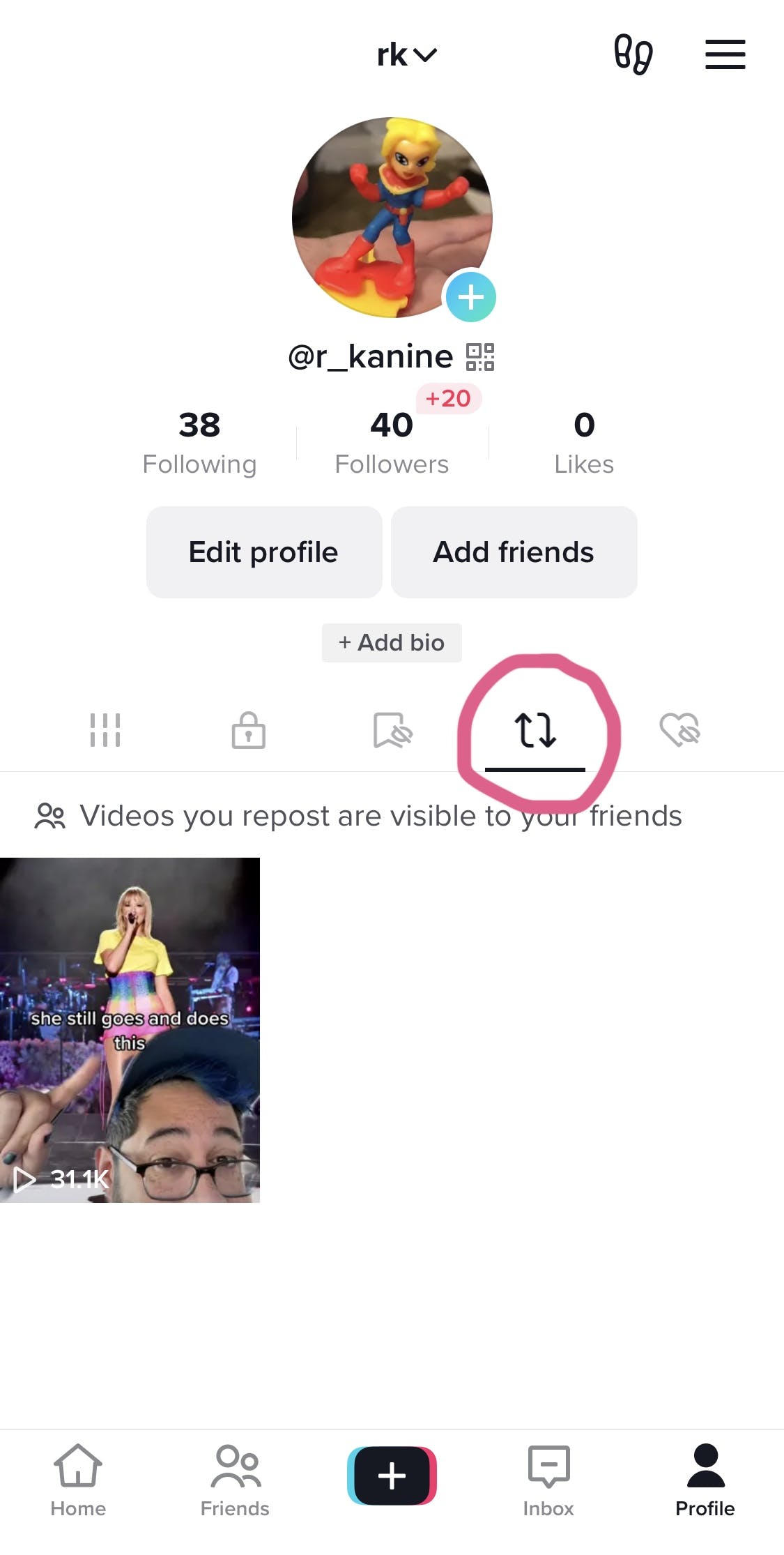
How to undo or delete reposts on TikTok
Now that you know where to find your reposts, deleting them is simple enough!
Step 1: Select the video you want to delete.
Step 2: Tap the “share” arrow on the right side of the screen.
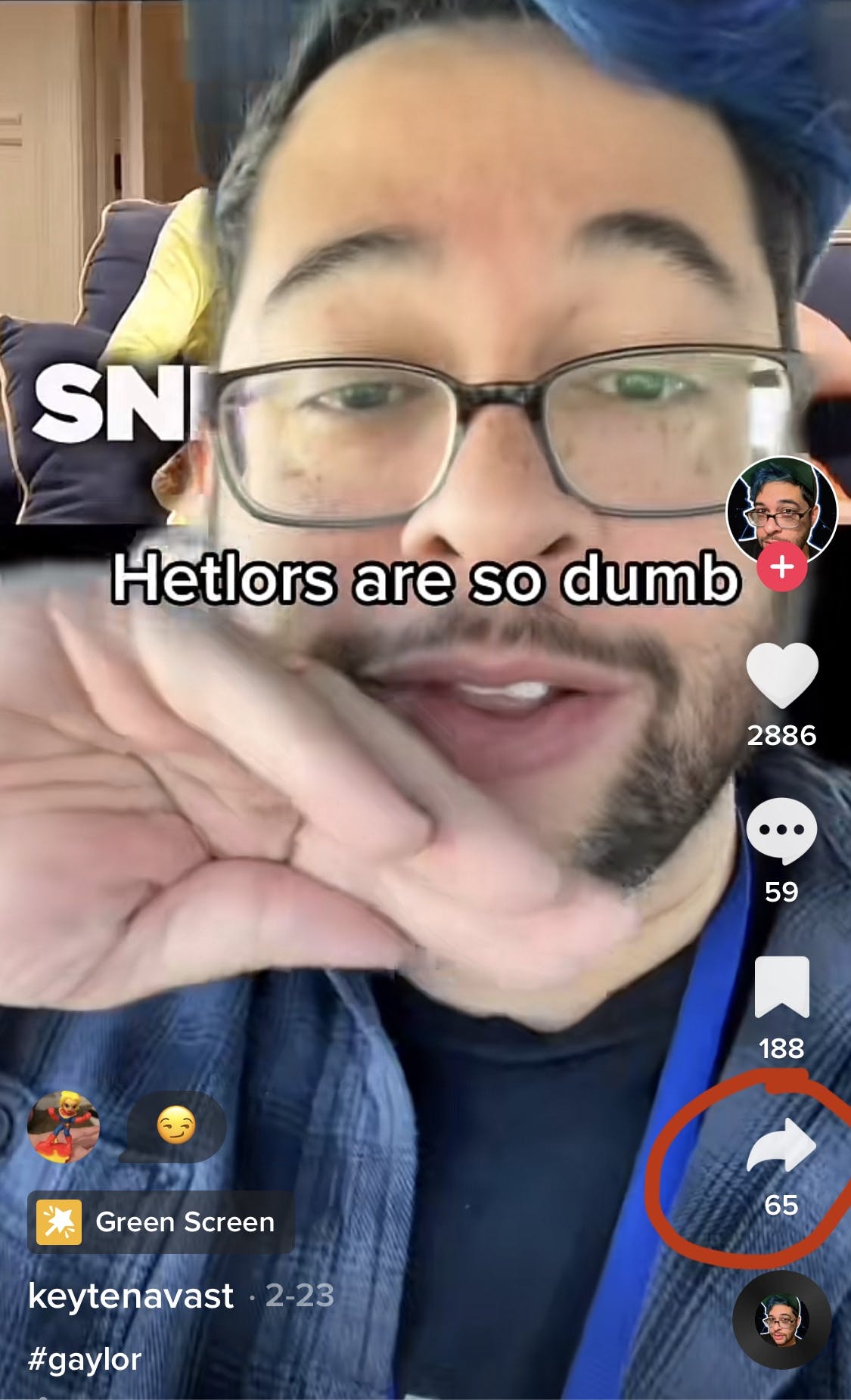
Step 3: A screen will pop up that gives you the option to either send to one of your recent contacts or “Remove repost”—tap to remove.
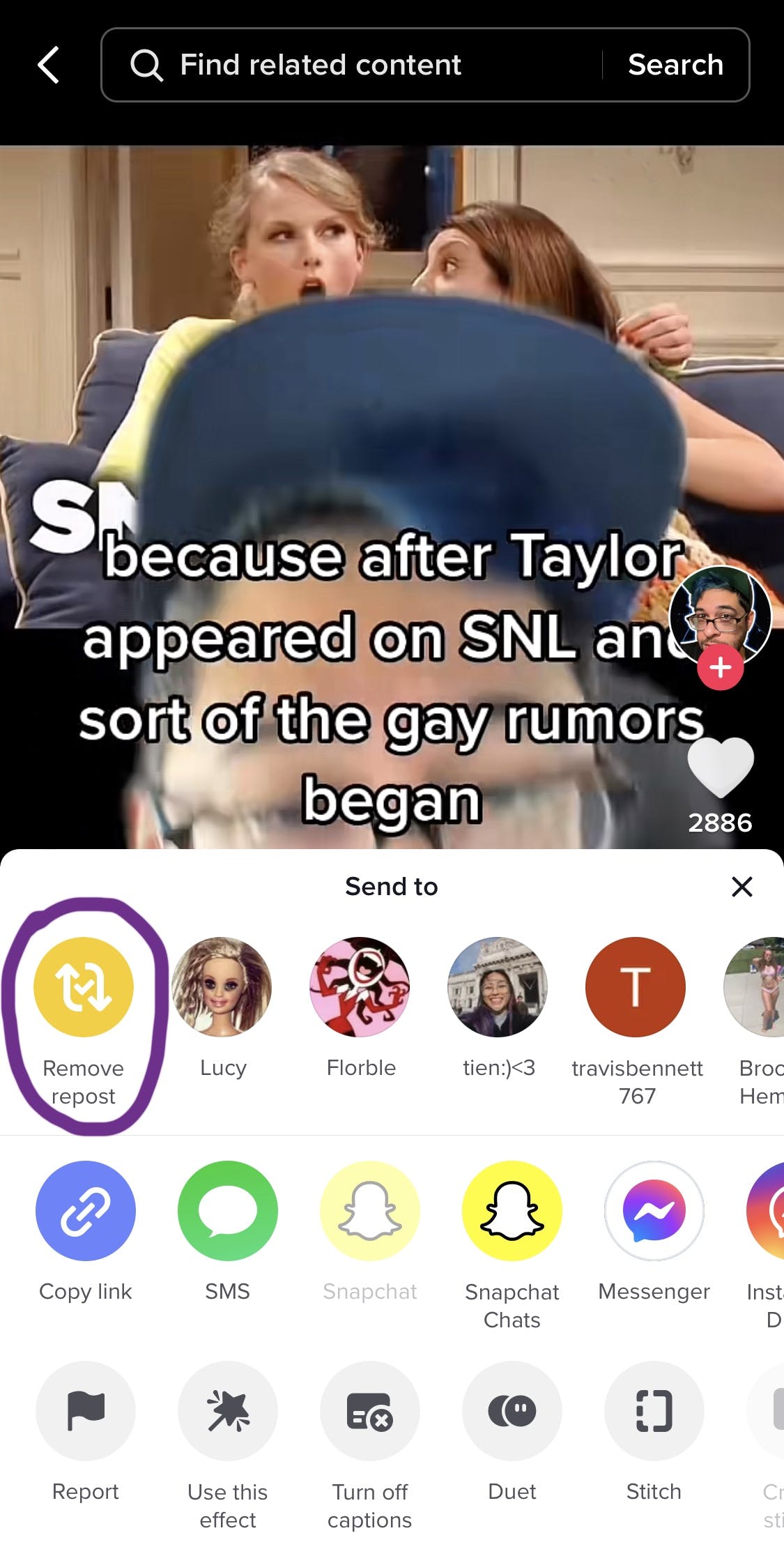
Step 4: A pop-up will ask you to confirm that you want to remove your repost, with a warning that any comment you added will be deleted as well.
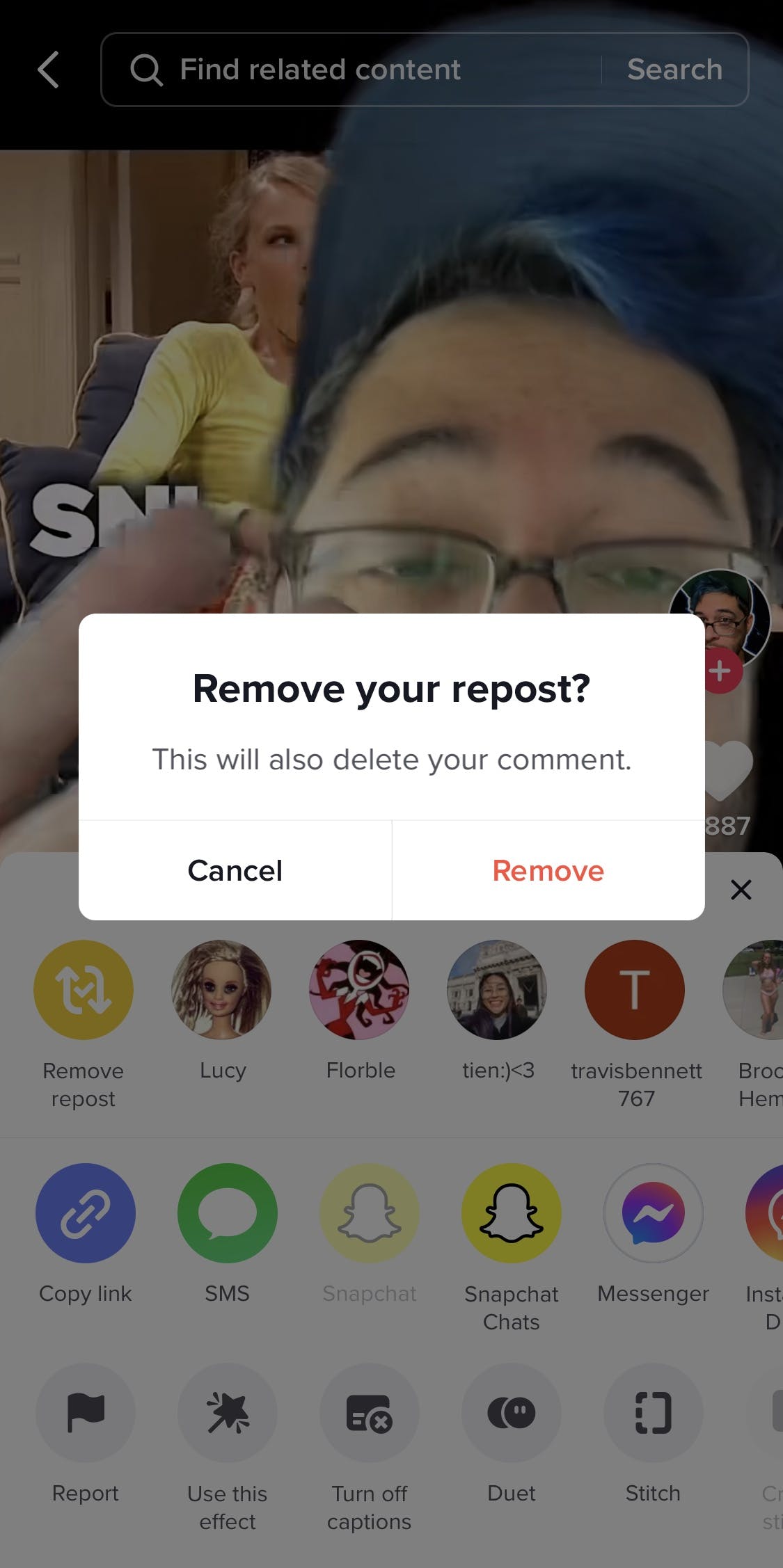
Once you’ve confirmed, the video in question should no longer be visible in the repost section of your profile page—congratulations, it’s been deleted!
How to repost on TikTok
If your intention in deleting your repost was so that you could change the comment you initially added, you’ll now have to go back through the same steps you would normally take to repost a video.
Step 1: Locate the video you want to repost. You can do this by scrolling your For You page or going directly to someone’s TikTok profile and selecting the video from there.
Step 2: Tap that “share” button on the right side of the screen.
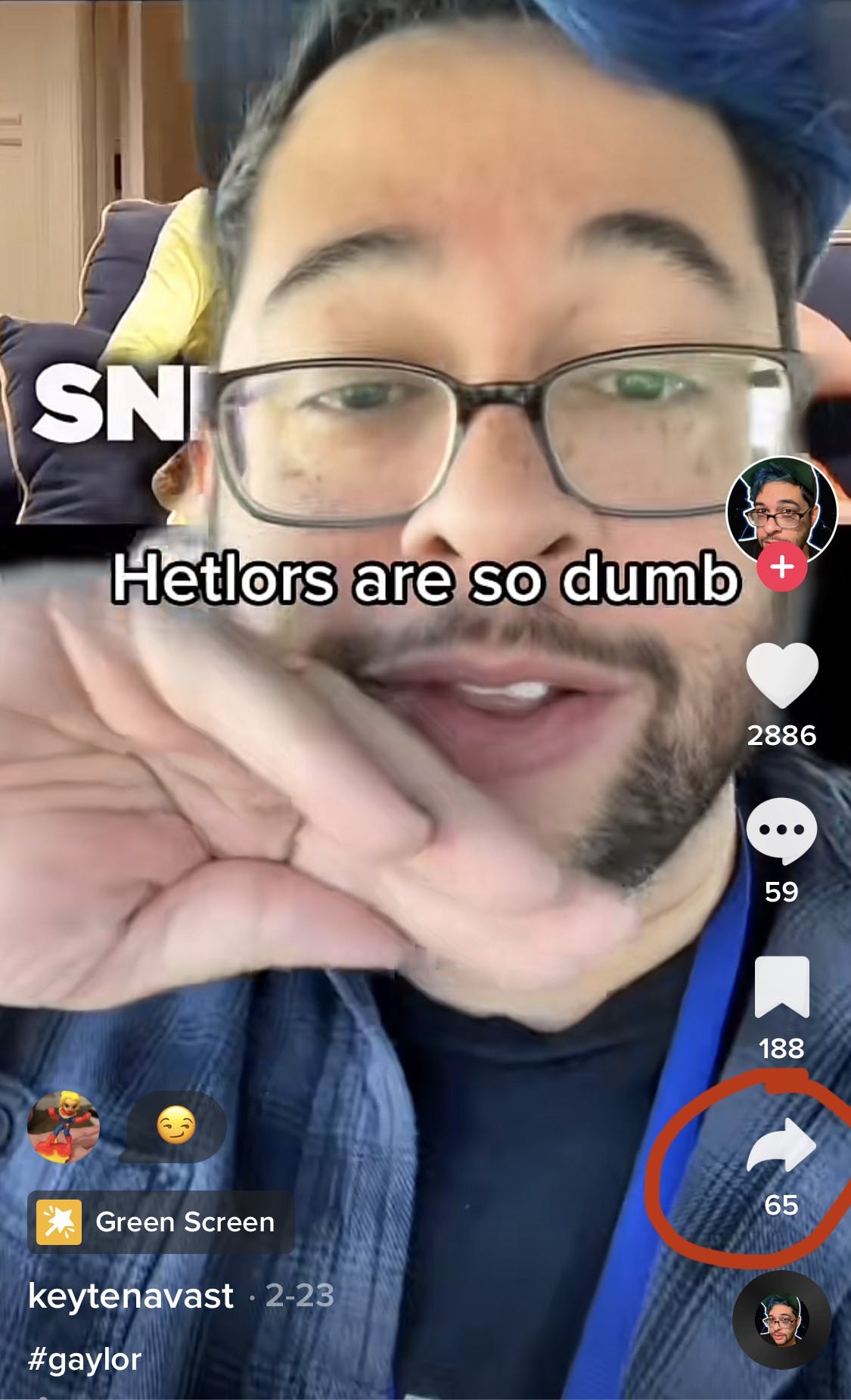
Step 3: Choose the yellow icon with two side-by-side arrows labeled “Repost.”
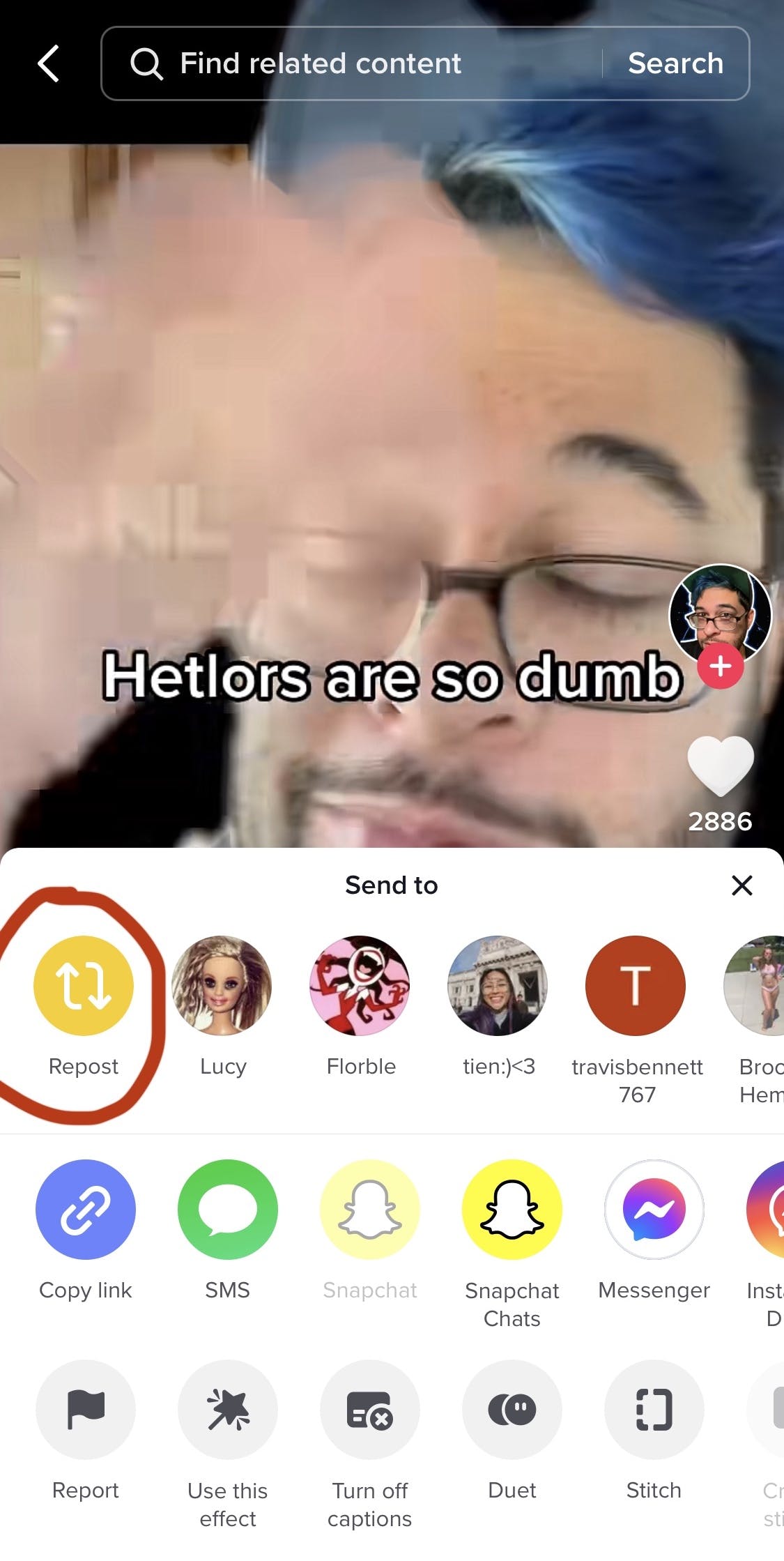
Step 4: Now you will have the option to add a comment of your own before sharing. Whether this is your first time reposting, or if you’re correcting an error on a previously deleted repost, make sure to double-check whatever it is you’re writing, as you still won’t be able to edit your comment without going through the whole deletion/repost process all over again.
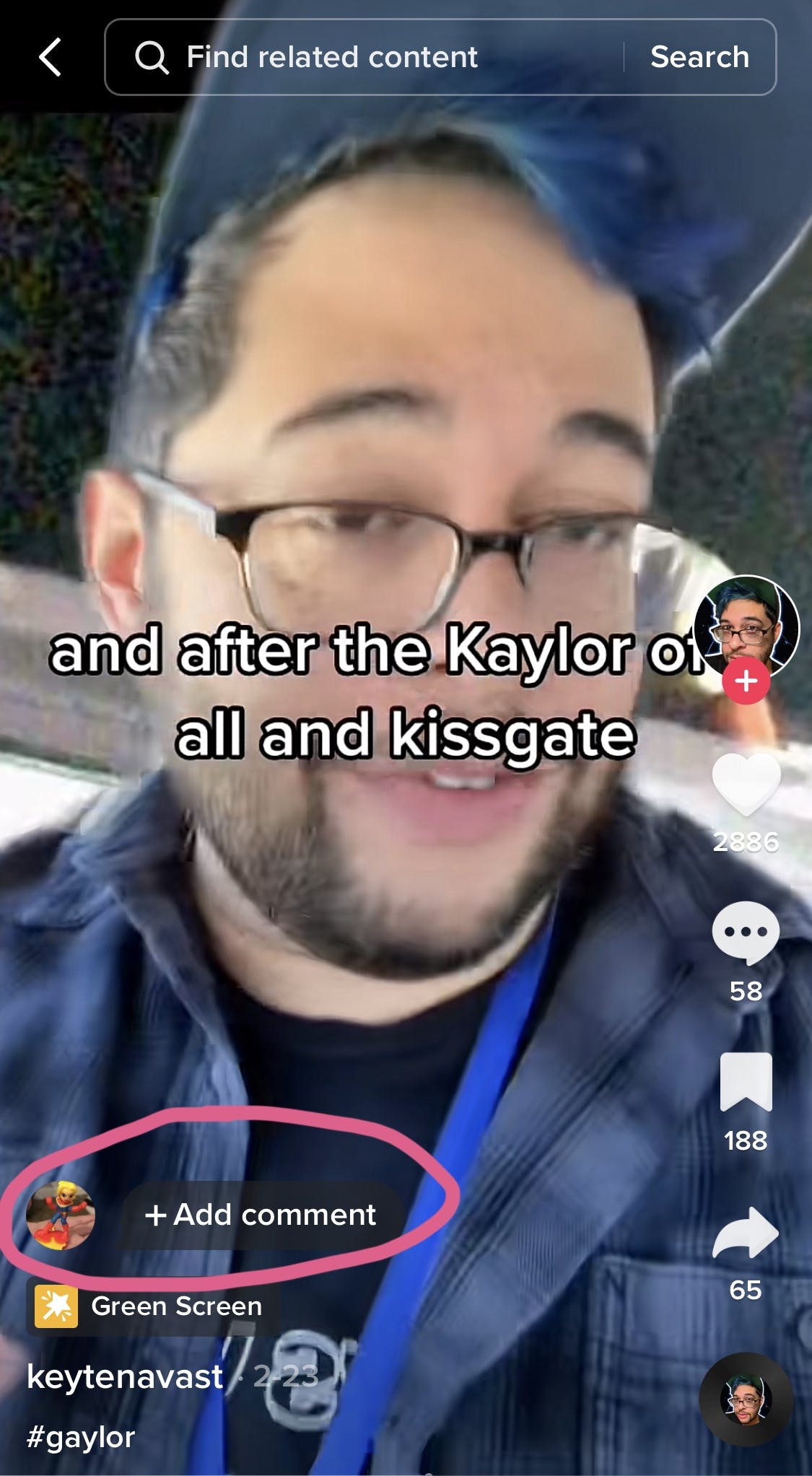
Step 5: Tap “send” so that your followers can enjoy this TikTok just as much as you did!
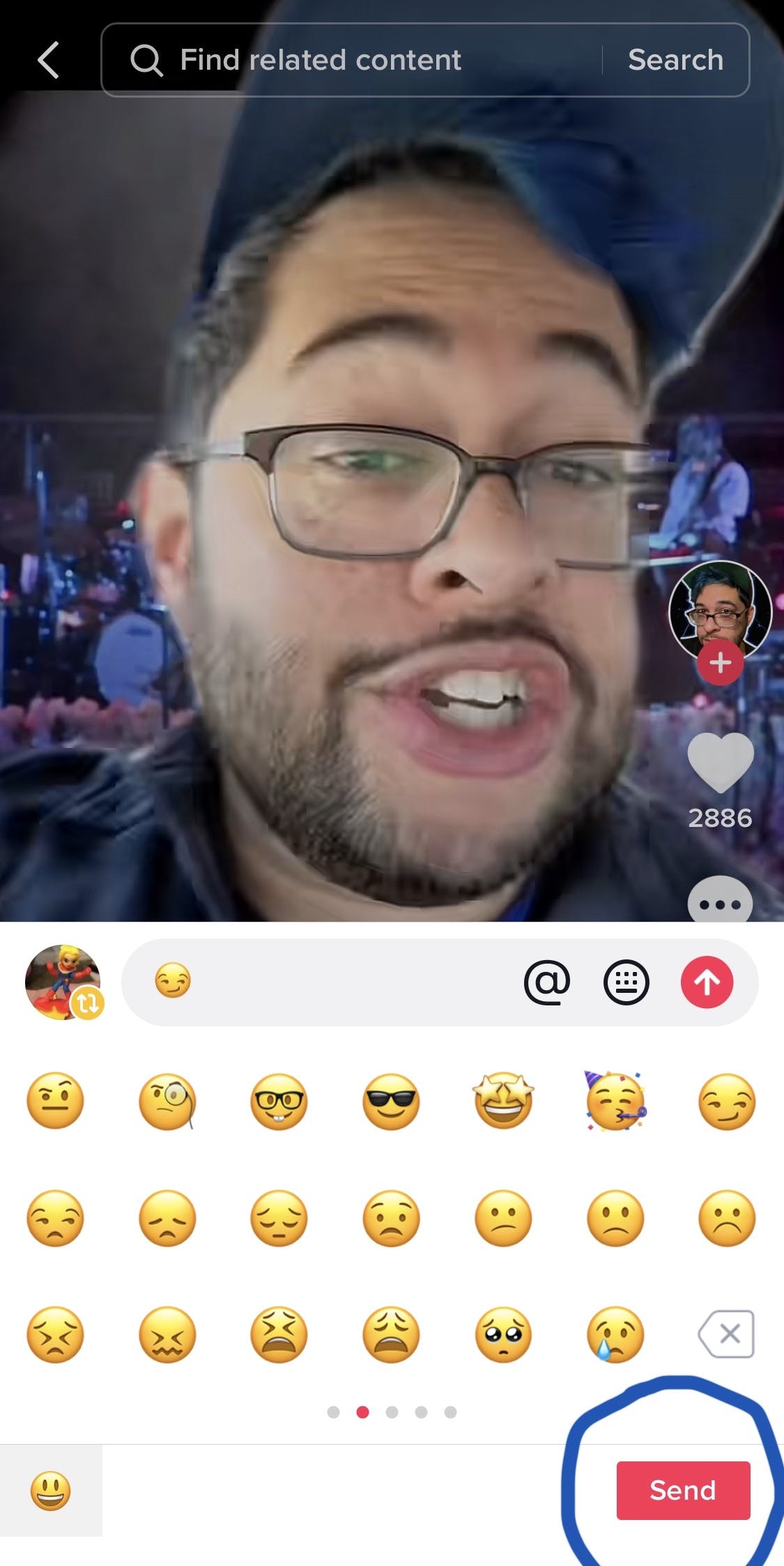
What else can you do on TikTok?
If you are looking for other ways to engage with an audience on TikTok beyond reposting and creating your own original videos for the site, you might want to consider learning more about going live on TikTok or joining someone else’s TikTok live—even if you don’t have 1000 followers just yet.




